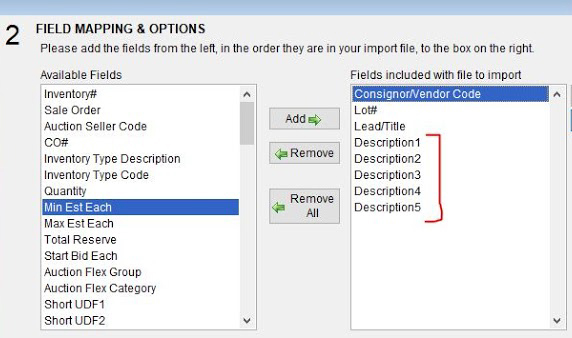Character Limit Exceeded During Import
This is a problem that can occur when importing lots. Click here for a guide to importing lots.
Importing catalogs with lengthy descriptions from Excel into Auction Flex can be a problem. Excel has a built-in limitation that, during the import process, cuts off the description at the 250-character mark. The steps below will help you get around this 250-character limitation.
1. Open your Excel spreadsheet. Highlight the column that you want to split (usually this would be your description column). Click the word Data at the top of the window and then choose Text To Columns.

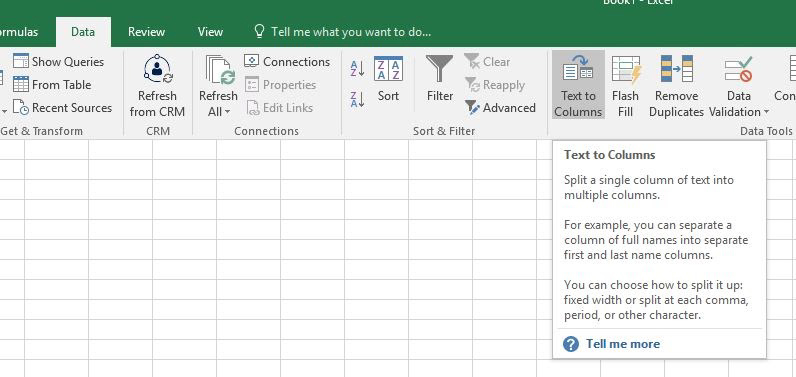
2. In the Convert Text To Columns Wizard Step 1 Of 3 window, select the Fixed Width radio button and then click the Next button.
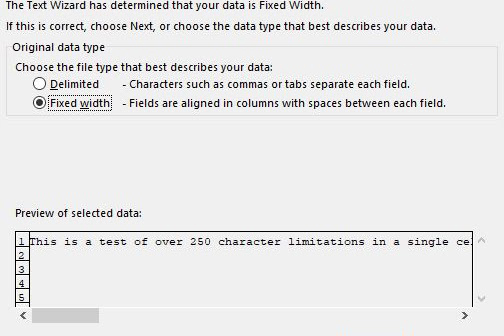
3. In the Convert Text To Columns Wizard Step 2 Of 3 window, you will see the text in your selected cell, and it is possible you will have line breaks indicated wherever a space between a word appears.
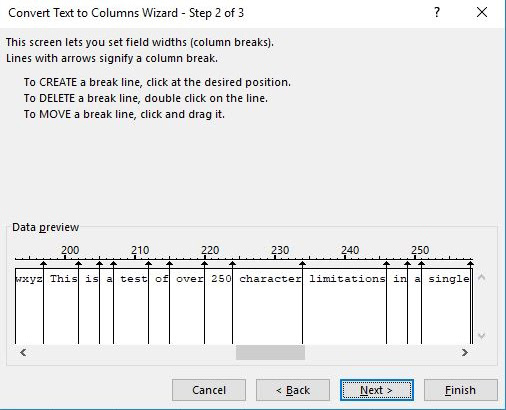
Per the instructions on this step, you can delete these lines by double-clicking them. You will need to delete every line that appears. Once they are removed, add a line at the 250-character indicator. If your text is very lengthy, you will add a line at the 500, 750, 1000, etc. marks. When you are done making changes, click the Next button.
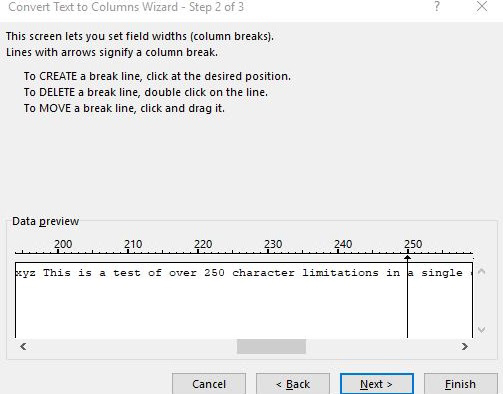
4. In the Convert Text To Columns Wizard Step 3 Of 3 window, you will see options to select how the data within the cell will be formatted (General, Text, Date, etc.). Choose whichever format you prefer; General is the format most commonly used. When you are done making changes, click the Finish button.
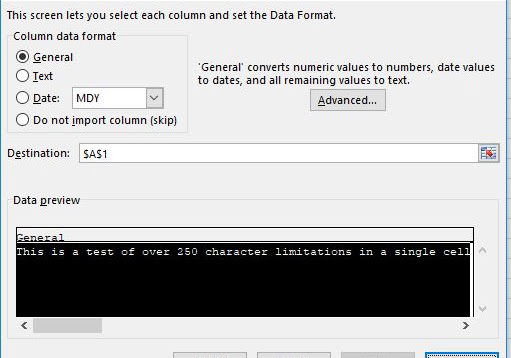
5. The column you selected should now be separated into multiple columns with only 250 characters maximum in each.

When importing this spreadsheet into Auction Flex you will need to make sure you select the appropriate number of description fields in the import stage.