Clerking (Detailed)
This is the legacy method of clerking an auction, particularly for those who are accustomed to it and don’t wish to use the Clerking Grid.
Accessing Clerking (Detailed)
By default, the Clerking (Detailed) window is hidden. To access it, in Auction Flex:
1. Select Settings & Options from the Miscellaneous menu.
2. Select the Clerking tab.
3. Select the Clerking Options tab.
4. Uncheck the option Hide button for old screen.
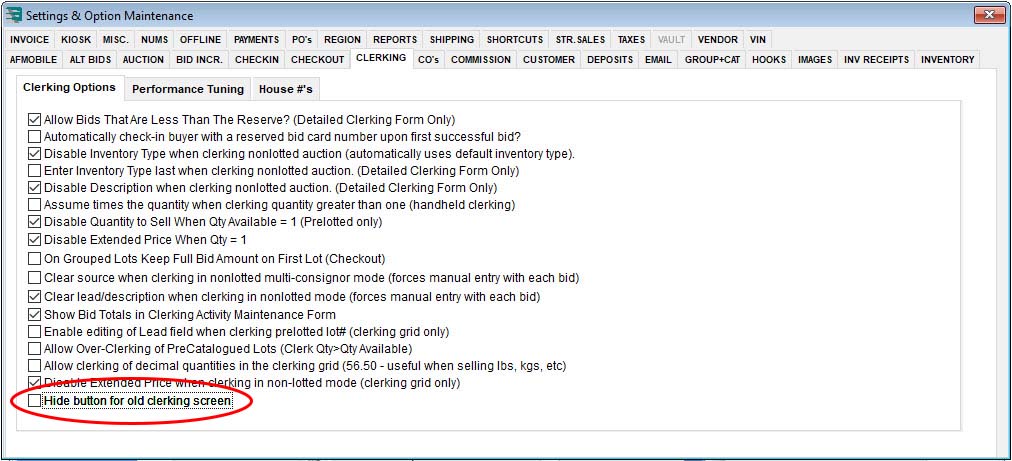
Using Clerking (Detailed)
Here is an example of the Bid Maintenance window:
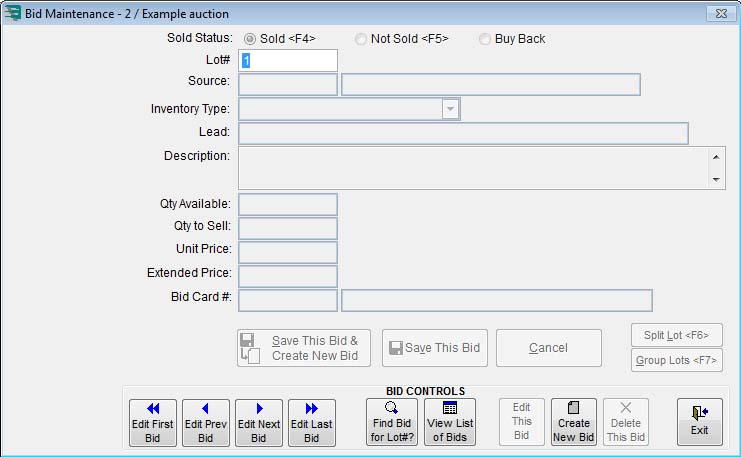
TIP: You can access all fields by pressing the Enter key on your keyboard. After the last field (Bid Card #), you will notice that your focus moves to the button. Pressing Enter while your focus is on the button is the same as clicking it with your mouse.
Pre-Lotted (Cataloged) Auctions
- When clerking pre-lotted auctions, typically the only information entered is the lot number that is being sold, the bid amount, the bid card number, and the quantity. When selling “times the money,” enter your bid amount into the unit price field. When selling for “one money,” enter your bid amount into the extended price field.
- Grouping multiple lots together is most often for “one money.” To sell lots 1, 2, and 3 together, enter 1-3 into the Lot# field. To sell lots 1, 3, and 5, type 1,3,5 into the Lot# field. Enter your bid amount in the unit price field if you wish to sell “times the money,” or enter the bid amount into the extended price field if you wish to sell for “one money.”
- Splitting is often used when we sell “choice” or when we sell in “pass out” mode. There are two ways to split lots. First, you can merely enter a quantity to sell that is less than the quantity available. Alternatively, you can press the F6 key on your keyboard after you have entered the lot number; this displays a grid that allows you to enter multiple rows of unit price (bid amount multiplied by the money), bid card number, and quantity taken. This can be convenient when selling rapidly.
- For non-lotted add-in, you can create an “A” lot (that is, any lot you create during the auction that was not pre-entered) by typing an unused lot number into the Lot# field. If you don’t know what lot number to use, you can enter 0 (zero), and the system will find the next available lot number for you.
Non-Lotted (Non-Cataloged) Auctions
- You will be prompted for the lot number that you wish to clerk. Each item that is sold must have a unique lot number.
- You will then need to fill out the consignor code, inventory type, lead/description, and so on, for each lot. Some of these fields may be disabled. You can change these settings in Auction Flex by selecting Settings & Options from the Miscellaneous menu, and selecting the Clerking tab.
- When selling “times the money,” be sure to enter your bid amount into the unit price field. When selling for “one money,” be sure to enter your bid amount into the extended price field.
- Splitting is often used when we sell “choice” or when we sell in “pass out” mode. After you have entered the lot number, consignor code, inventory type, and lead, press the F6 key on your keyboard. This displays a grid that allows you to enter multiple rows of unit price (bid amount multiplied by the money), bid card number, and quantity taken. This can be convenient when selling rapidly.
Editing Bids
- To edit an existing bid, click the Find Bid For Lot #? Button or type the lot number into the Lot # field.
TIP: You should get into the habit of not using your mouse when entering normal clerking activity. You may find it easier to use your mouse when making corrections, although it is not necessary to do so.
Improving Clerking Grid Performance
The Clerking Grid is designed to require very little use of the mouse, as the mouse tends to slow down data entry. If the performance of the clerking window is too slow:
1. In Auction Flex, select Settings & Options from the Miscellaneous menu.
2. Select the Clerking tab.
3. Select the Performance Tuning tab, and make the appropriate adjustments.

