Accessing The Clerking Grid
1. On the Easy Navigator screen (or Navigator toolbar), click the Clerk Auction button.
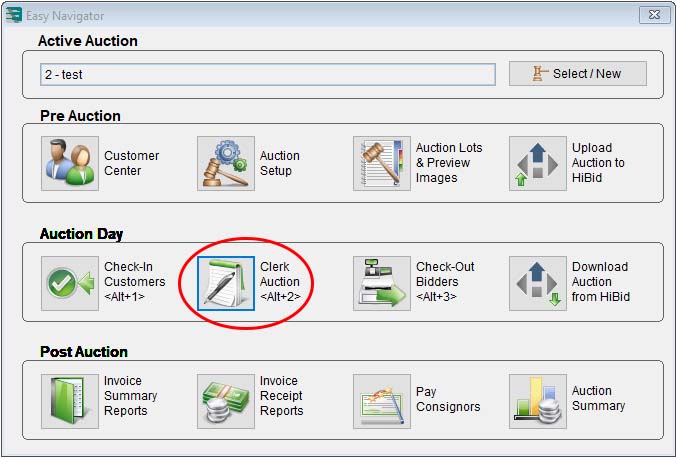
2. Use the navigator buttons to locate the appropriate auction.

3. In the Maintain Clerking Activity For Auction window, click the Clerking Grid button.
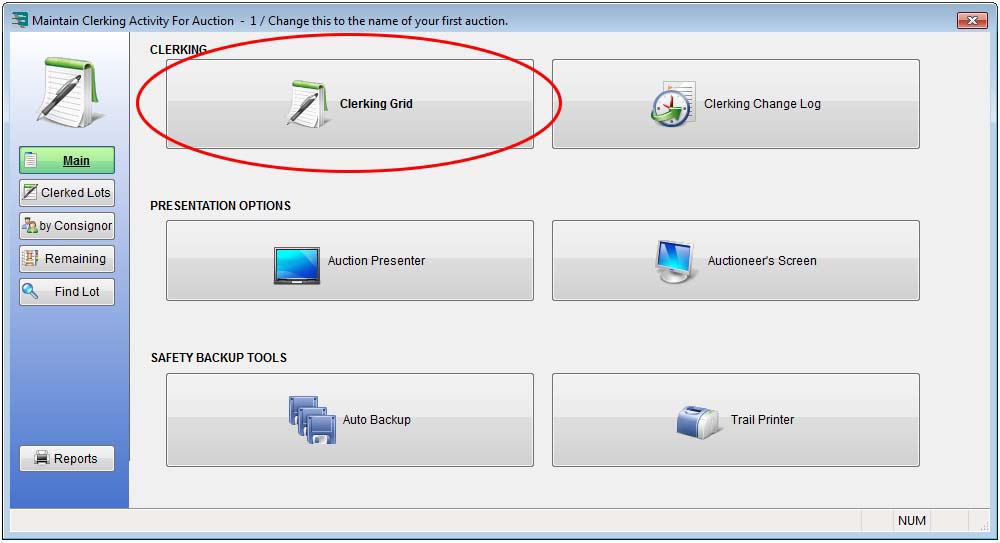
4. From there, Auction Flex is very adaptive to the type of auction you will be clerking.
Using The Clerking Grid
All of the fields on the Clerking Grid can be accessed by pressing the Enter key on your keyboard or by using the arrow keys. The widescreen Clerking Grid shows buyer names, while the regular Clerking Gird only shows bidder numbers.
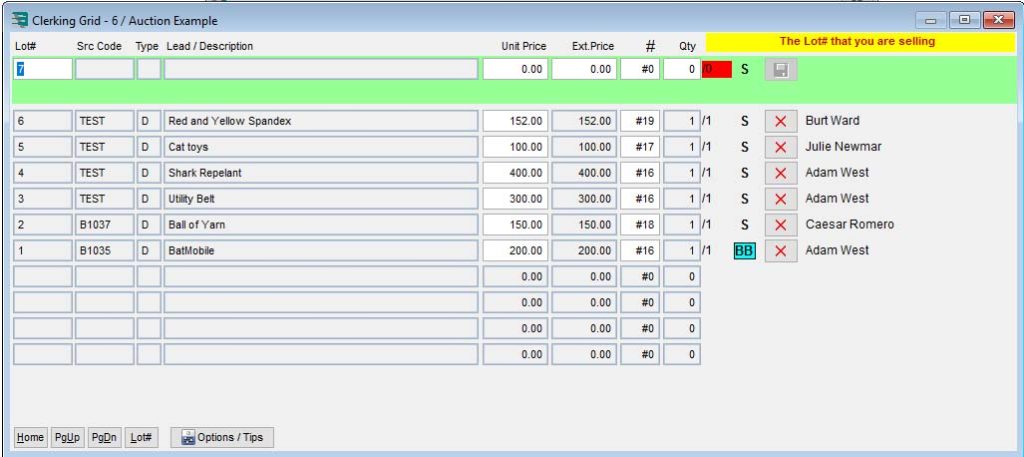
Pre-Lotted (Cataloged) Auctions
- When clerking pre-lotted auctions, typically the only information entered is the lot number that is being sold, the bid amount, the bid card number, and the quantity. When selling “times the money,” enter your bid amount into the unit price field. When selling for “one money,” enter your bid amount into the extended price field.
- Grouping multiple lots together is most often for “one money.” To sell lots 1, 2, and 3 together, enter 1-3 into the Lot# field. To sell lots 1, 3, and 5, type 1,3,5 into the Lot# field. Enter your bid amount in the unit price field if you wish to sell “times the money,” or enter the bid amount into the extended price field if you wish to sell for “one money.”
- For non-lotted add-in, you can create an “A” lot (that is, any lot you create during the auction that was not pre-entered) by typing an unused lot number into the Lot# field. If you don’t know what lot number to use, you can enter 0 (zero), and the system will find the next available lot number for you.
Non-Lotted (Non-Cataloged) Auctions
- You will be prompted for the lot number that you wish to clerk. Each item that is sold must have a unique lot number.
- You will then need to fill out the consignor code, inventory type, lead/description, and so on, for each lot. Some of these fields may be disabled. You can change these settings in Auction Flex by selecting Settings & Options from the Miscellaneous menu, and selecting the Clerking tab.
- When selling “times the money,” be sure to enter your bid amount into the unit price field. When selling for “one money,” be sure to enter your bid amount into the extended price field.
- When the focus is on the Save button, you have two options. You can press the Enter key to save the bid, OR, if you wish to sell more of the current item at the same price, press the “+” (plus sign) key (do NOT press Enter).
TIP: By clicking the Options / Tips button in the Clerking Grid window, additional features are shown (illustrated below). The Light Auctioneers Screen and Screen Presenter can be started from both a hard-wired clerking station and an RF Modem clerking station. Although these are simplified versions of the Auctioneers Screen and Presenter, they still provide essential information to the auctioneer, as well as additional information and images to bidders.
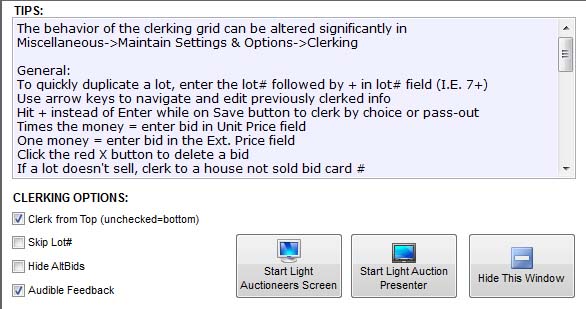
Improving Clerking Grid Performance
The Clerking Grid is designed to require very little use of the mouse, as the mouse tends to slow down data entry. If the performance of the clerking window is too slow:
1. In Auction Flex, select Settings & Options from the Miscellaneous menu.
2. Select the Clerking tab.
3. Select the Performance Tuning tab, and make the appropriate adjustments.

