Data Transfer Cloud To Local
- login with the username(s) and password(s) that you provided. After logging in, open the Cloud version of Auction Flex that’s shown in the pop-up window.
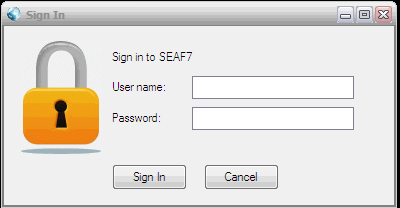
2. In Auction Flex, click the Backup button on the main menu. If you are using an older version of Auction Flex, select System Maintenance from the Miscellaneous menu.

3. Click the Backup Data button
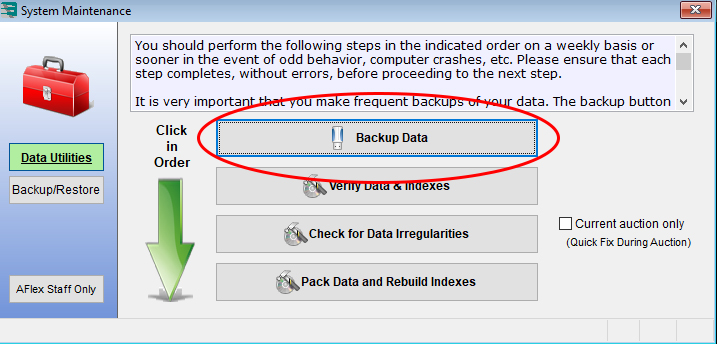
4. When prompted for a name you can leave the short description field blank or enter an identifying name which we can use to locate the file easier later.
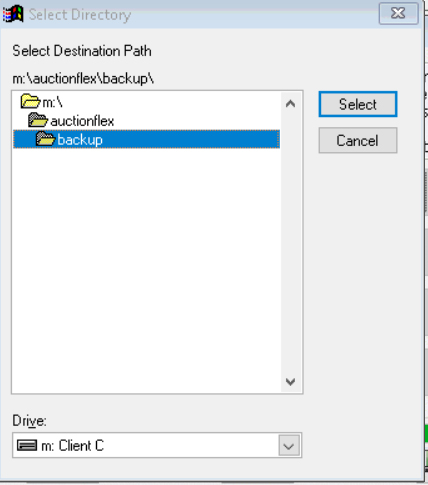
5. Next, you can select a file location to save your backup. Click OK and under the Drive heading, select the M: Client C drive, which will display multiple sub-folders. Double-click the Auctionflex folder and select Backup from the resulting drop-down folders. Once Backup is highlighted click the Select button to the right of the window.
6. Once your backup is completed, you can exit the cloud version of Auction Flex and open the local version of Auction Flex.
7. Within the local version of Auction Flex, click the Backup button at the top of the program (or navigate to the function through the Miscellaneous window.
8. Select the Backup/Restore button on the left side of the window, and click the Restore Backup Of Data button.
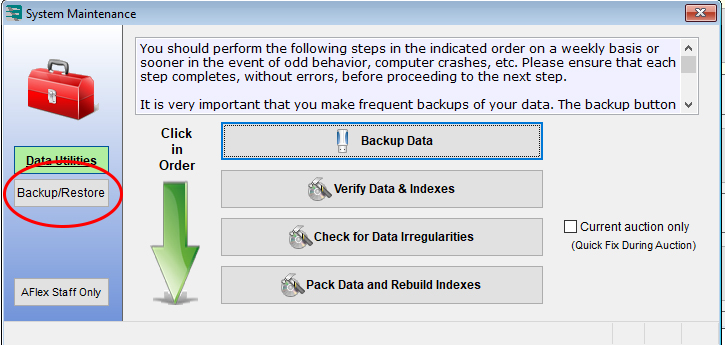
9. Auction Flex will automatically begin a backup process to safely store your current data. Here, you can leave the short description blank and select the default location for the backup to be stored.
10. After the backup has been successfully saved you will be prompted with, “Are you sure you want to restore a backup?” Click the Yes button.
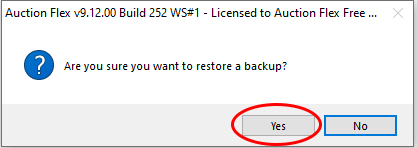
11. Navigate to the Auction Flex backup folder on the computer’s local C: drive (it will likely pull this up automatically.) Select the backup you want to load from the Cloud. You’ll likely be able to find it by using the time stamps on the files or by the unique name you provided. Once selected, click OK.
12. Auction Flex will go through the restore process, and when finished, inform you that the restore was success and indicate that Auction Flex needs to restart. Allow the program to quit and then open it again.
13. The program should now display the same information that the cloud version did. It’s important to remember that backups do not contain images, and moving images is a separate process

