Auto-Clerking for Online Auctions
We’ve recently had several cases where bidders received Global Payments invoices but couldn’t add a payment method. This happens because there is no country listed in their address. To address this, we’ve rolled out an update that automatically adds the country in Auction Flex 360 based on the bidder’s HiBid registration. The issue occurs when the Batch Register button is clicked, which removes the country from the address and is no longer needed. Going forward, please remember that batch registering is unnecessary since bidders are automatically registered in 360 when they sign up for an auction on HiBid. If a bidder isn’t automatically registered, you can manually add them in the registrations list.
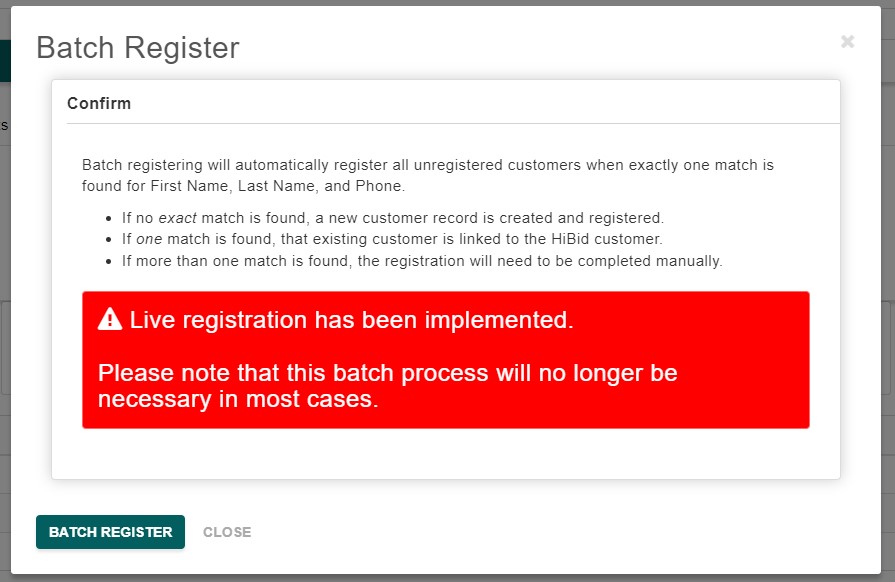
- After everyone is registered, navigate to the ‘Auction Day’ Tab. Select the ‘Lot Stats’ tab in the dashboard next to the ‘Registrations’ Tab.
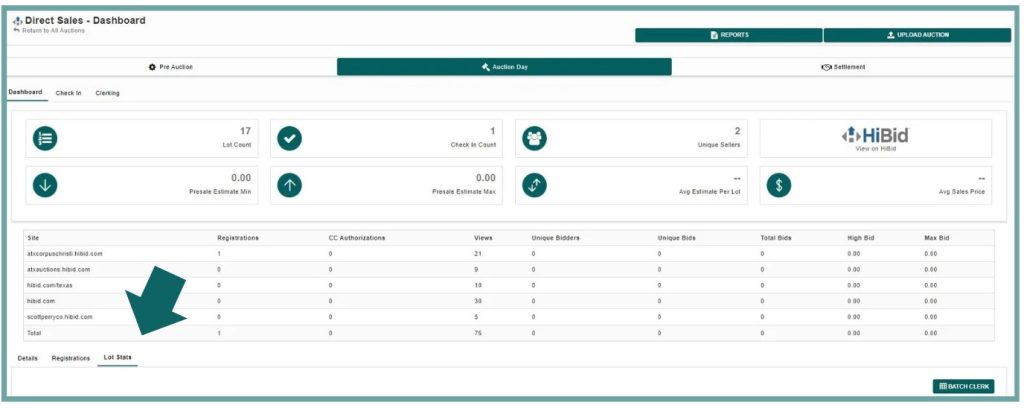
- Select ‘Batch Clerk’ on the right-hand side. This is how the winning bids are downloaded from HiBid into 360 for auction results.
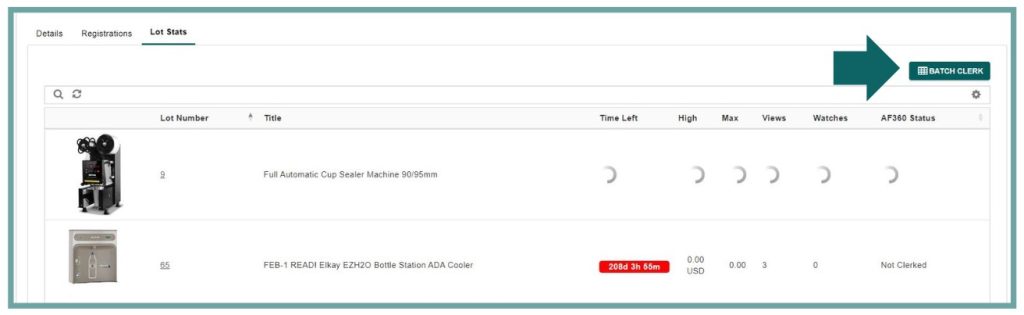
Clerking for Live Auctions
If you’re conducting a live or webcast auction, you’ll need to manually manage your bids. This can be done within the clerking grid of AF360.
- Navigate to ‘Auction Day’ , then go to ‘Clerking.’
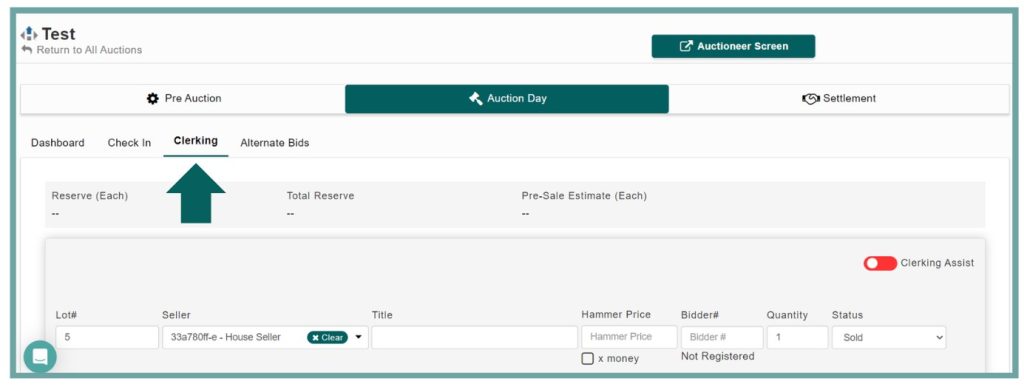
If the auction is pre-cataloged, simply enter the Lot # to auto-populate the lot information. Next, input the Hammer Price and Bid Card Number, and then save the clerking activity.
- If the auction is not pre-cataloged, you’ll need to clerk on the fly. This requires entering the Lot #, Consignor, Lot Title, Hammer Price, and Bid Card number manually.
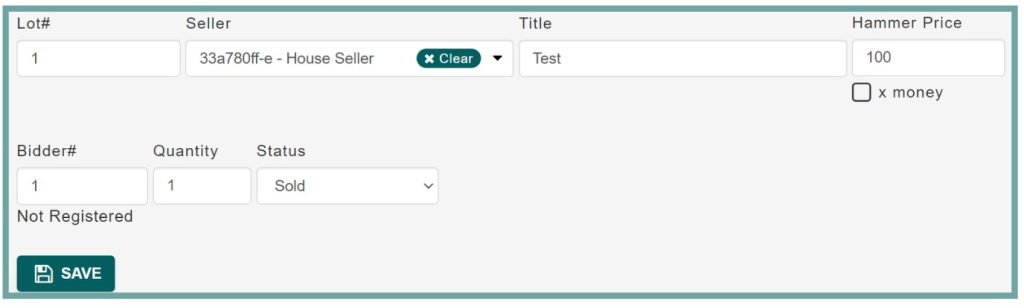
To edit a clerking activity, simply scroll down to view and make changes to each clerked lot.
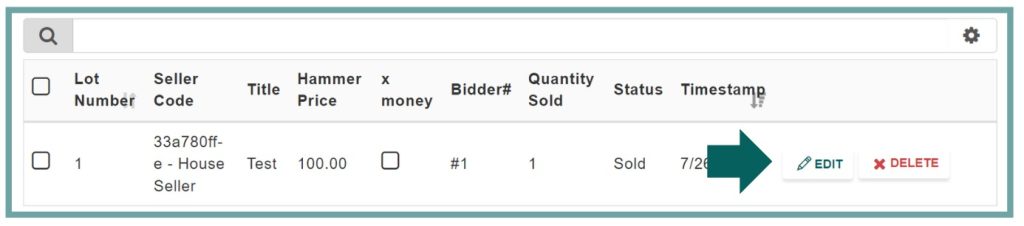
Clerking: Grouping & Splitting Lots
Grouping or splitting lots while clerking is only available for lots that have already been cataloged—it does not work for clerking on the fly. To group lots, use the ‘-‘ key. For example, entering ‘2-5’ will group those lots together.
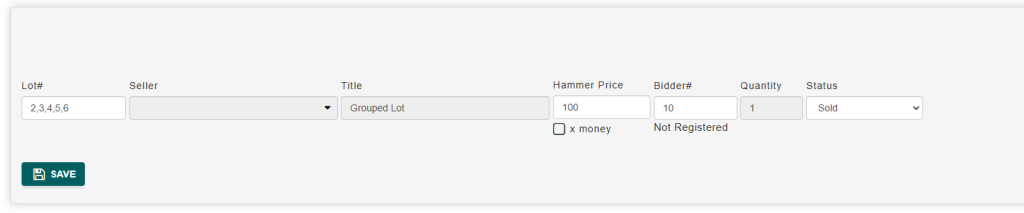
When splitting lots, ensure the appropriate quantity is cataloged beforehand. For instance, if you have 200 pens to sell in smaller groups, catalog the lot with a quantity of 200. While clerking, enter the quantity you wish to sell for each transaction. For example, if you want to sell 10 pens to a bidder, input ’10’ each time until the total inventory reaches 0.

