Importing Customers
To import a list of customers from a spreadsheet into AF360, begin by navigating to the Customers section. This feature allows you to seamlessly integrate an existing customer list into the platform, simplifying data management.
Start Here:
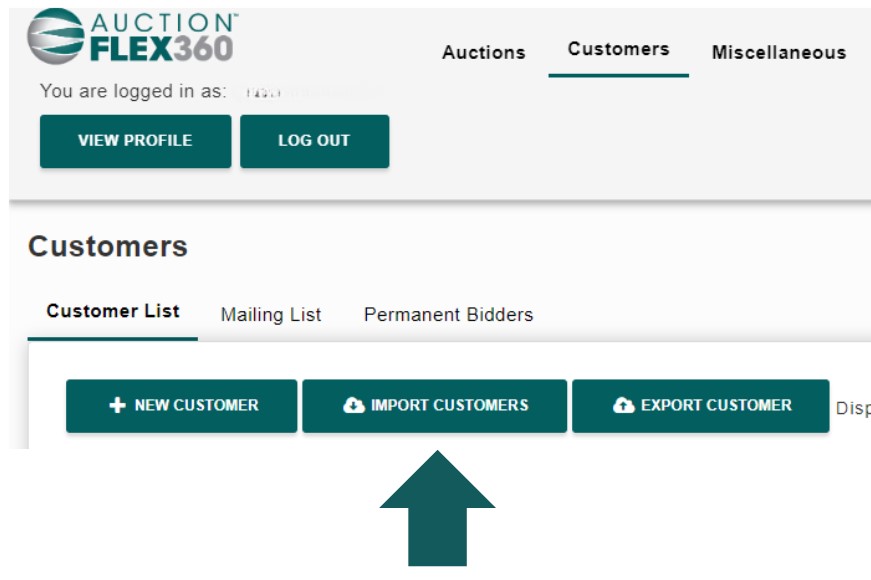
- Ensure your spreadsheet has no wrapped text and is formatted as plain text. Additionally, save the file as a CSV (comma delimited) format for compatibility.
- Next, you’ll be prompted to select your spreadsheet.
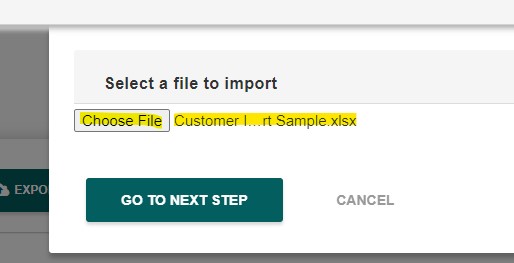
- Next, you’ll move to the field mapping step, where you’ll match the columns in your spreadsheet to the corresponding fields in AF360.

It Should Look Like This:
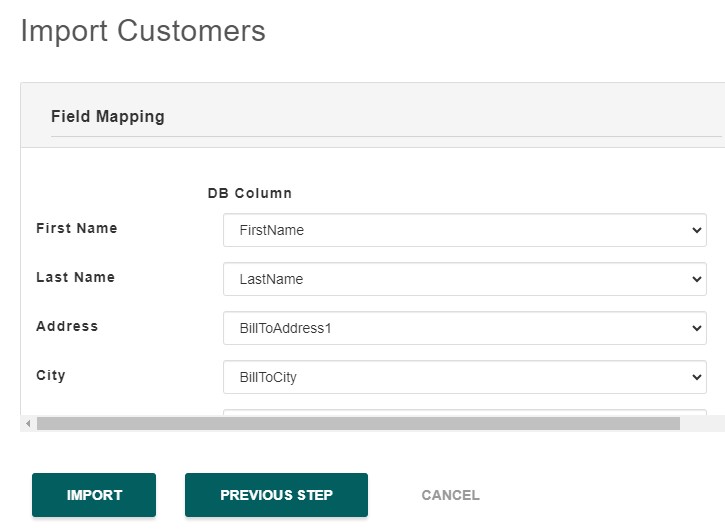
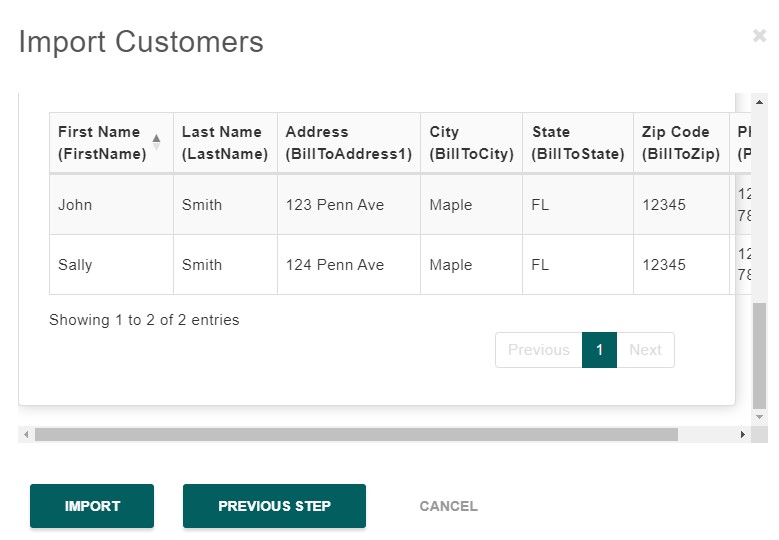
- If everything looks correct, click the ‘Import’ button.
- Once the import is complete, You’ll see an import summary.
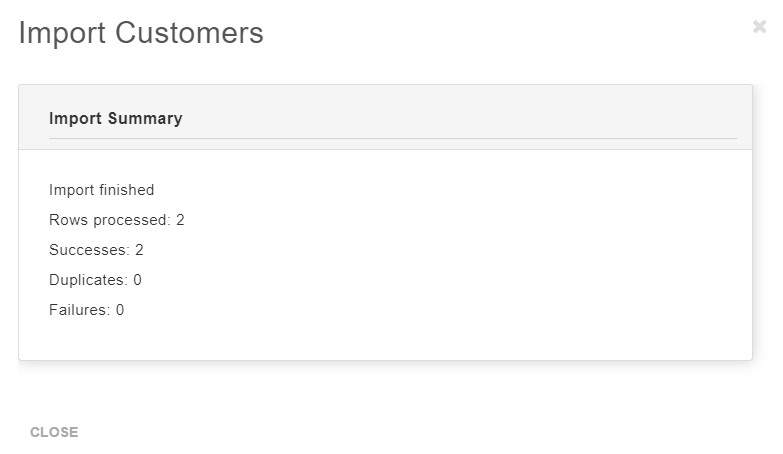
Here’s what each part means:
- Import finished: Confirms that the import process has completed.
- Rows processed: Indicates the total number of rows (records) that were processed from your imported file.
- Successes: Shows how many records were successfully imported into the system.
- Duplicates: Lists the number of records that were identified as duplicates and therefore not imported.
- Failures: Specifies how many records failed to import due to errors.
Once reviewed, you can click Close to exit the import process.

