Expenses and Accounts
If you have any expenses that you plan to charge to your consignor and know them before the auction begins, you can preload these expenses in AF360.
Expenses can be found under the “Pre Auction” section.
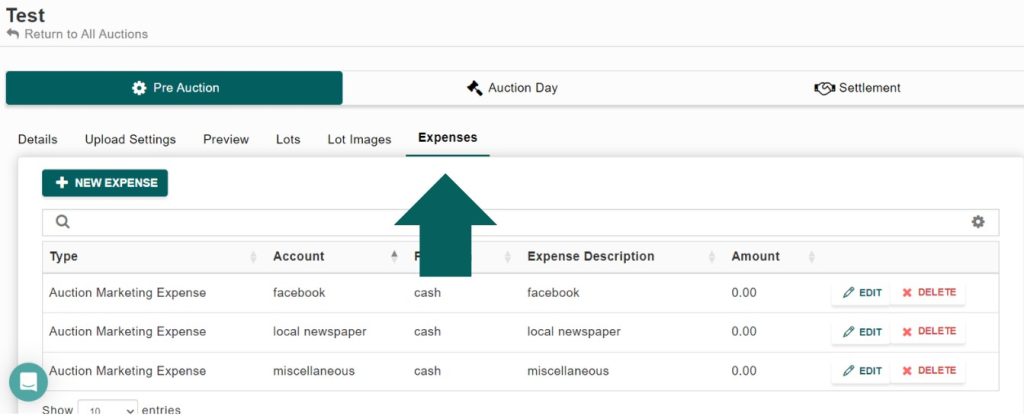
- To add an expense, click the ‘New Expense‘ button on the left.
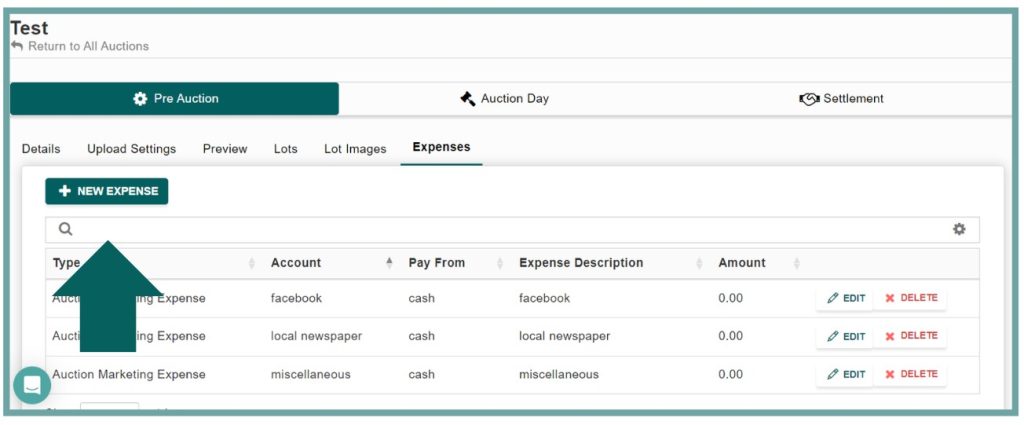
To record a new auction expense, follow these steps:
- Type: Select the type of expense from the dropdown menu. The default option is “Auction Expense.”
- Account: Choose the account from which the expense will be recorded. Select the appropriate account from the dropdown menu.
- Pay From: Select the account from which the expense will be paid. Choose the appropriate account from the dropdown menu.
- Description: Enter a brief description of the expense in the provided field. This helps in identifying the nature of the expense.
- Amount: Input the amount of the expense in the designated field.
- Save: Click the “Save” button to record the expense. If you do not wish to save the entry, click “Close” to exit without saving.
These steps ensure that the auction expenses are accurately documented and accounted for in the system.
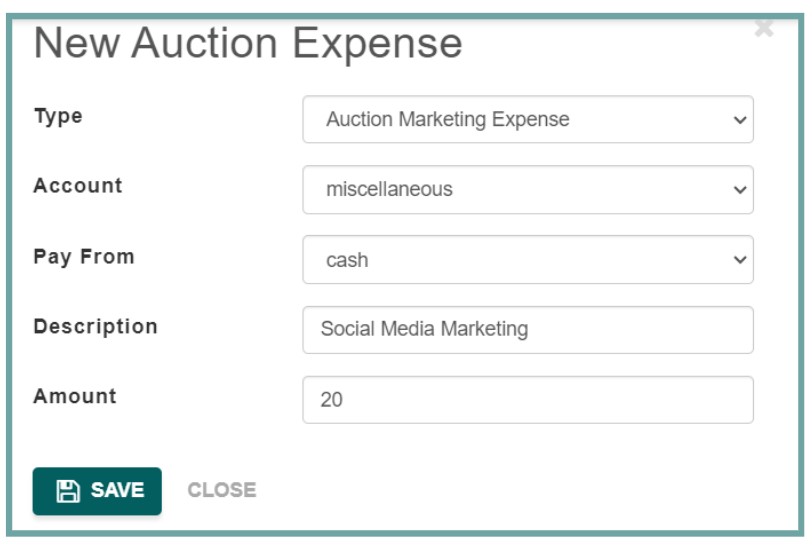
If you need to create a new account for an expense, follow these steps:
- Navigate to the Miscellaneous section and select the Accounts tab.
- Click the green + New Account button at the top of the page.
- Fill in the required details for the new account, such as Account Number, Type, and Description.
- Click Save to add the new account to the system.
You can also view and manage existing accounts in this section. The table displays Account Number, Type, and Description for each account, allowing you to keep track of all your expense accounts. Use the pagination controls to navigate through multiple pages of account entries.

