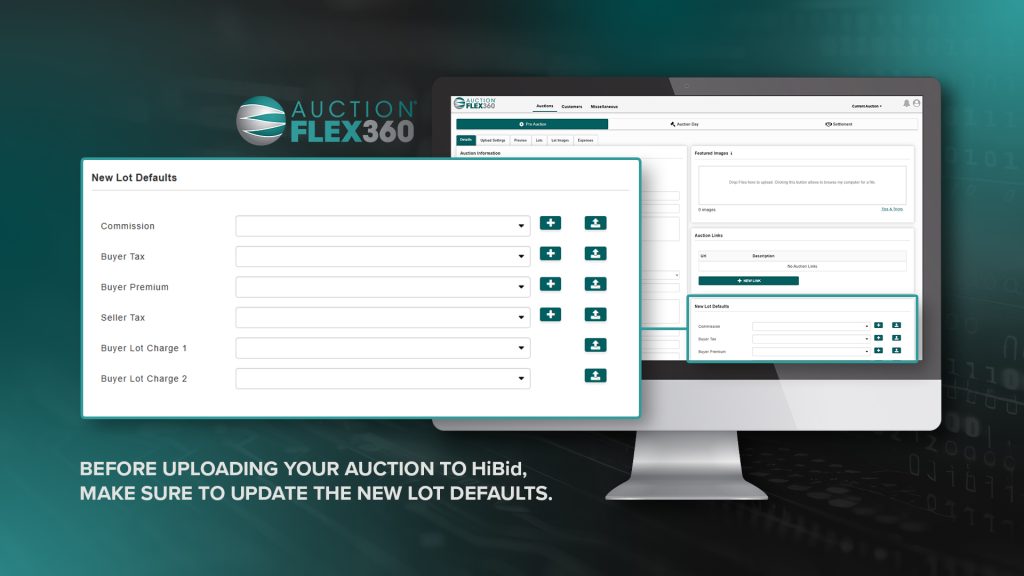Formulas
The ‘New Lot Defaults’ section is essential for applying all necessary charges to new lots entered into AF360. These charges include commission, buyer tax, buyer premium, and optional seller tax. To implement these charges, you must first create the appropriate formulas. This section will guide you through the process of creating those formulas.
Setting Up Formulas
Create the Formula
- Go to ‘Miscellaneous’, then you’ll see the section for ‘Formulas.’
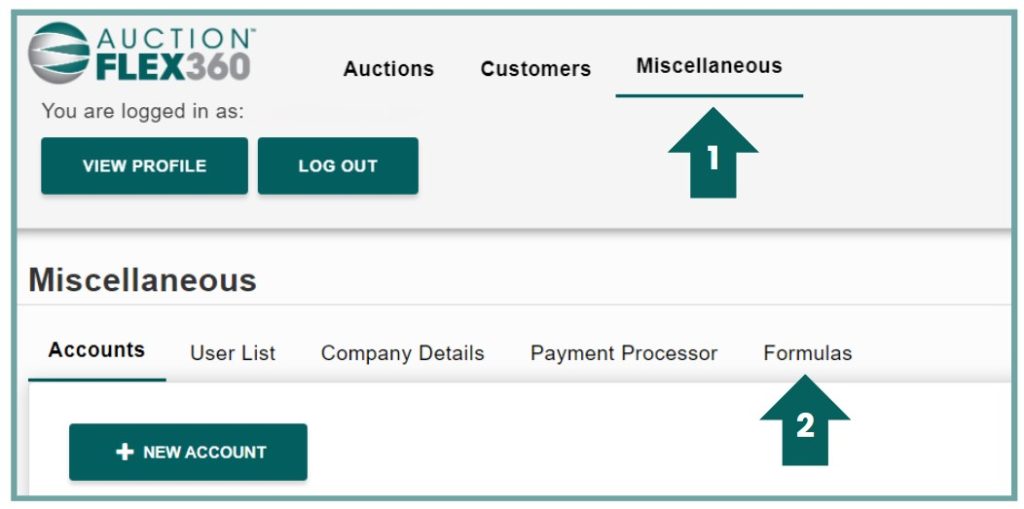
- Click on the ‘New Formula’ button located on the top left.
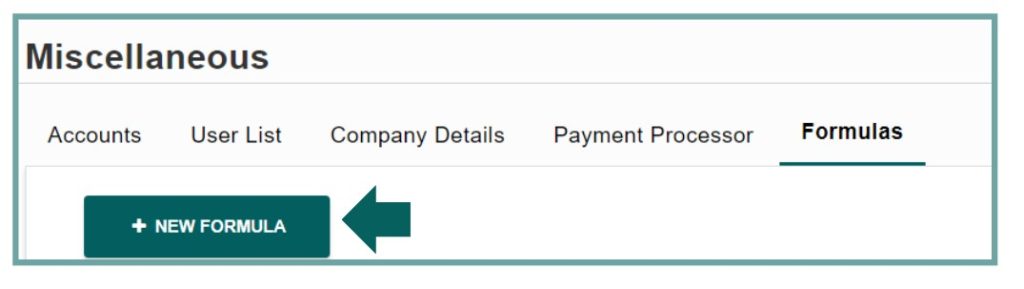
Here’s an explanation of the Build Formula screen shown in the image:
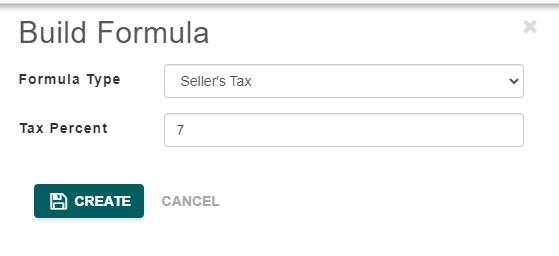
Formula Type (Dropdown Menu): This field allows you to select the type of formula you want to create. In this case, “Seller’s Tax” has been selected. The seller’s tax is a tax applied to the seller’s proceeds from the auction, based on the percentage you specify.
Tax Percent: This field is where you input the tax percentage that will be applied to the seller’s settlement. In this example, a 7% tax will be applied. This percentage represents how much of the seller’s proceeds will be withheld as tax.
Create (Button): Clicking the Create button will save and apply the tax formula you’ve configured. This formula can then be used to automatically calculate the seller’s tax based on the percentage you’ve entered.
Cancel (Button): Clicking the Cancel button will close the screen without saving any changes, allowing you to discard the formula if needed.
- Choose “Seller’s Tax” as the formula type.
- Next, enter the tax percentage you want to charge your sellers.
- When you’re finished, click the “Create” button.
Once you’ve finished, the seller’s tax will appear in the list of created formulas. You can edit the formula if needed, or create multiple seller’s tax formulas for different scenarios. This applies to all formula types.
Applying the Formula
You can apply the formula in the Pre-Auction section of AF360 under ‘Details’ and ‘New Lot Defaults.’ Simply select the desired formula, and it will automatically be applied to all future items added to the sale. If you’ve already added items before the formula was created, you can use the upload button on the right to update existing lots with the new formula.
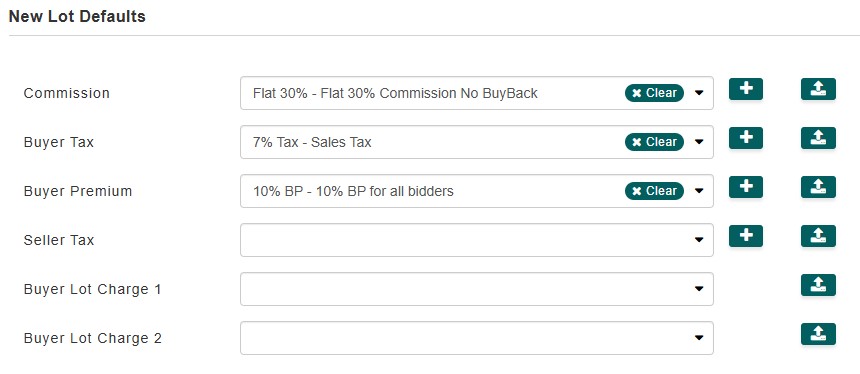
Seller Tax: This dropdown allows you to set a default seller’s tax formula that will apply to the seller’s proceeds from the sale of each lot. This ensures the correct tax is withheld from the seller based on the formula selected.
Plus Sign (+): Clicking this button allows you to add a new formula for each corresponding field (e.g., commission, buyer tax, buyer premium, or seller tax). You can customize rates or percentages to match specific auction needs.
Upload Icon: The upload button allows you to apply the selected formula to all existing lots, ensuring consistency across the auction.
This screen helps standardize the application of fees, taxes, and commissions across all new lots, making the setup process more efficient for each auction.