Sliding Scale Commission
A sliding scale commission in the auction industry is a fee structure where the commission percentage varies depending on the final sale price of the item. Unlike a flat percentage commission, where the same rate is applied across all items, a sliding scale adjusts the rate based on certain price thresholds.
Here’s how it works:
- Higher-priced items typically have a lower commission percentage.
- Lower-priced items often have a higher commission percentage.
For example, an auction house might charge:
- 20% commission for items that sell for up to $500,
- 15% for items that sell between $500 and $1,000,
- 10% for items that sell above $1,000.
This structure benefits sellers by giving them a lower commission rate on higher-value items, which can incentivize them to consign more valuable pieces. It also allows auction houses to adjust their earnings based on the complexity and effort required to sell items at different price points.
Create the Formula
- Go to ‘Miscellaneous’, then you’ll see the section for ‘Formulas.’
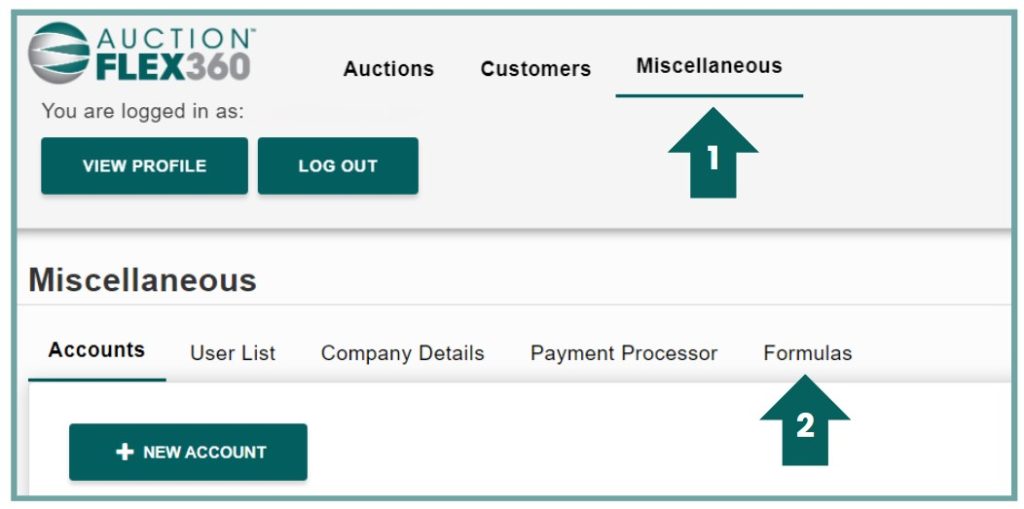
- Click on the ‘New Formula’ button located on the top left.
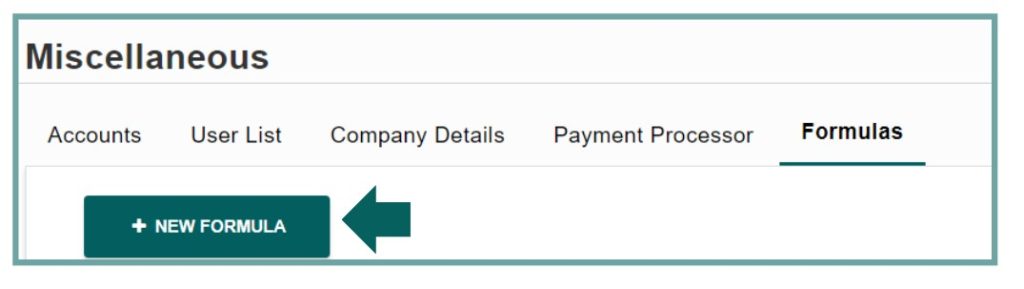
Here’s an explanation of the Build Formula screen
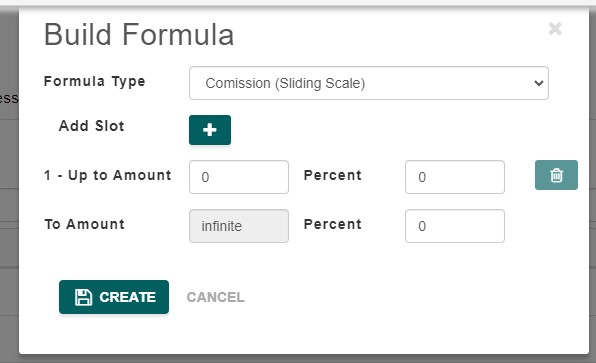
Formula Type (Dropdown Menu): This dropdown allows you to choose the type of formula you want to create. In this case, “Commission (Sliding Scale)” is selected, which means the commission percentage will vary depending on the sale price.
Add Slot (+ Button): Clicking this button allows you to add additional slots or ranges. Each slot represents a specific price range that will have its own commission percentage.
1 – Up to Amount: This field sets the upper limit of the first price range. For example, if you enter “1000,” it means the first commission rate will apply to items that sell for $1,000 or less.
Percent (Next to Up to Amount): This field sets the commission percentage that will apply to the first price range. For example, if you set this to “10,” a 10% commission will be applied to items that sell for $1,000 or less.
To Amount: This field sets the upper limit of the second price range. For example, you could set this field to “5000” to apply a different commission rate to items that sell between $1,000 and $5,000.
Percent (Next to To Amount): This field sets the commission percentage for the second price range. For example, if you set this to “8,” a 8% commission will be applied to items that sell between $1,000 and $5,000.
Trash Icon (Delete Slot): This button allows you to remove any commission range or slot that you no longer need.
Create (Button): Clicking the “Create” button saves the sliding scale commission formula. This formula will then be used to automatically calculate commissions based on the specified price ranges and percentages.
Cancel (Button): This button closes the screen without saving the formula, discarding any changes.
Applying the Formula
You can apply the formula in the Pre-Auction section of AF360 under ‘Details’ and ‘New Lot Defaults.’ Simply select the desired formula, and it will automatically be applied to all future items added to the sale. If you’ve already added items before the formula was created, you can use the upload button on the right to update existing lots with the new formula.
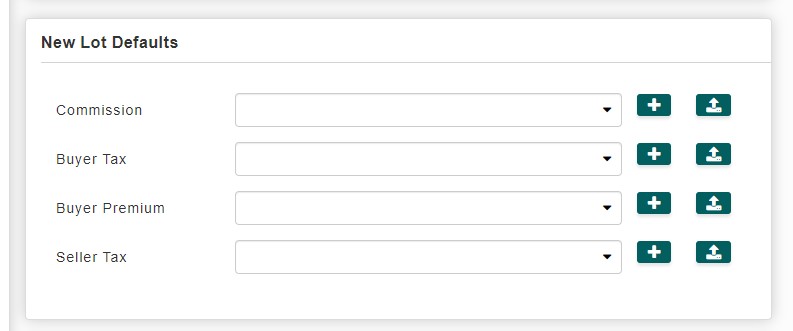
Commission: This dropdown allows you to set a default sliding scale commission formula that will apply to the seller’s proceeds from the sale of each lot. The commission rate varies depending on the final sale price, ensuring the correct fee is deducted from the seller’s earnings based on the sale amount and the sliding scale formula selected.
Plus Sign (+): Clicking this button allows you to add a new formula for each corresponding field (e.g., commission, buyer tax, buyer premium, or seller tax). You can customize rates or percentages to match specific auction needs.
Upload Icon: The upload button allows you to apply the selected formula to all existing lots, ensuring consistency across the auction.
This screen helps standardize the application of fees, taxes, and commissions across all new lots, making the setup process more efficient for each auction.

