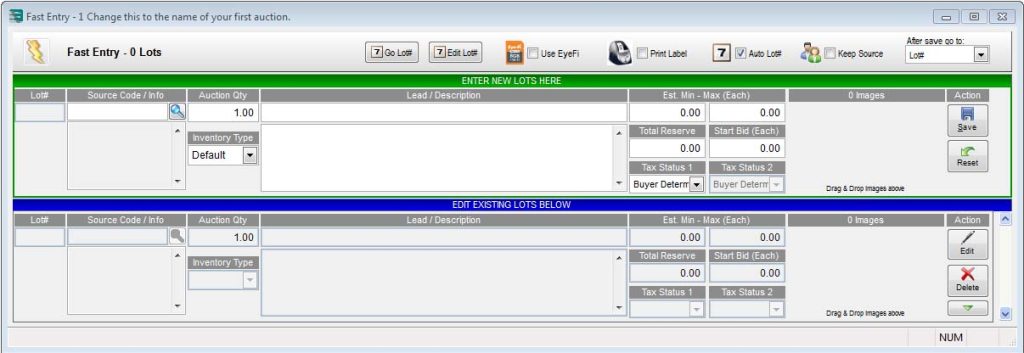Add Pictures To Lot
Auction Flex offers several methods for adding pictures to your lot.
1. On the Easy Navigator screen, click the Auction Lots & Preview Images button.
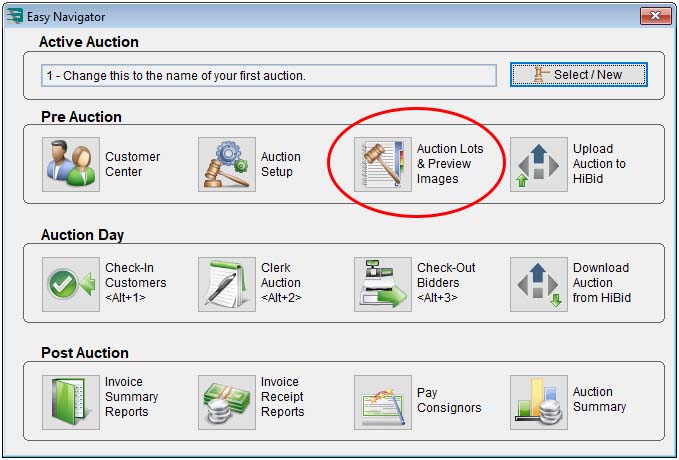
2. On the Lots And Preview Images For Auction screen, click the Detailed Entry button. (Alternately, you can double-click a lot from Auction Lots & Previews to edit it.)
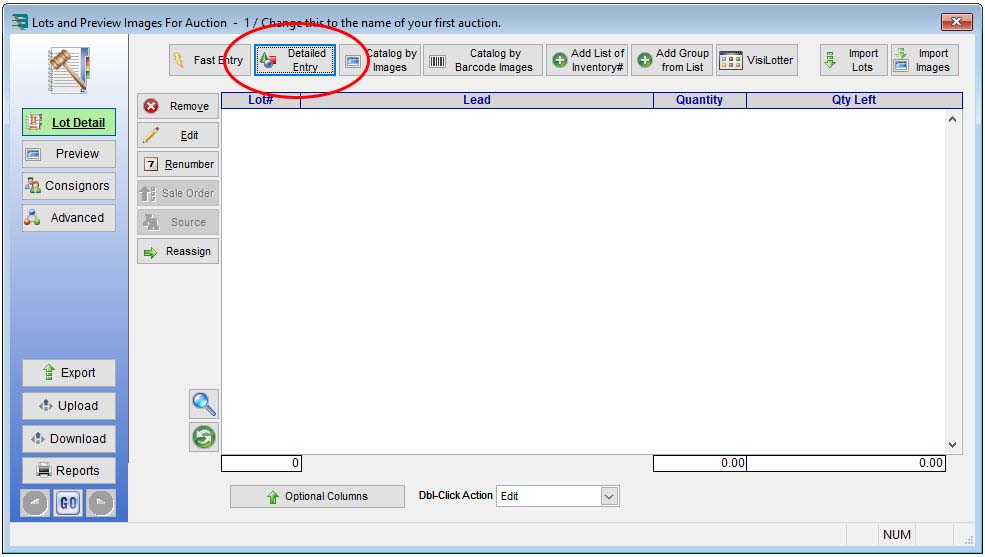
3. Locate the desired lot.
4. Click the Images tab.
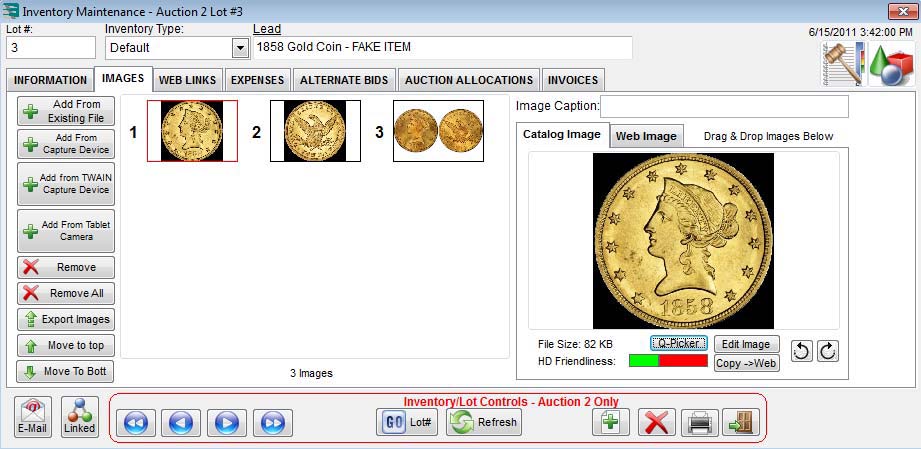
5. Add pictures of your inventory by dragging images from a folder to the screen, or by using the screen’s image control buttons.
Alternately, if you are using a tablet device and a remote desktop application, click the Add From Tablet Camera button to add pictures.
Fast Drag & Drop Method
Here is a different set of steps for adding pictures to auction lots.
1. On the Easy Navigator screen, click the Auction Lots & Preview Images button.
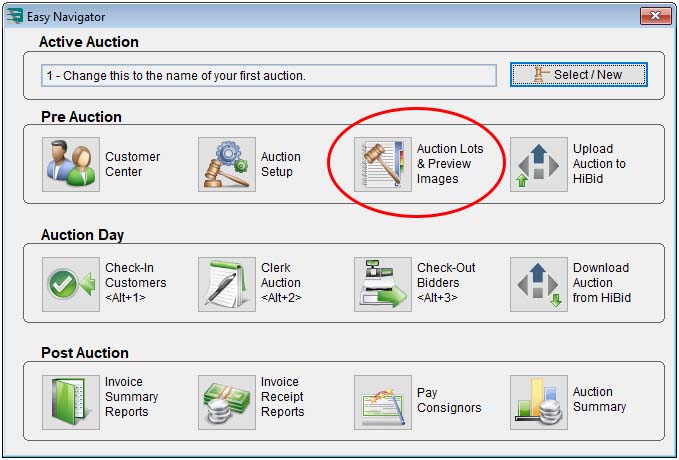
2. On the Lots And Preview Images For Auction screen, click the Fast Entry button.
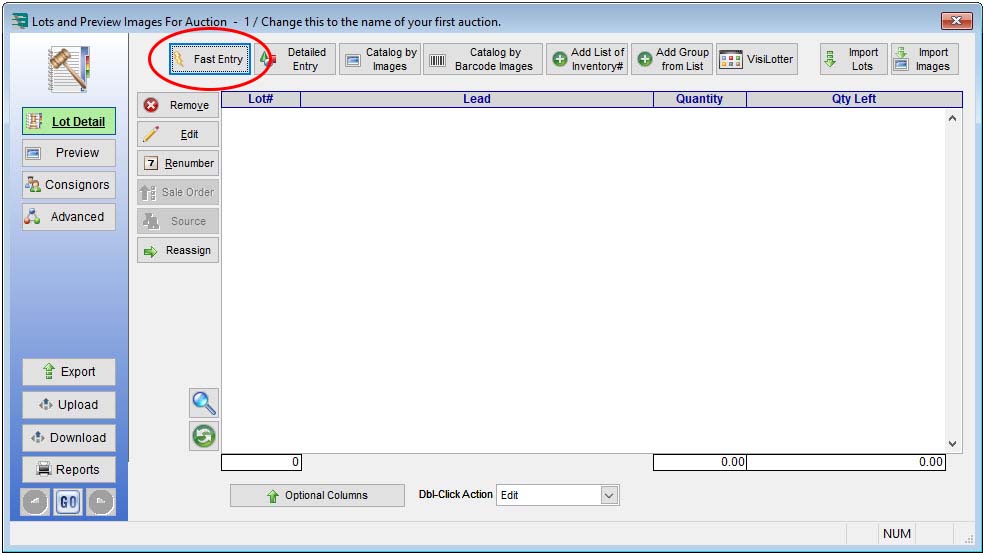
3. On the Fast Entry screen, simply drag and drop images from an existing folder. Then save the lot.