Detailed Lot Entry
1. On the Easy Navigator screen (or Navigator toolbar), click the Auction Lots & Preview Images button.
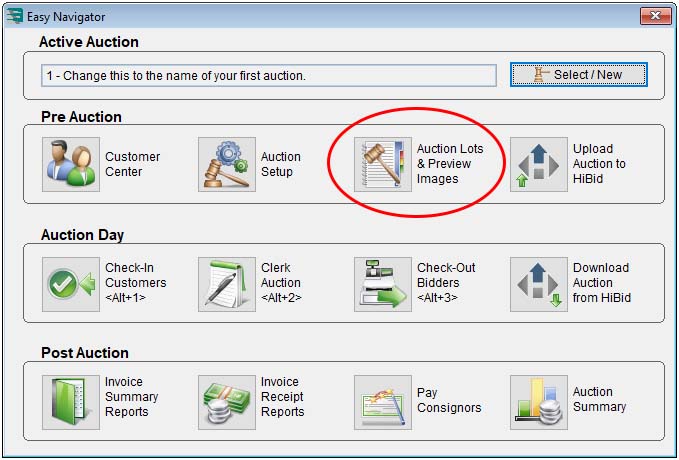
2. On the Lots And Preview Images For Auction screen, click the Fast Entry button.
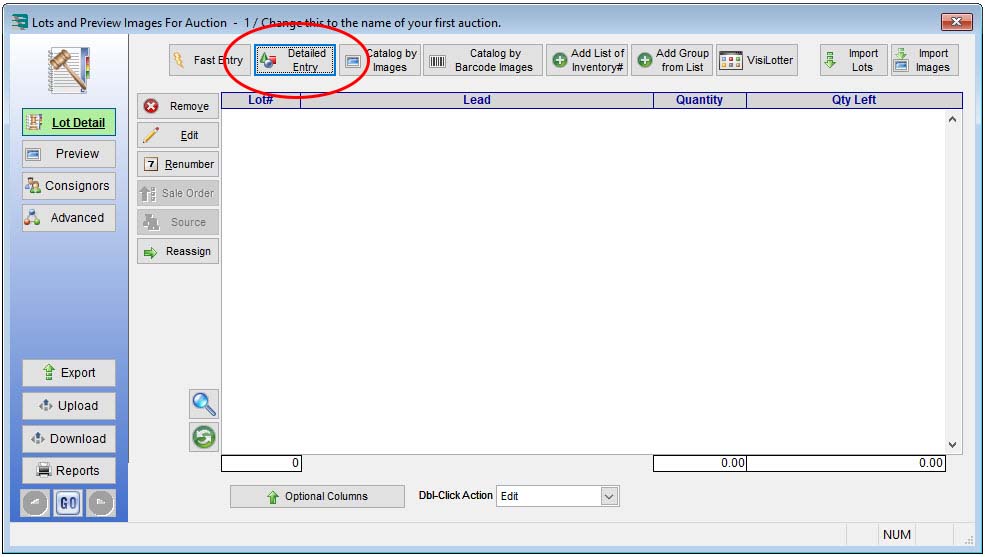
3. If there are no lots already, the Add Lot From Inventory Maintenance box will display. Complete the Lot # field. The Lot # is a unique number assigned to each item that will be sold at the auction.
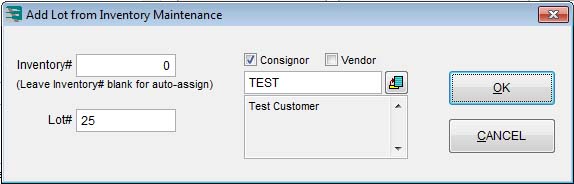
4. Check either the Consignor (the consignor that this inventory belongs to) or Vendor checkbox. If you check Consignor and you have previously created a record for this seller, you can enter the consignor’s code in the box below. If you need to enter a new consignor, click the Lookup button and follow the prompts to add someone new.
5. When you’re finished making changes the Add Lot From Inventory Maintenance box, click the OK button.
6. Use the Fast Entry screen to add lots. (See Detailed Entry Screen Options below for more information.)
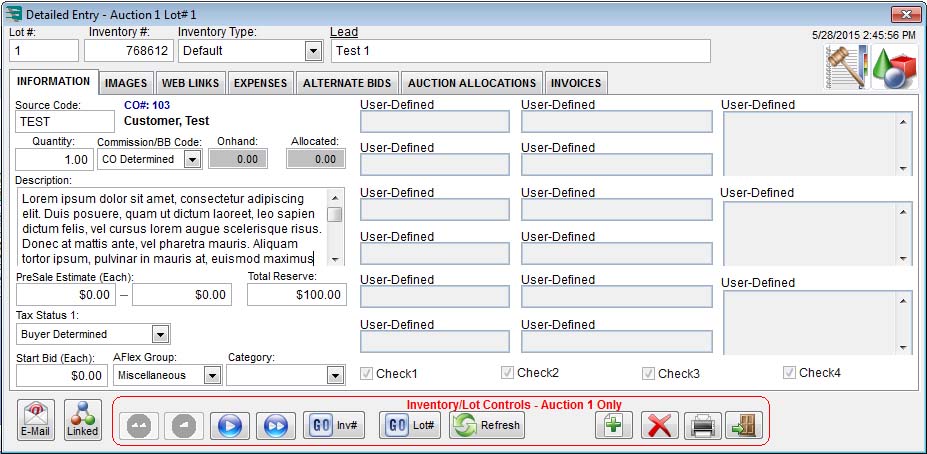
7. Select the Images tab to add images. The blank area to the right with the text “Drag & Drop Images Above” is the space where you can drag and drop images from a folder. This is especially useful if you wish to use an auction presenter for your audience during a live sale. It is also used prominently for online auctions. You can add up to 150 images per lot, and you can drag and drop multiple images simultaneously.
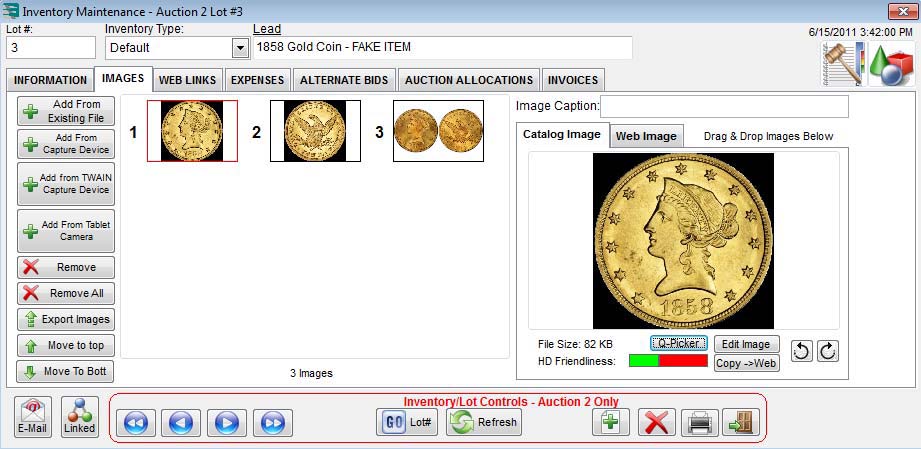
8. When you are finished entering information for the lot, click the Add Another (green plus sign icon) button at the bottom of the box if you would like to add another lot, OR click the Exit (door with green arrow icon) button at the bottom of the box.
Detailed Entry Screen Options
Below are descriptions for the most commonly used fields on the Detailed Entry page. A number of these fields can be disabled via the main Auction Flex window by selecting Miscellaneous > Settings & Options > Inventory > Field Settings and making the desired adjustments. Also, you can customize User Defined Fields based on Inventory Type.
Inventory Type – If you have set up inventory types, this field will be a drop-down box listing those inventory types. Otherwise, this will read Default .
Quantity – The quantity of the item to be sold at auction under this lot number.
Description – This space allows you to add a description for the lot.
Total Reserve – The dollar amount of the total reserve for the entire Quantity entered.
Tax Status 1 – Determines the tax status for this item.
Start Bid (Each) – Determines the starting bid for this item.

