Auction Lots
Auction Lots is the area where lots are maintained prior to an auction.
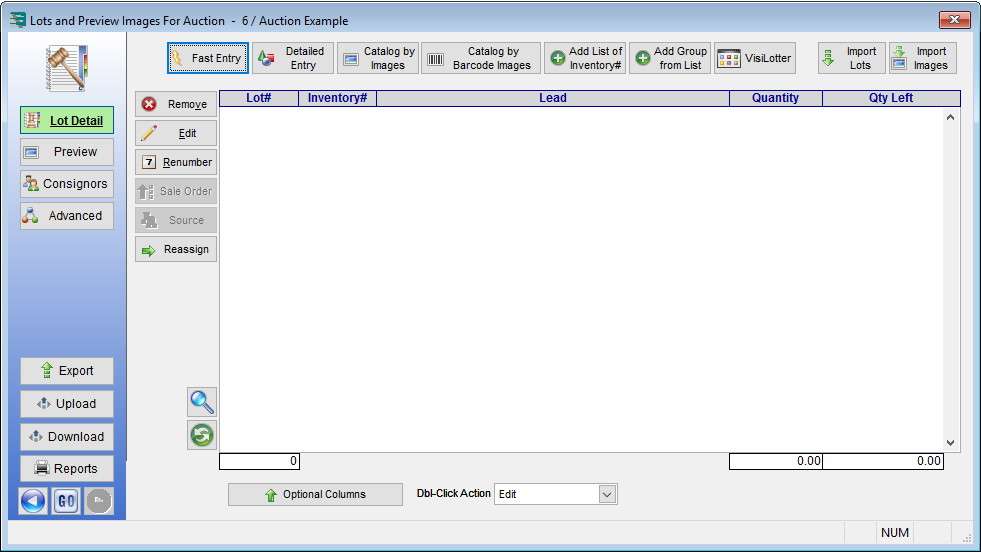
Set Up Consignors
Before you can enter lots into the auction, you must first create and set up your consignors.
Enter Lots
The Fast Entry button allows you to easily enter lots directly into the auction. Here you can assign a lot number, lead, quantity, estimates, reserve, and a description for the items you want to include in your auction. You can also drag and drop to attach images to these lots.
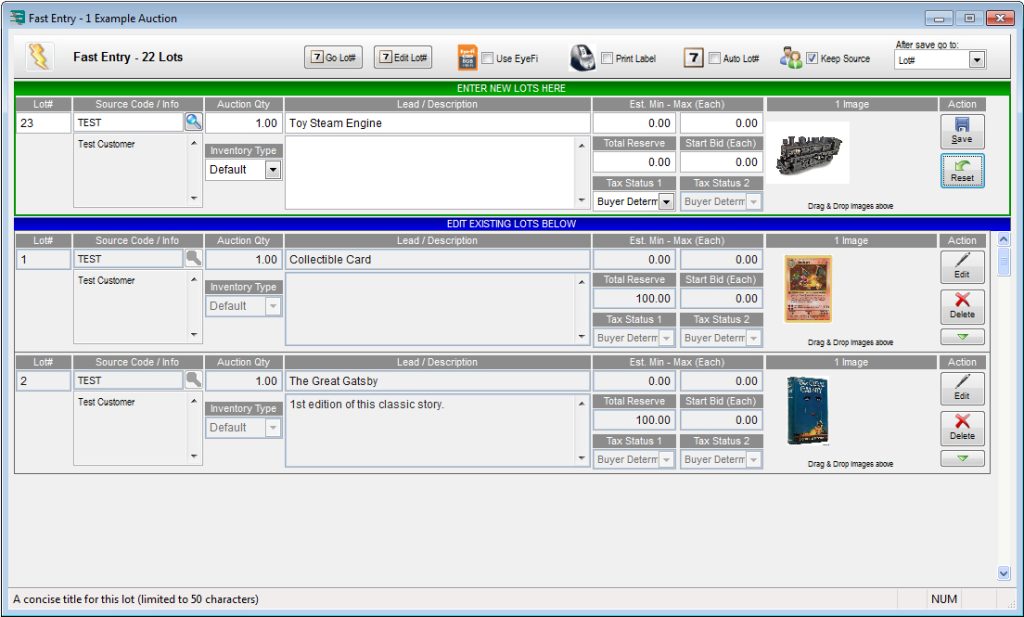
Once you have entered in your lots under fast entry, you will see them listed under the main Auction Lots tab.
Add Inventory List
The Add List of Inventory button allows you to allocate your on-hand inventory straight into an auction by assigning a lot number to it.
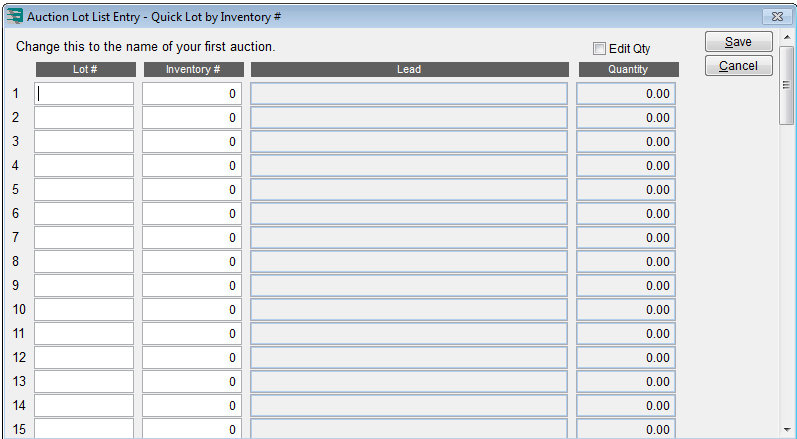
The Add Inv# button will prompt you for a specific inventory number and then allocate that item to the auction.
View Inventory Not Allocated
Click the Add Group from List button to view all of your inventory that is currently not allocated.
Sort & Allocate Inventory
On the Select Item To Add To Auction screen, you can sort your inventory by the various column headers and allocate them to an auction.
Highlight the pieces to be allocated, and then click either OK Prompt for Lot#/Qty to set the lot number manually, or OK Auto Number Lot#/Qty to have lot-numbering follow any Auto Number Lost rules you have set up.
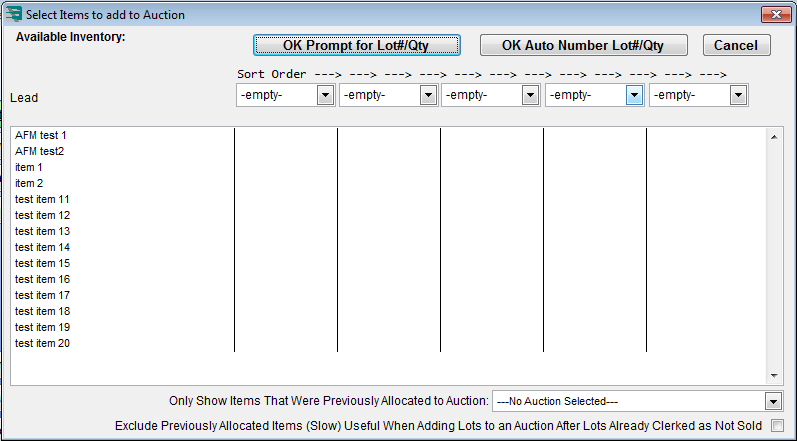
Renumber Lots
You may also renumber your lots after they have been allocated to an auction, prior to selling them. You may renumber a single lot by clicking the Renumber button, or renumber lots in a batch by clicking the Advanced button followed by the Advanced Lot# Renumber button. The Advanced Renumber tool allows you to renumber lots using Auto Numbering options, OR start at lot No. 1 and increase by an increment of one, OR flatten all sub-lot numbers (1a,5a,etc).
For more information, see Renumber Lots.

