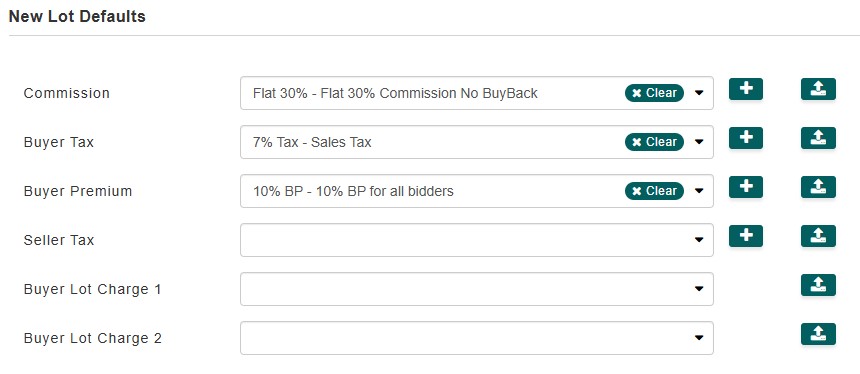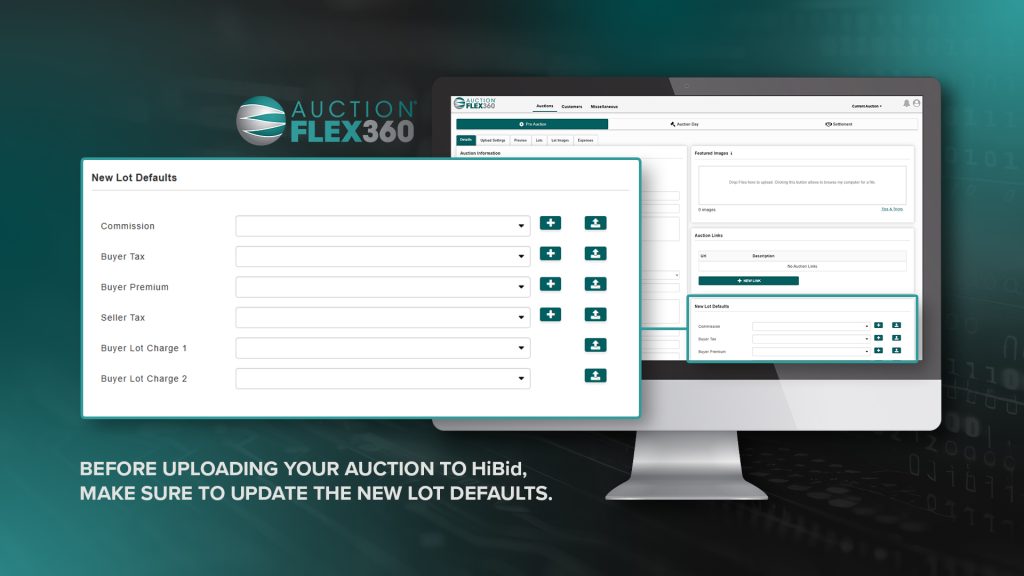Live Auction Details
- Go to ‘Pre Auction.’
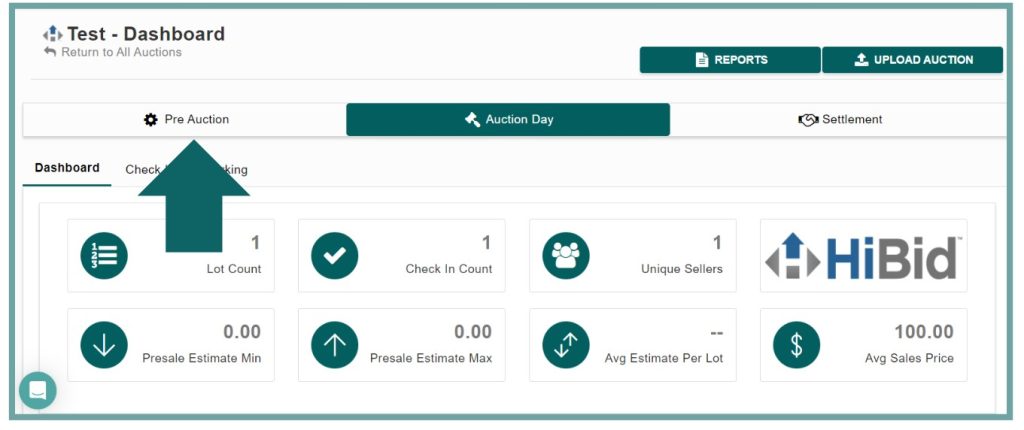
- In the ‘Pre-Auction’ section, you will complete all the necessary auction details and add your items. First we’ll start with the ‘Auction Information’ section under ‘Details.’
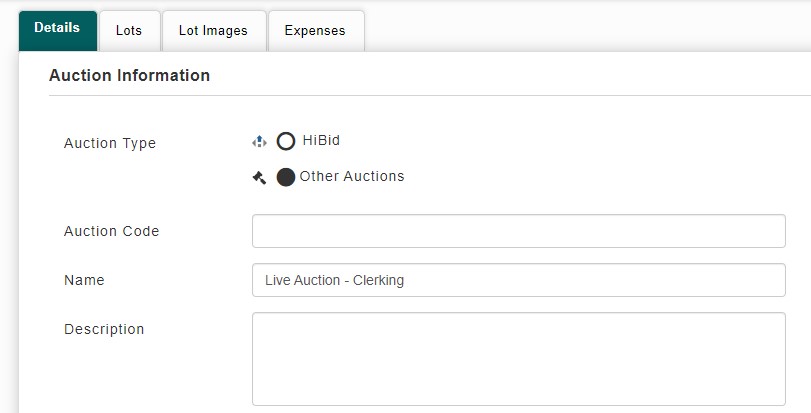
If you’re conducting an Internet-Only or Webcast auction, select ‘HiBid’ for your auction type. For Live auctions, you’ll select ‘Other Auctions’.
- Auction Code: This optional field allows you to create a unique code for the sale, which helps in identifying specific auctions on the main auctions page, especially if you manage multiple auctions.
- Name: This is a required field. Choose a unique and catchy name for the auction, treating it like an event. A compelling auction name will help attract more bidders to your sale.
- Description: For HiBid sales, the description field is required. Like the title, the description should be engaging and informative, containing all the essential details about the sale to capture the attention of potential bidders.
Remember, for Live auctions, change the auction type to ‘Other Auctions’.
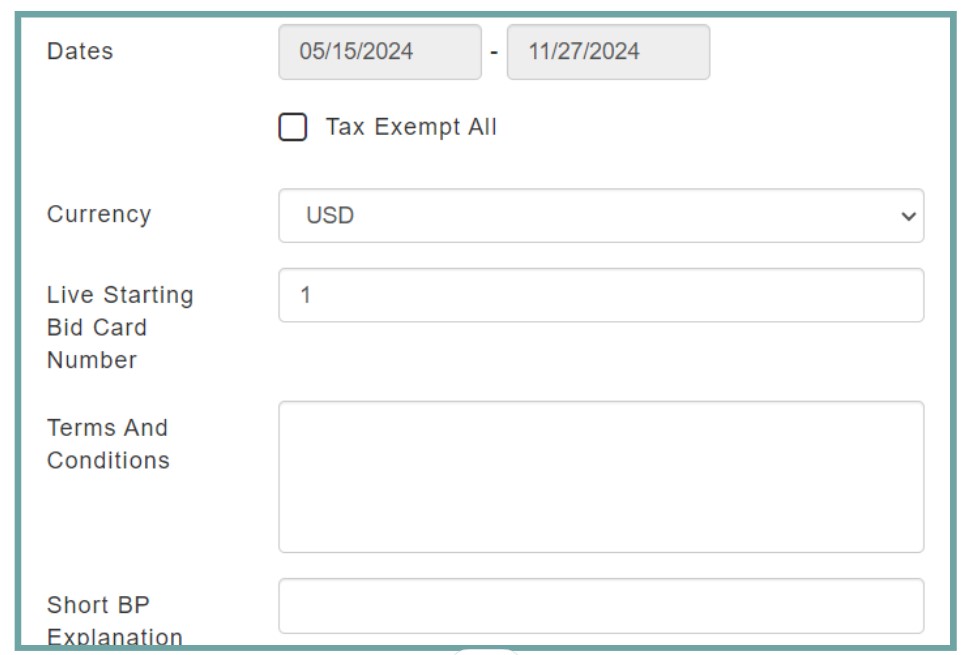
- Dates: Please verify that your dates are accurate to ensure correctness. Under the Dates section, if your auction is entirely tax-exempt, select the ‘Tax Exempt All’ box.
- Currency: Select the currency you will use for the auction. USD is selected by default.
- Live Starting Bid Card Number:The live starting bid card number must differ from your HiBid bid start number. By default, it is set to 1.
- Terms & Conditions: Enter your terms and conditions, ensuring they cover all important auction details and protect your company in cases of bidder discrepancies. Some auctioneers may seek legal assistance based on local laws and regulations.
- Short BP Explanation: Provide a brief description of your buyer’s premium. For example, “The buyer’s premium is 10%.”
Shipping/Buyer Charges
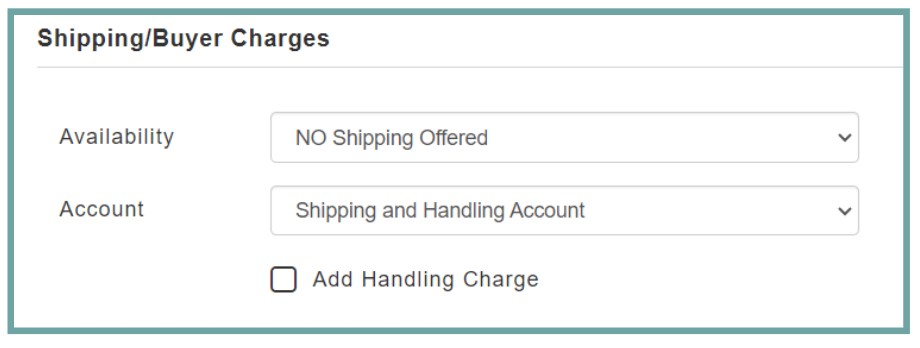
- Availability: For shipping and buyer charges, this option allows you to select whether you are offering shipping on all lots, no lots, or specific lots.
- Account: The shipping and handling account is selected by default to ensure that your shipping charges are accurately reflected in your post-auction reports.
If you would like to add a shipping charge in advance, you can do so by checking the ‘Add Handling Charge’ box. You can add a handling charge as either a fixed amount or a percentage.
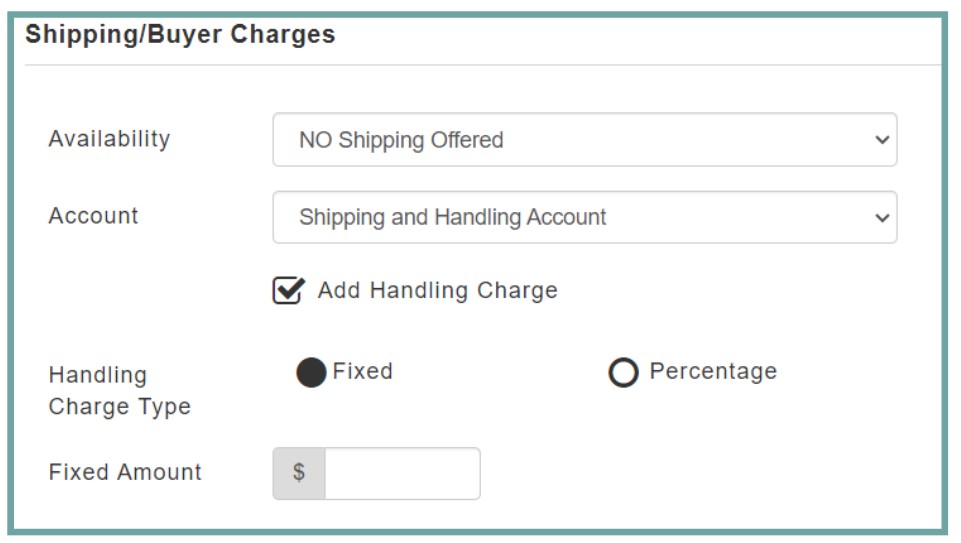
The ‘New Lot Defaults‘ section is critical as it applies all essential charges to new lots entered into AF360. These charges include commission, buyer tax, buyer premium, and the optional seller tax. To apply these charges, you must first create the necessary formulas, which is covered here.