Catalog By Images
1. On the Easy Navigator screen (or Navigator toolbar), click the Auction Lots & Preview Images button.
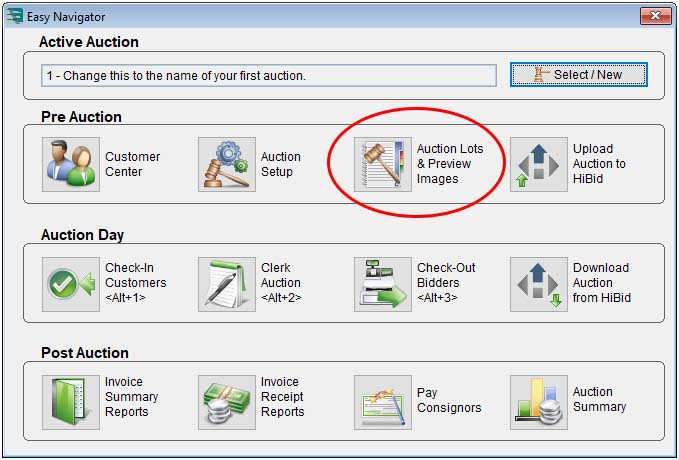
2. Click the Catalog By Images button.
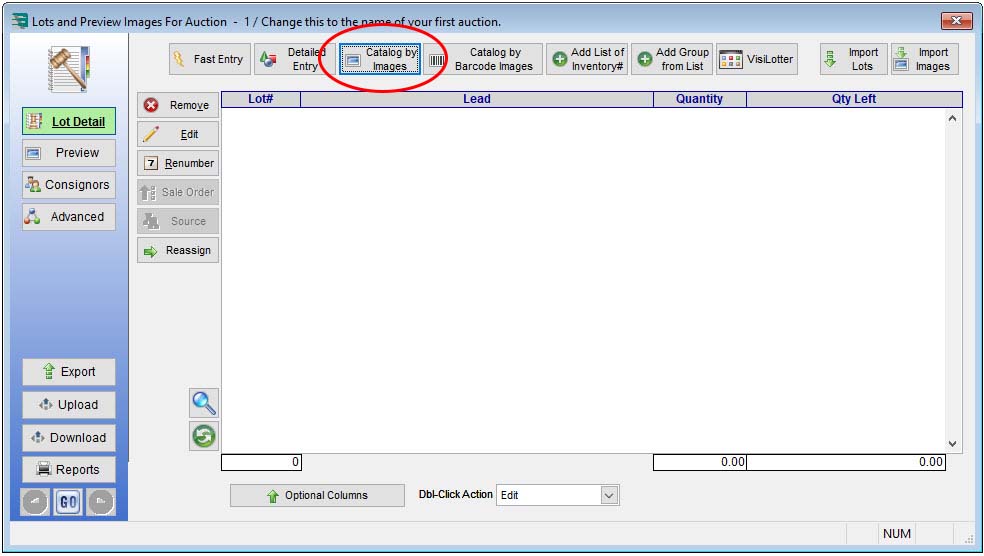
3. Click the Browse (three periods) button, navigate to the folder where your images are located, and select the folder.
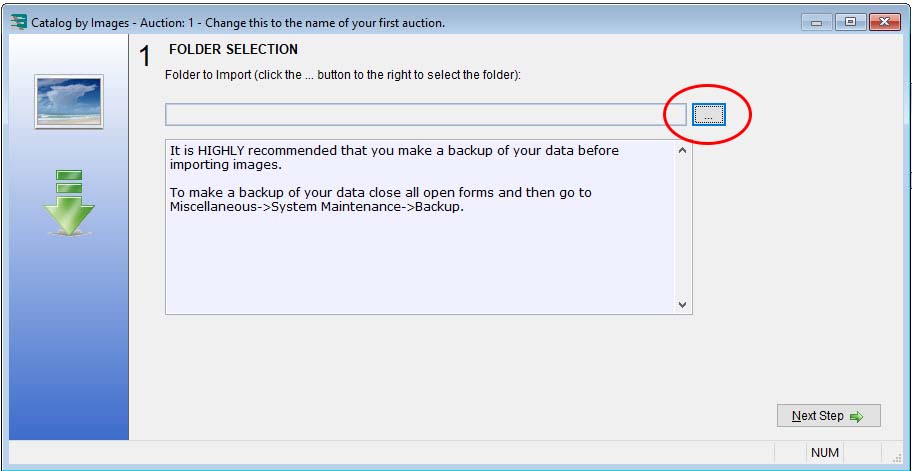
4. Click the Next Step button.
5. Enter information in the Catalog By Images box.
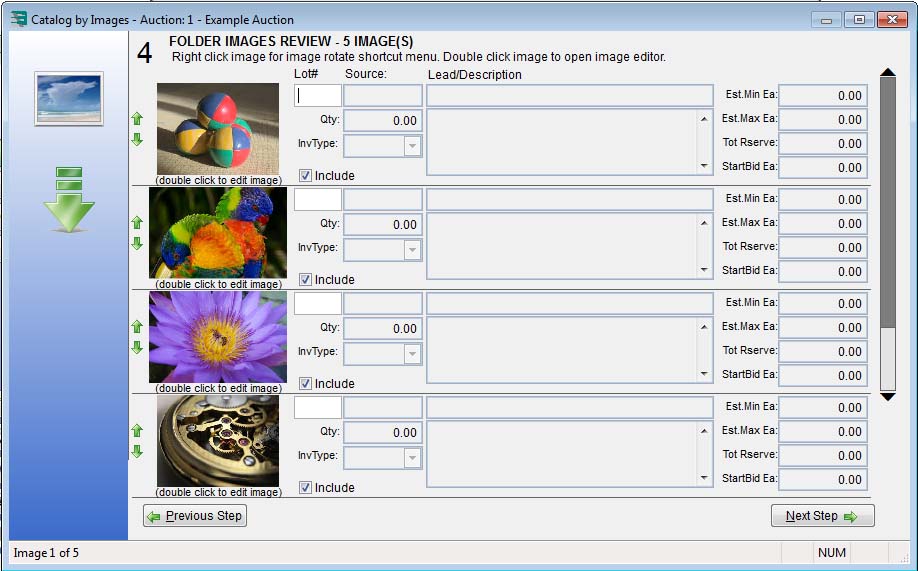
Lot# – This is a unique number assigned to each item that will be sold at this auction.
Source – Enter the customer code for the consignor of this inventory.
Qty (Quantity) – Enter quantity of the item to be sold at auction under this lot number.
InvType (Inventory Type) – This field allows you to assign expenses to a particular inventory type. If you have not set up any inventory types, this field will read Default.
Lead / Description – The top box (Lead) contains the first 50 characters of your lot’s description. The bottom box (Description) contains the remainder of the lot’s description, with no limit on the number of characters.
Est. Min Ea (Estimated Minimum Each) – This is the minimum pre-sale estimate per each quantity for this lot.
Est. Max Ea (Estimated Maximum Each) – This is the maximum pre-sale estimate per each quantity for this lot.
Tot Rserve (Total Reserve) – This is the total reserve for the entire auction quantity entered.
StartBid Ea (Starting Bid) – The starting bid for online auction items.
6. When you are finished entering information and you want to enter a new lot, press the Enter or Tab key to move down the list. If you have more than one image per item, use the same number in the lot field as the previous lot. (For example, use the number 1 for both images associated with the lot.)
7. The final step will prompt you to import images.

