Adding A Company Logo
You can add your company logo to the customer settlement by editing the report. First, you’ll need to relocate the Auction Organization Name text box to a different section of the report to make space for your logo. Once that’s done, you can upload and position your logo where you’d like it to appear.
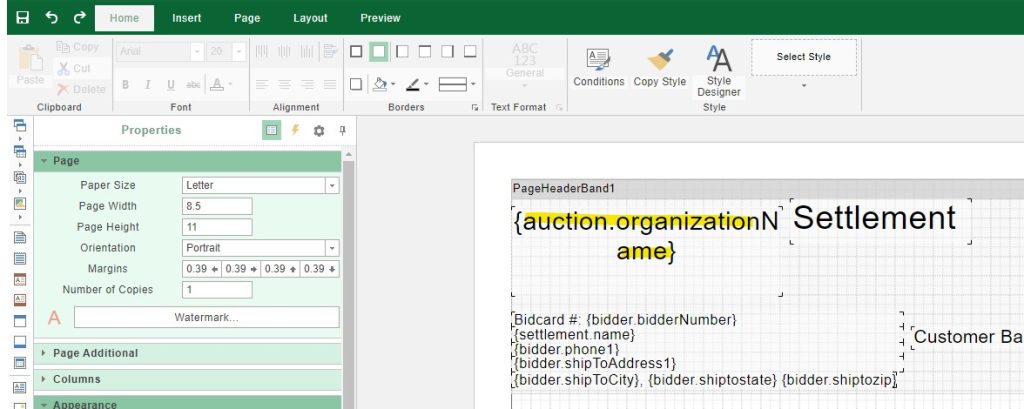
- Next, click the Image icon to add your company logo. Then, use your mouse to drag the logo to the desired location on the report, positioning it exactly where you want it to appear.

- After clicking the Image icon, a box will open where you can drag and drop your logo. Once you’ve placed the logo in the box, click OK. The logo will then appear in the report, allowing you to position and adjust it as needed.
Note: The image must be in JPG format. While the preview function in the editor may display various image types, only JPGs will render correctly in the final report.
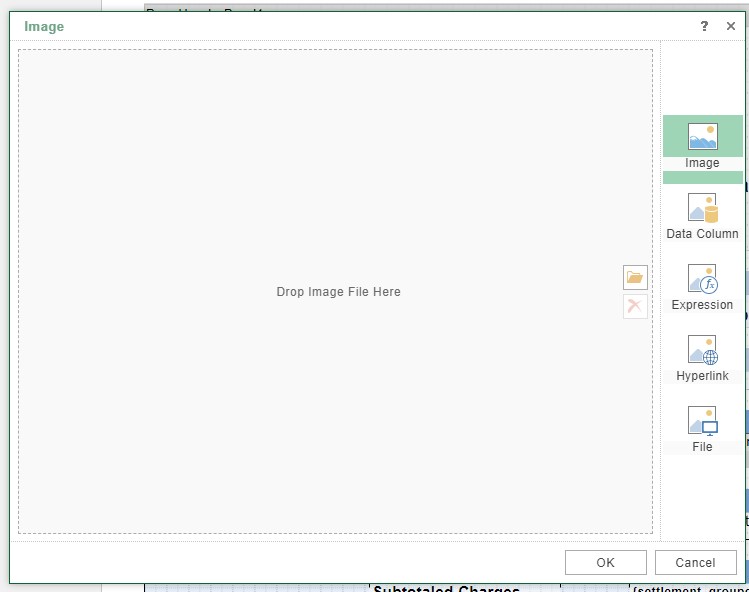
- Enable the Aspect Ratio option. When used in combination with Image Stretch, this ensures that resizing the image maintains proportional dimensions, preventing distortion or compression.
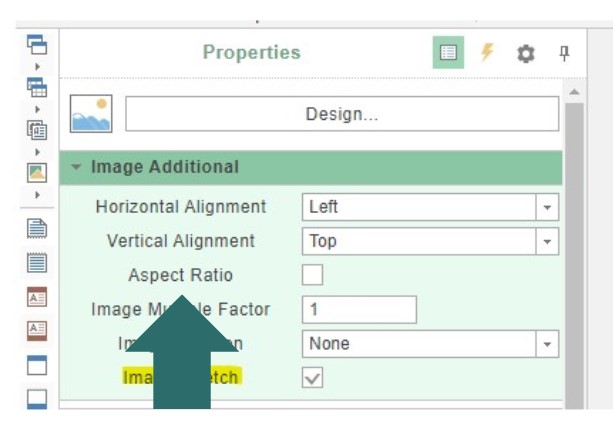
- To save your changes to the report, click the Save icon located in the top left corner of the screen. This ensures your edits are applied and the report is updated with your customizations.
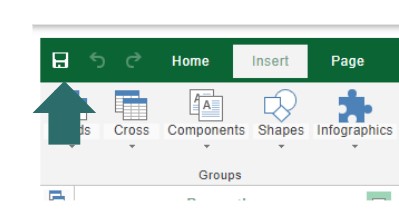
Note: When making changes to the Customer Settlement Report, be aware that the preview may not accurately represent the final report. This is due to placeholder details being displayed instead of actual customer information and the ability of non-JPG images to appear in the preview, even though they will not render in the final report.
The latest version of the Customer Settlement Report has most fields locked to prevent accidental modifications that could disrupt report functionality. However, changes can still be made to the Page Header and Page Footer sections.
For best results, make minor adjustments, save the report, and then print a settlement from the Settlement Page to review the impact of your changes.

