Receipt Payment Methods
We’ve introduced a new report in Auction Flex 360 called Receipt Payment Methods. This report offers flexibility depending on how you choose to generate it.
If you select Render instead of Run, the report will behave differently—there’s a quick explanation of this distinction in the description field on the reports list.
To add this report to your favorites for easy access, simply go to All Reports, click Add to Favorites, and then hit Save.

If you don’t need a specific sort order, simply select Render and the report will generate a PDF automatically sorted by Bid Card Number and Receipt Date.
However, if you prefer to customize the sort order, choose Run instead. This allows you to specify how the report is sorted. Hovering over any column header will display a tooltip explaining what happens when you click it. Additionally, you can sort by multiple columns by holding Ctrl while clicking the headers.
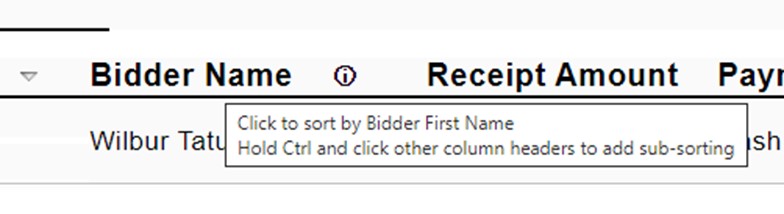
Clicking on Bidder Name will sort the report by First Name. To sort by Last Name, simply click the small icon next to the Bidder Name header.

Note: When sorting by name, keep in mind that the sort is case-sensitive. This means if you have people with the same last name, but one is capitalized and the other isn’t, the lowercase name will appear first. For example, Bob smith will be displayed before Alfred Smith, even though “Alfred” comes before “Bob” alphabetically.
When you first choose Run, you’ll see arrows next to Bid Card # and Receipt Date because those are the default sort options. Clicking any other column header will remove the current arrows and display an arrow next to the column you selected. The first click will show a downward arrow, indicating ascending order. Clicking the same header again will switch the arrow upward, sorting in descending order.
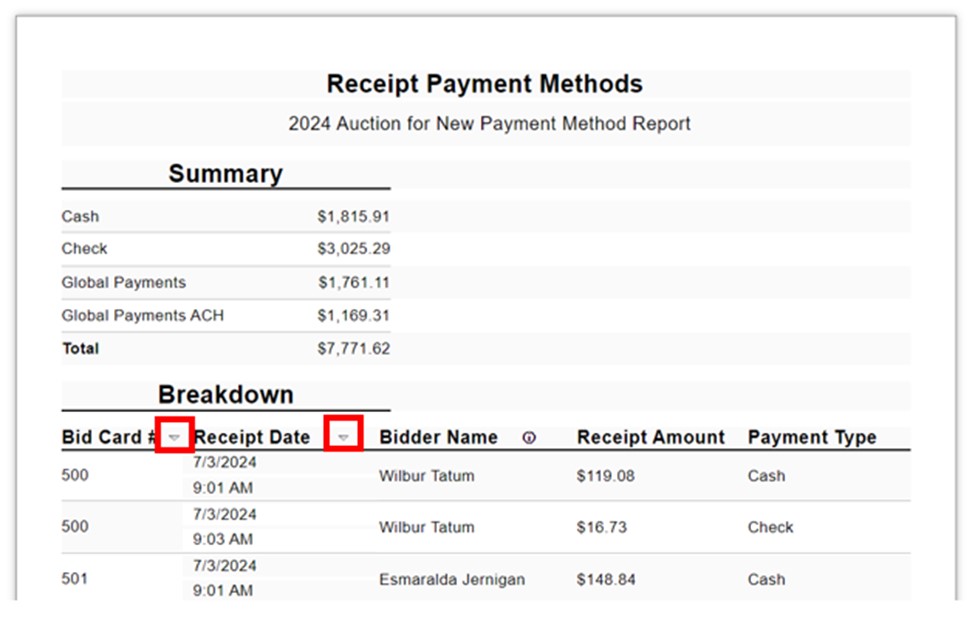
To sort by Ascending Payment Method and Descending Receipt Amount, first click on Payment Method. Then, while holding Ctrl, click Receipt Amount twice. You’ll notice the arrows pointing in different directions, reflecting the sort order for each column.
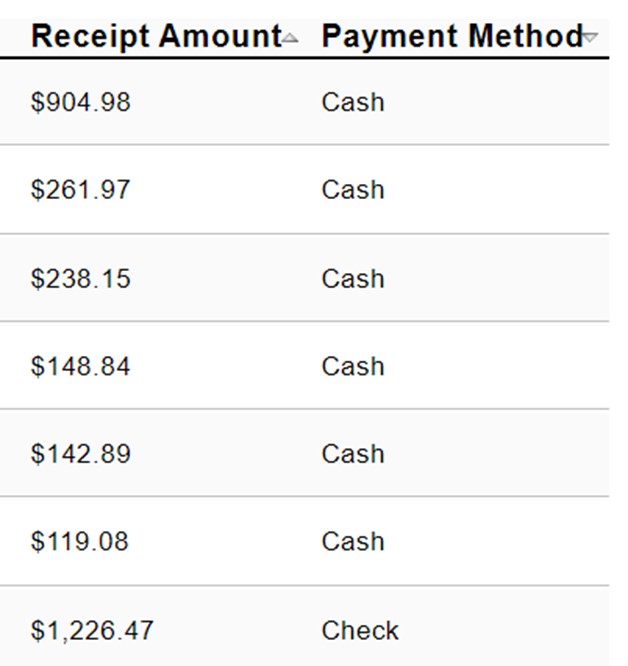
If a bidder uses multiple payment methods, each transaction will appear as a separate row in the report, along with the time of the transaction. For example, if Bid Card 500 initially paid with cash at 9:01 AM and then made an additional payment with a check at 9:03 AM, both payments will be listed on separate rows.

At the bottom of the report, you’ll find the page number and the exact time the report was generated. For example, it shows I’m on Page 1 of 2, and the report was run at 9:39 AM on 7/3/2024 (local time). So for those of you in Central Time, no need to say 9:39 AM hasn’t happened yet!
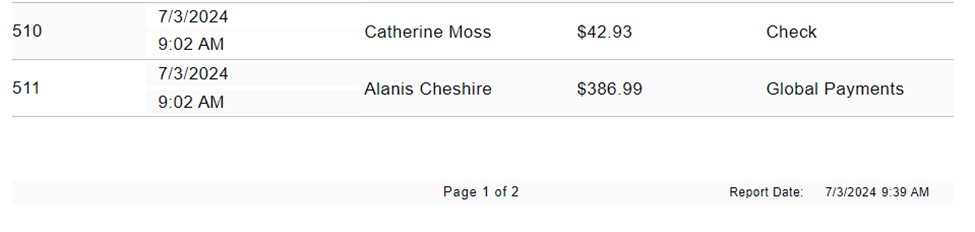
For reports that span multiple pages, only the continuation of the receipt breakdown and the footer (showing the page number and report date) will appear on pages 2 and beyond. This format maximizes the number of lines displayed per page.
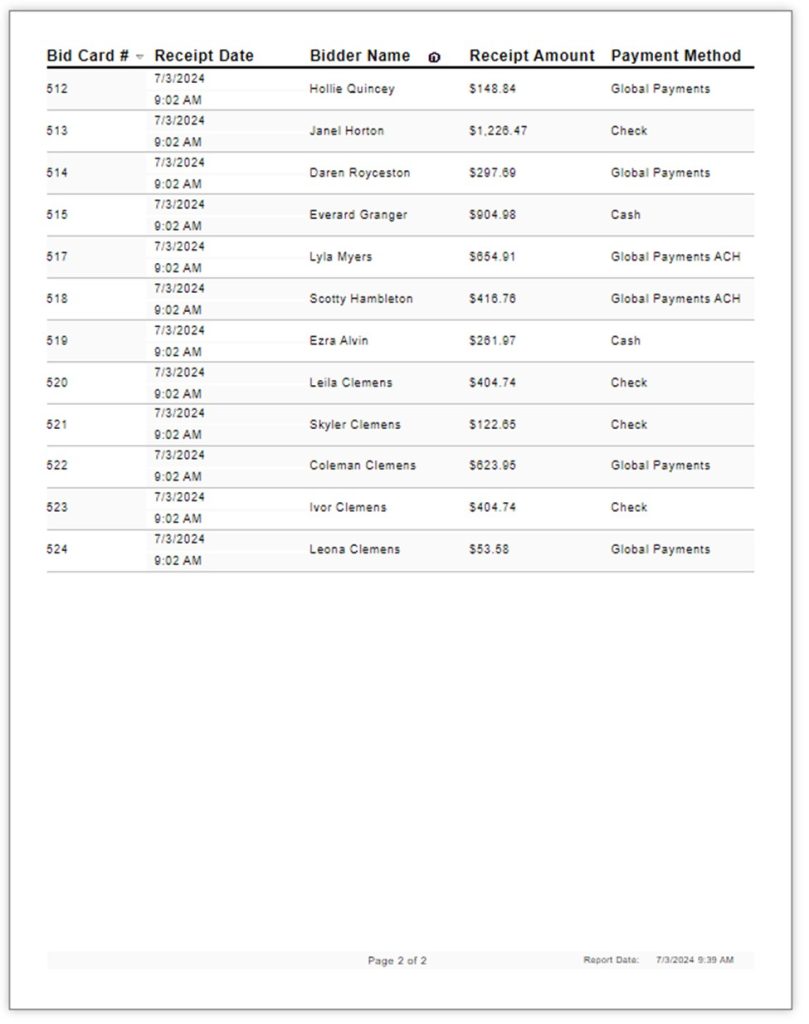
To print your sorted report, simply click Print. If you’d prefer to save it, click Save and choose Adobe PDF File from the options.

