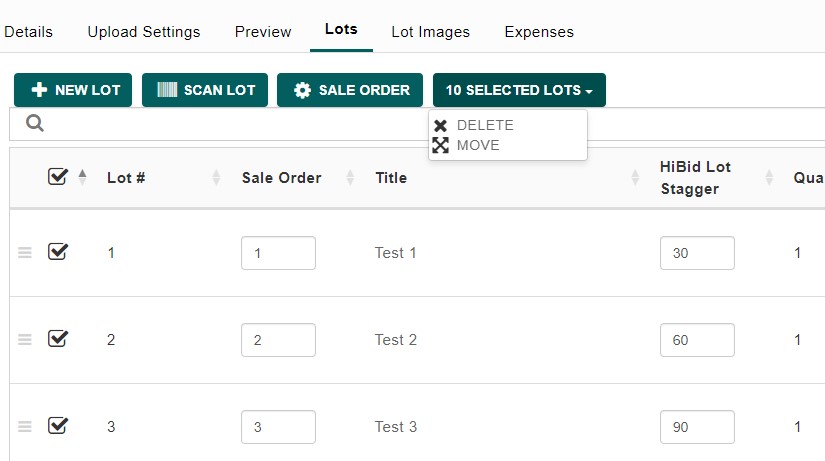Auction Lots
In the auction industry, a “lot” refers to an individual item or a group of items that are sold together as a single unit during the auction. Each lot is typically listed with a detailed description, including relevant information such as the condition, provenance, and any notable features.
Lots can vary widely in scope, from single, standalone items like a piece of artwork or antique furniture, to multiple items grouped together, such as a collection of books or a set of tools. The auctioneer will present each lot to bidders during the auction, and participants place bids on each lot individually. The lot that receives the highest bid at the end of the auction is sold to the highest bidder.
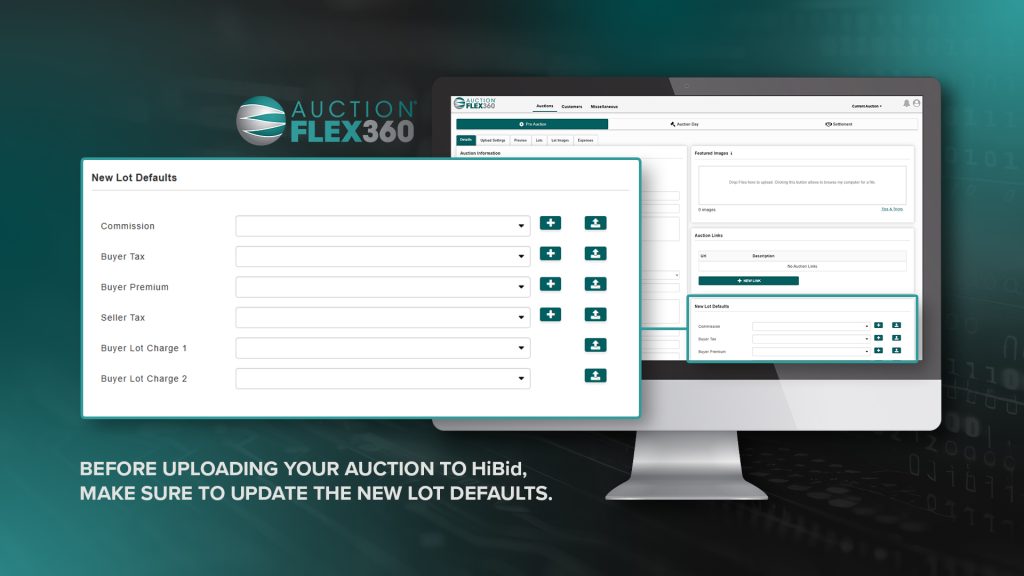
New Lot
The “New Lot” section enables you to add a new lot seamlessly. Here, you can input the lot number, assign the seller, specify the quantity, and provide a title and detailed description. You can also upload images to enhance the listing.

Lot Number: A lot number is a unique identifier assigned to each item or group of items in an auction. It is used to organize and reference specific lots throughout the auction, appearing in catalogs, online listings, and on item tags. Lot numbers are typically assigned sequentially, ensuring that bidders and organizers can easily track and identify items during the auction.
Seller/Consignor: A seller or consignor is the individual or entity that owns the item being auctioned. They provide the items to the auction house or platform to sell on their behalf. The seller/consignor typically agrees to a fee or commission structure in exchange for the service of selling their goods.
Quantity: Quantity refers to the number of items included in a single lot. A lot can consist of one item or multiple items grouped together. The quantity specifies how many units or pieces are being offered for auction in that specific lot.
Title: The title is a brief, concise name that identifies the items in the lot. It serves as the first point of reference for potential buyers and should clearly describe what is being offered. For example, “Vintage Silver Tea Set” or “Set of 4 Bar Stools.”
Description: The description provides a detailed explanation of the items included in the lot. It covers important information such as the condition, size, materials, age, and any notable features or defects. The description helps buyers make informed decisions by giving them a clearer understanding of what they are bidding on.
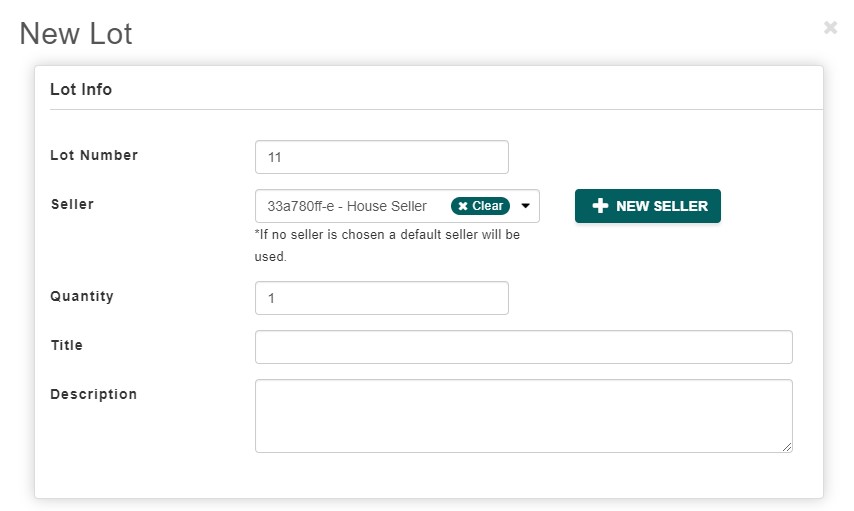
Lot Media: Lot Media is where you can easily drag and drop images into AF360 to assign them directly to a lot.
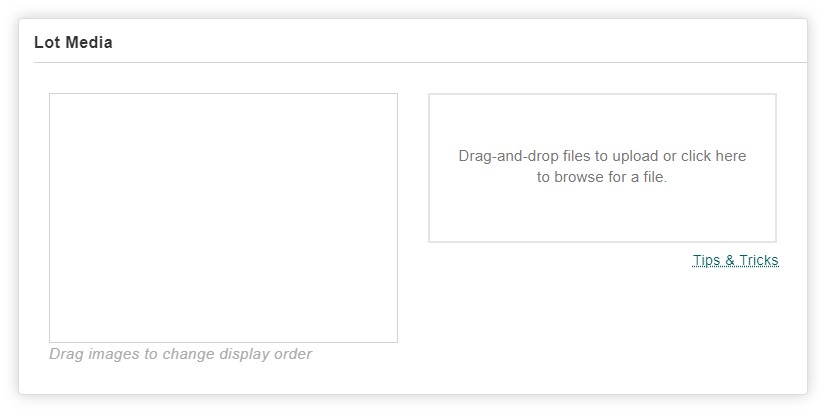
The Save/Next button lets you save your current lot and quickly move on to the next one. The Save/Edit button allows you to make more detailed edits to the same lot. For more information, visit the Lot Details page.

Scan Lot
The Scan Lot feature enables you to easily scan an item’s barcode, assign a consignor, and quickly add it as a lot to your auction.

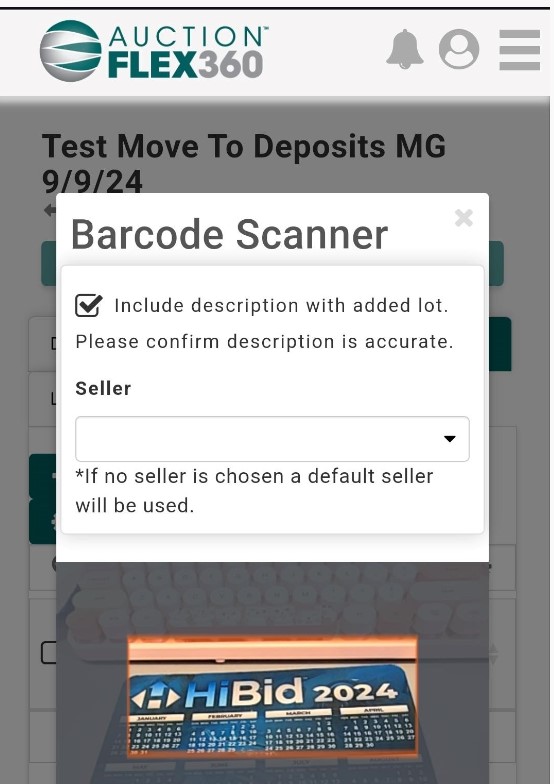
Sale Order
In the auction industry, a sale order refers to the sequence in which lots (items for sale) will be presented and auctioned off during an auction event. The sale order is crucial because it can influence bidder engagement and the overall flow of the auction. Auctioneers carefully plan the sale order to maximize bidding activity, often placing high-value or popular items at strategic points in the auction. This ensures that bidders remain attentive and that the auction progresses smoothly.

- Click the Sale Order button to arrange the order in which your lots will be auctioned.
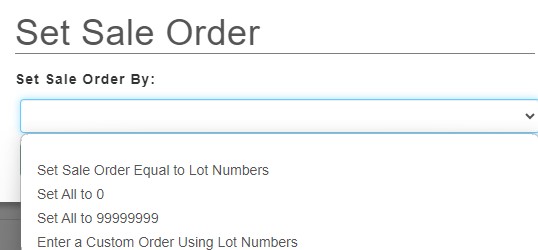
The options in the “Set Sale Order” dropdown allow you to define the order in which lots will be presented during the auction. Here’s an explanation of each option:
- Set Sale Order Equal to Lot Numbers: This option sets the sale order to match the existing lot numbers. For example, if your lots are numbered 1, 2, 3, etc., selecting this option will arrange them in the same numerical order.
- Set All to 0: This option assigns a sale order of “0” to all lots. Typically, this will reset the sale order, allowing you to manually set or rearrange the order later.
- Set All to 99999999: This option assigns a very high sale order number (99999999) to all lots. This is useful when you want to ensure certain lots appear last or want to prioritize other lots that have lower sale order numbers.
- Enter a Custom Order Using Lot Numbers: This option allows you to manually enter a custom sale order by specifying the lot numbers in the exact order you want them to be sold. This is useful for creating a specific auction sequence that doesn’t necessarily follow the lot numbering.
These options provide flexibility in organizing how the lots will be presented during the auction, ensuring that the most critical or strategically chosen items are auctioned at the desired times. Ensure you save your changes.
No Lots Selected

When you select lots, you can choose to either delete them or transfer them to another auction.