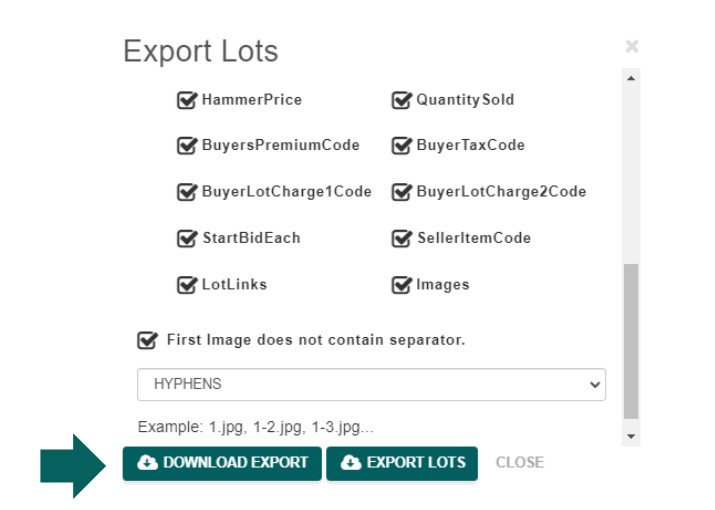Exporting Lot List
To export lots from AF360, navigate to the ‘Lots‘ page and select the desired lots for export. Once selected, you can export the data into an Excel spreadsheet.

After clicking the export button, you’ll be prompted to enter the email address where you’d like to receive the export completion notification. Additionally, you’ll have the option to select the specific fields you want to include in the export.
Note:
There are 22 different field options available for exporting each lot.
At the bottom of the selection list, you can also choose to export images and specify how those images should be named for seamless importing into other platforms.
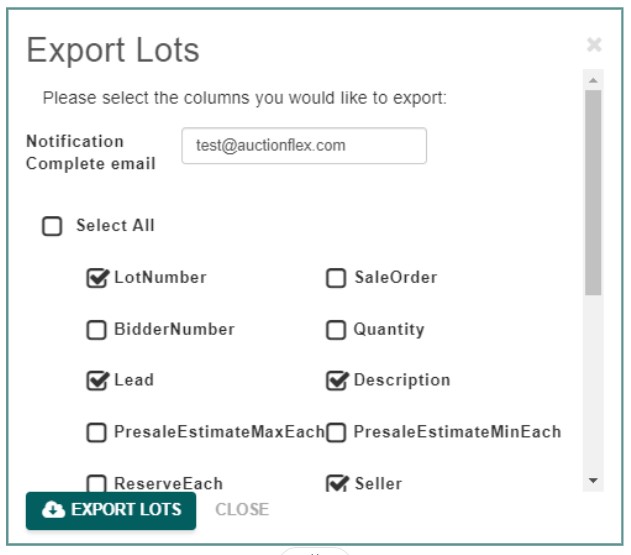
- After you click the ‘Export’ button, AF360 will refresh and display the following message…
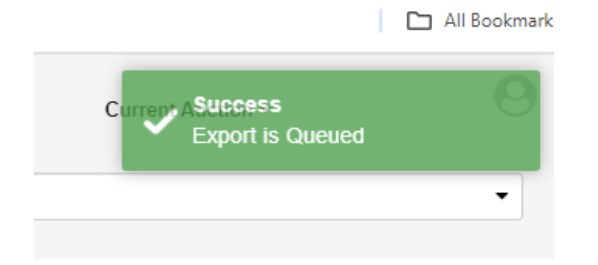
- Once the import is complete, you’ll receive an email stating so. At this point, go back into AF360 to retrieve and download the file.