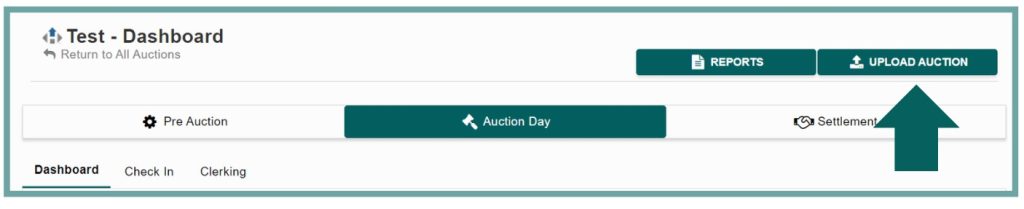Upload Your Auction To HiBid With AF360
To create a new auction, click on the green ‘New Auction’ button.
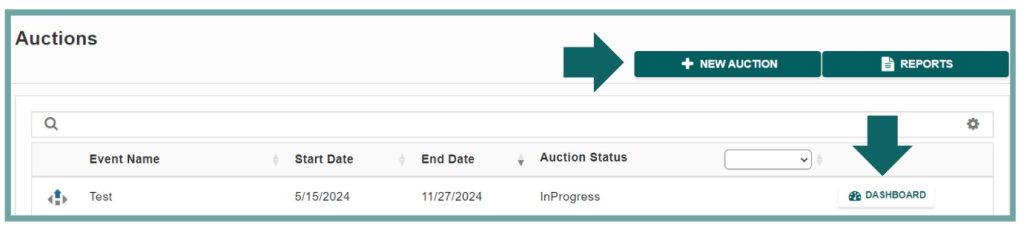
Upon creating a new auction, you will be directed to a page where you can specify the auction type, name the sale, and set the start and end dates. Be sure to save your changes!
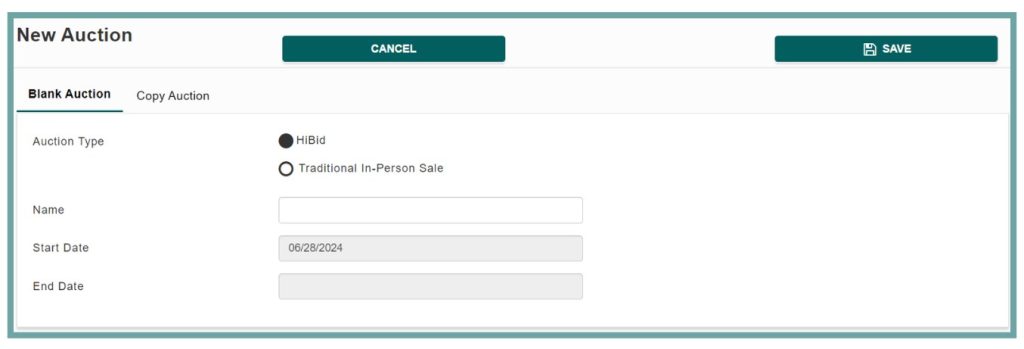
You’ll then be taken to the ‘Dashboard’, from there, go to ‘Pre Auction.’
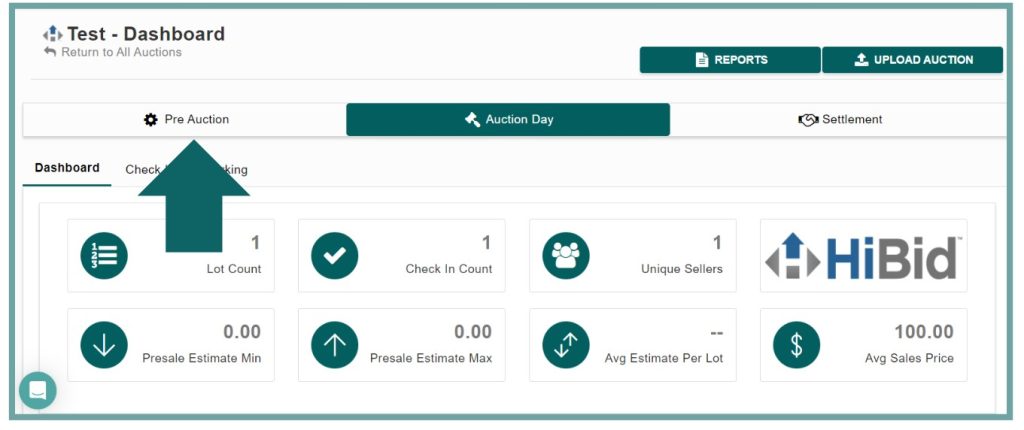
In the ‘Pre-Auction’ section, you will complete all the necessary auction details and add your items. First we’ll start with the ‘Auction Information’ section under ‘Details.’
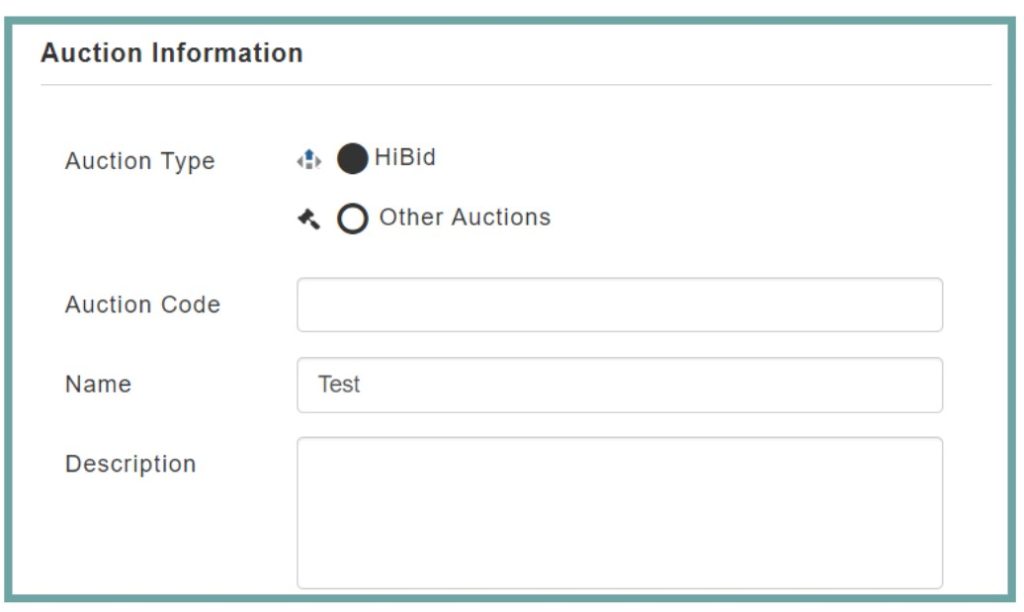
If you’re conducting a internet only or webcast auction select ‘HiBid’ for your auction type.
- Auction Code: This optional field enables you to create a unique code for the sale, facilitating the identification of a specific auction on the main auctions page, particularly if you have multiple auction pages.
- Name: This field is required. Create a unique and catchy name for the auction, treating it as an event. A compelling auction name will help attract bidders to the sale.
- Description: The description field is required for a HiBid sale. Similar to the title, the description should be engaging and captivating, containing all essential information about the sale.
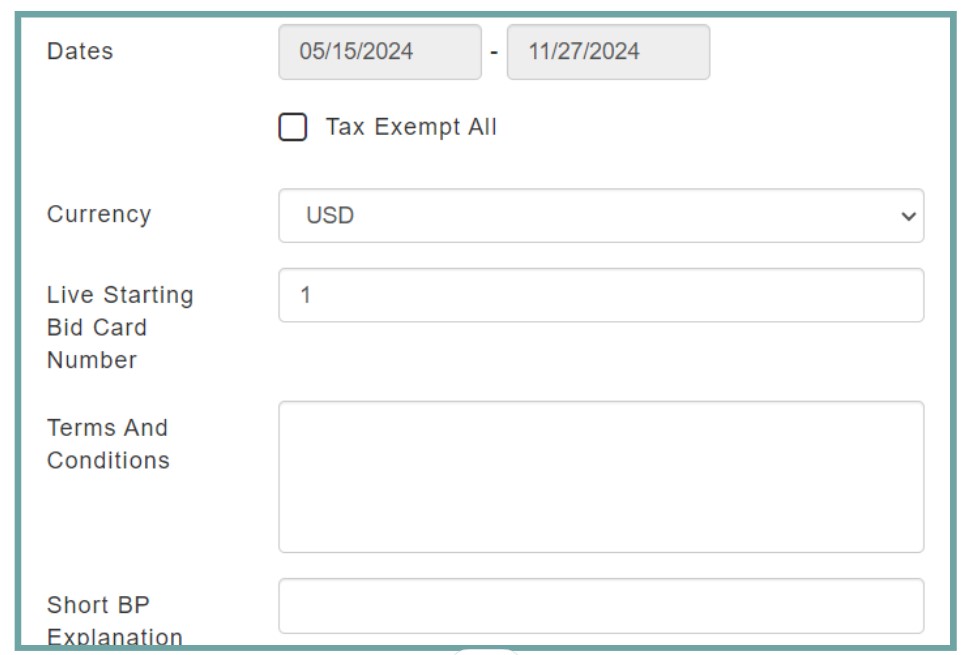
- Dates: Please verify that your dates are accurate to ensure correctness. Under the Dates section, if your auction is entirely tax-exempt, select the ‘Tax Exempt All’ box.
- Currency: Select the currency you will use for the auction. USD is selected by default.
- Live Starting Bid Card Number: The live starting bid card number must differ from your HiBid bid start number. By default, it is set to 1.
- Terms & Conditions: Enter your terms and conditions, ensuring they cover all important auction details and protect your company in cases of bidder discrepancies. Some auctioneers may seek legal assistance based on local laws and regulations.
- Short BP Explanation: Provide a brief description of your buyer’s premium. For example, “The buyer’s premium is 10%.”

- Address: Enter a valid address to ensure your auction appears on the HiBid map. HiBids map integrates with Google Maps, so if you’re uncertain about the correct address, search it on Google Maps and use the exact address provided there for AF360.
- Consolidated Invoicing: This feature enables you to consolidate your consignors’ invoices and consignment orders. If your consignors are also bidders, it combines all of their totals into a single settlement.
Shipping/Buyer Charges
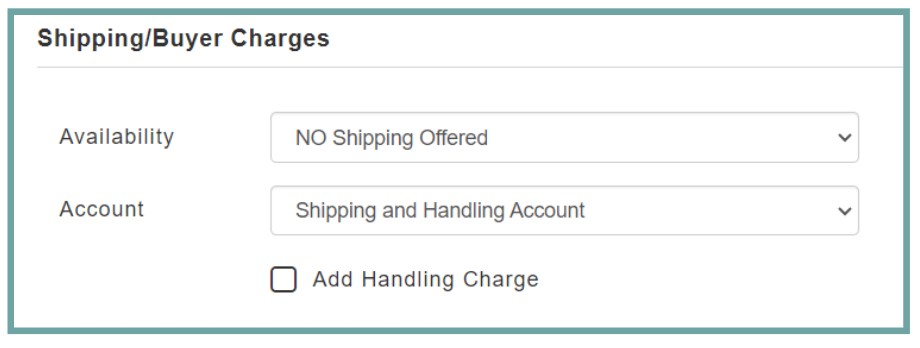
- Availability: For shipping and buyer charges, this option allows you to select whether you are offering shipping on all lots, no lots, or specific lots.
- Account: The shipping and handling account is selected by default to ensure that your shipping charges are accurately reflected in your post-auction reports.
If you would like to add a shipping charge in advance, you can do so by checking the ‘Add Handling Charge’ box. You can add a handling charge as either a fixed amount or a percentage.
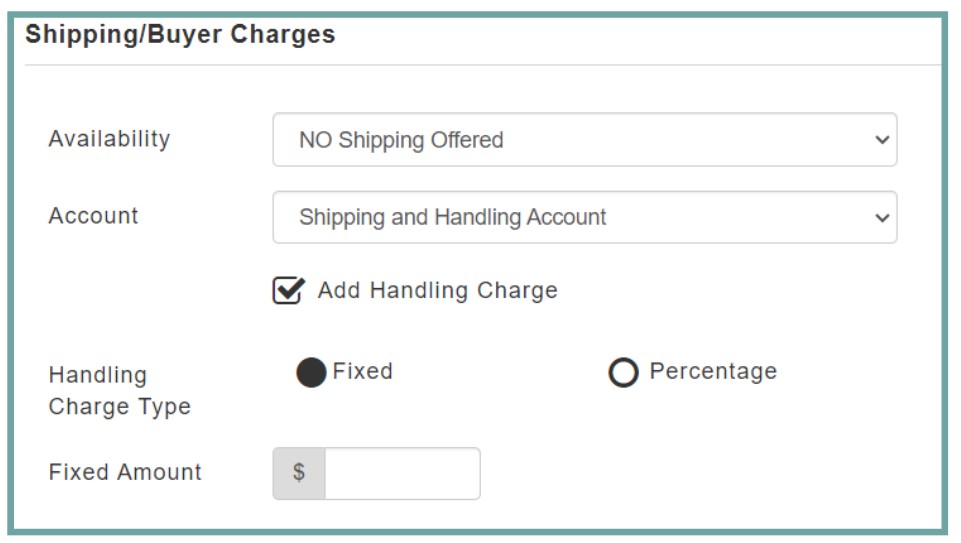
If you have any specific images that you want featured for the sale, you can drag and drop them into the ‘Featured Images‘ section.
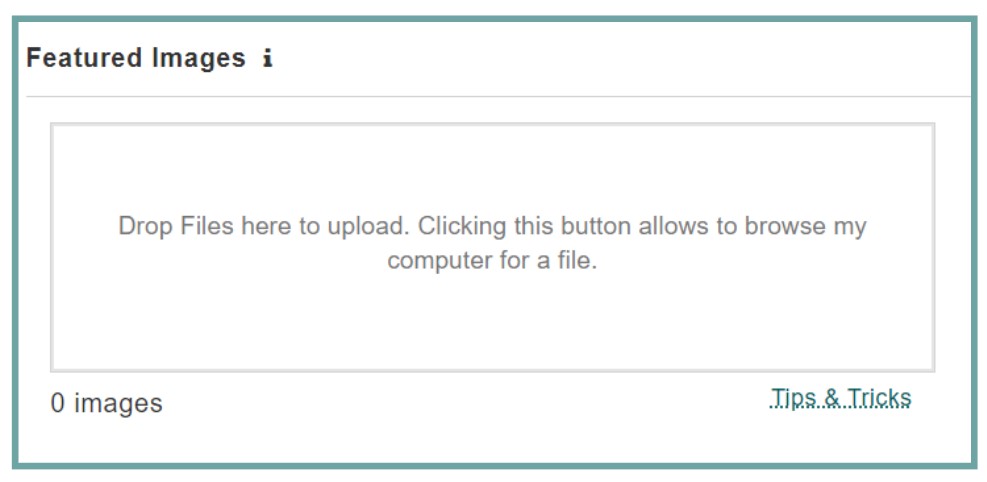
If you wish to link your listing out to another site, you can do that within the ‘Auction Links’ section.
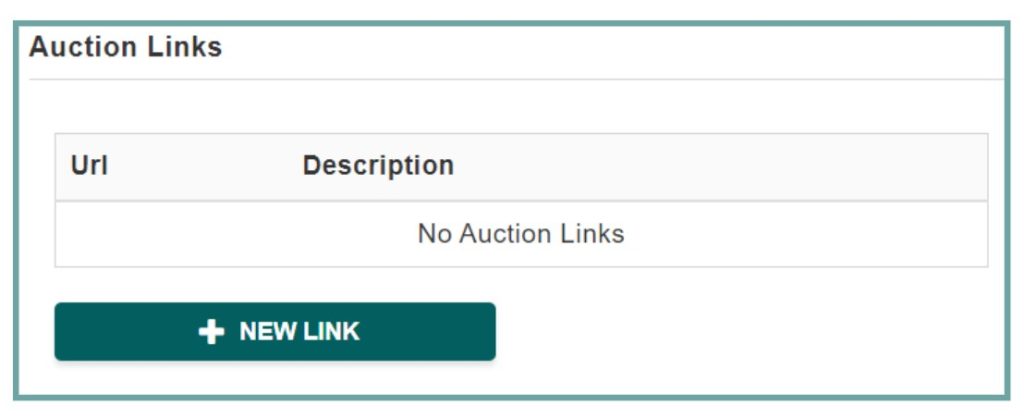
The ‘New Lot Defaults‘ section is critical as it applies all essential charges to new lots entered into AF360. These charges include commission, buyer tax, buyer premium, and the optional seller tax. To apply these charges, you must first create the necessary formulas, which will be covered in the next chapter.
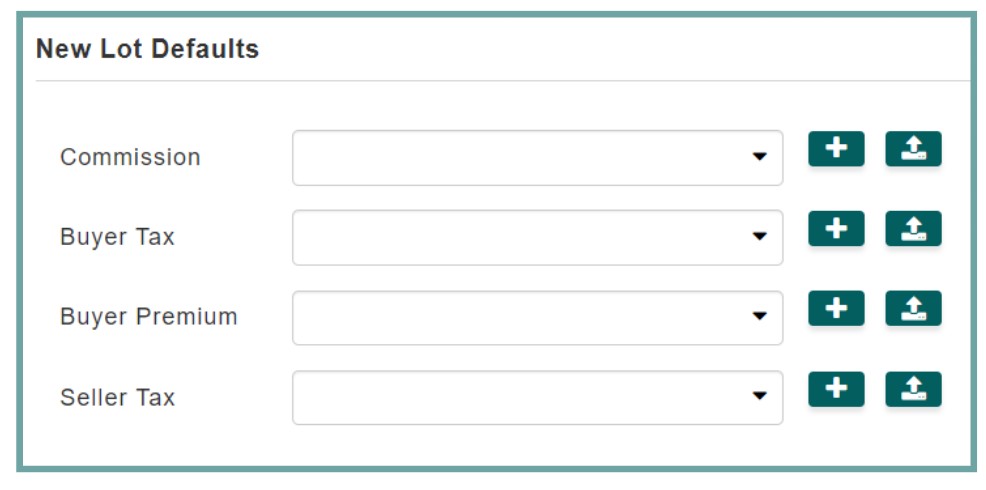
The ‘Ring Options‘ section is intended for webcast auctions and allows you to separate specific lot number ranges into different rings. This feature is particularly useful if you want to divide a single auction into multiple days.

Upload Settings
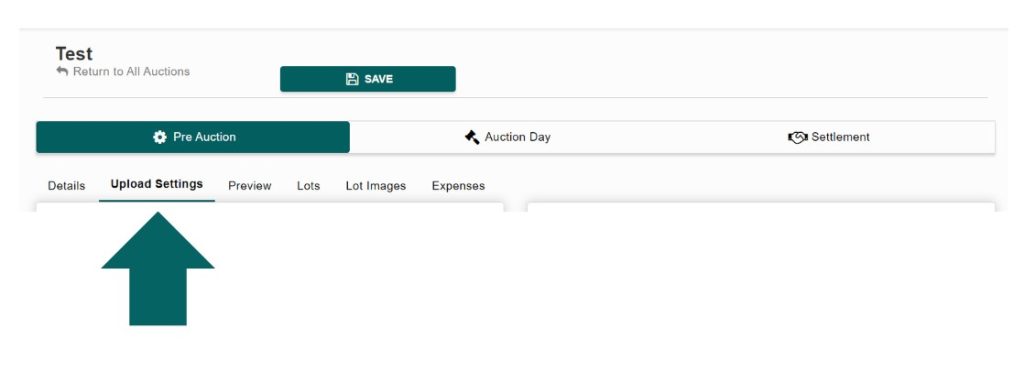
After completing the details section, proceed to the ‘Upload Settings’ section if you intend to upload this sale to HiBid.
Next, fill out the following sections:
- Dates
- Payment / Shipping / Pick Up
- Registration
- Bidder Authentication Selected Options
- Types of Credit Cards
- Successful Bidder Registration Options
- Notices
- Bidding Settings
- Bid Increments
The Dates section is where you describe the auction schedule, which will be displayed on HiBid for your bidders to view.
- Preview Dates/Times: Indicate the specific day and time when bidders can visit a location to preview the items. This is particularly useful if you have a storefront.
- Auction Dates/Times: Specify when the auction is scheduled to begin and close.
- Checkout Dates/Times: Provide the dates and times when bidders can pay for their items or when you plan to process their credit card payments.
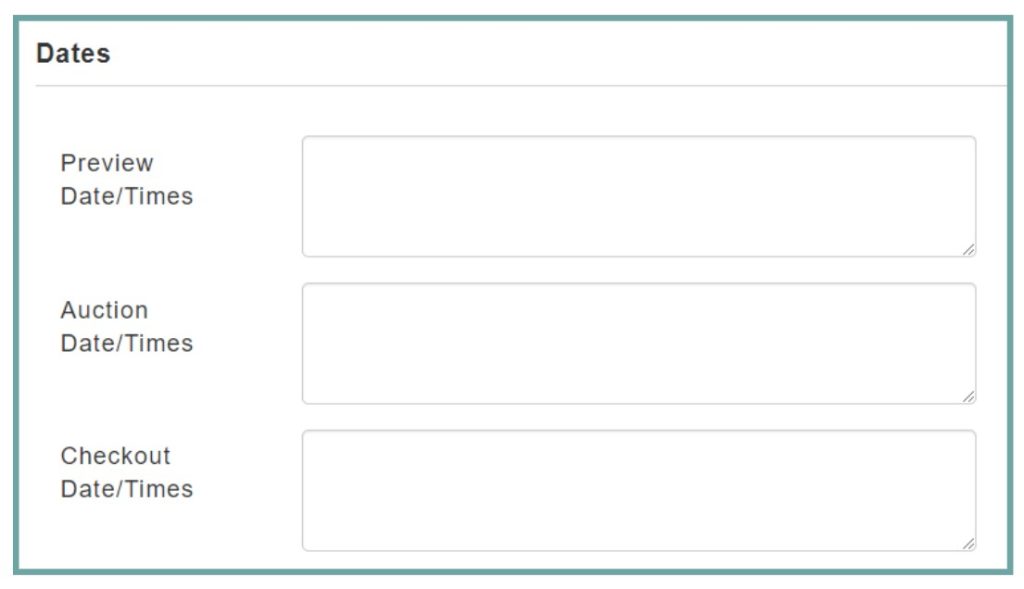
If you offer shipping or local pick-up only, you can enter those details in the ‘Payment / Shipping / Pick Up‘ section for your bidders to view.
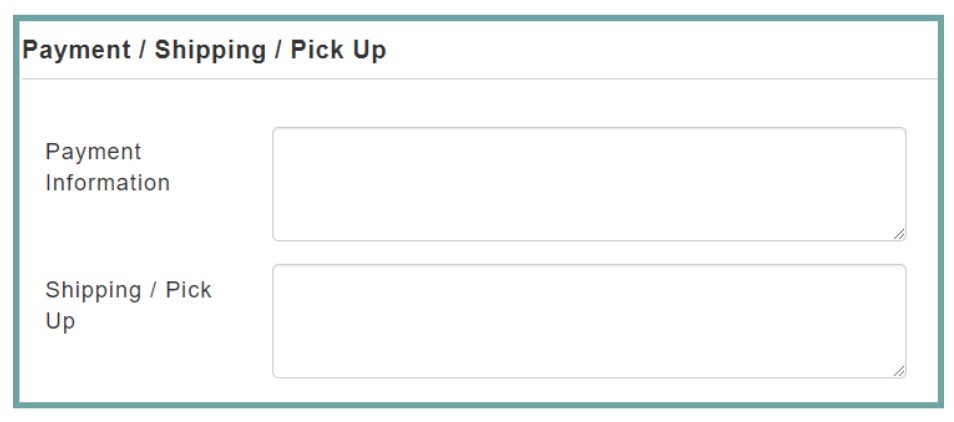
The ‘Registration‘ section is crucial as it ensures you retain your bidders’ credit card information for processing post-auction.
If you do not need to retain your bidders’ credit card information, you may select any option other than ‘Authentication.’
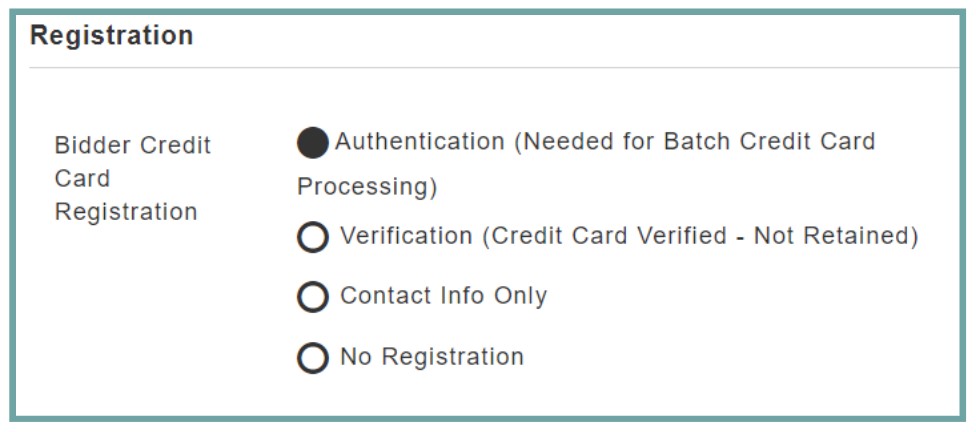
The ‘Bidder Authentication Selected Options‘ section allows you to specify the duration for retaining bidders’ credit card information and to choose which types of credit cards you will accept for registration.
- The longer you leave a credit card authorized (default is 180 days) the less of a chance that you would need to re-authorize that card but the greater the potential exposure to canceled or maxed cards.
- Only check the credit cards you will accept. If you don’t accept Discover, then you wouldn’t want to allow someone to register for your auction with a Discover card.
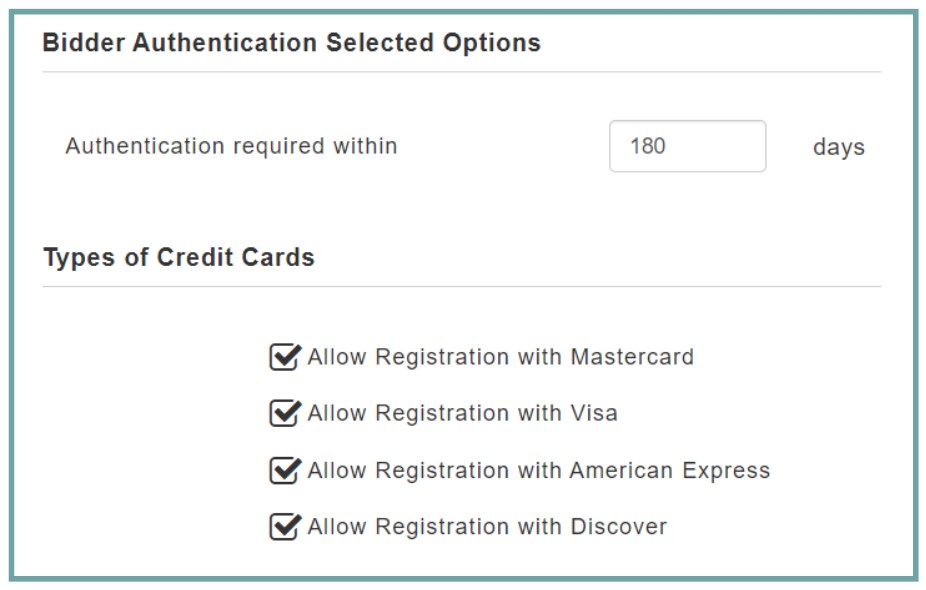
Enter the starting bid card number range for your online bidders in the ‘HiBid Starting Bid Card Number‘ field. Ensure this range is distinct from the bid card numbers used for your live bidders.
Maximum Amount a Bidder can Spend per Item: The purpose of requiring a credit card for bidder registration is to enable immediate bidding. This field allows you to set a bid limit, which can be adjusted for specific bidders. Most users set this to $9,999,999.99 to avoid limitations. However, for high-end items, this option can be used to ensure only highly qualified bidders can place bids.
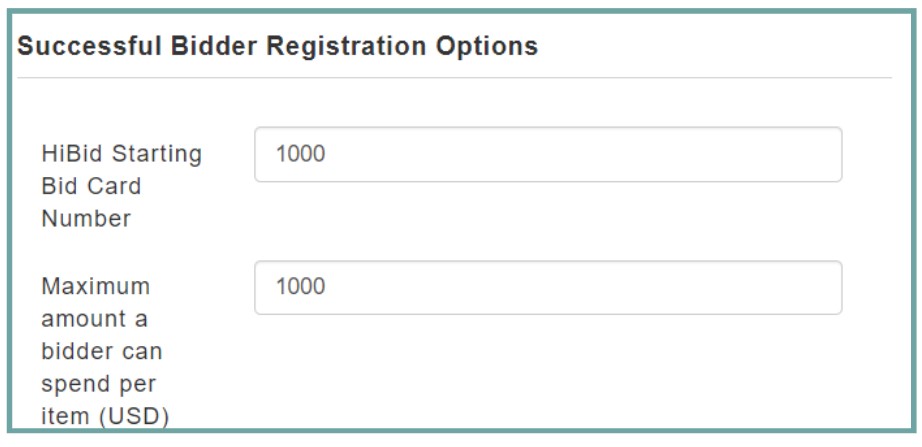
The ‘Email Subject and Body‘ section allows you to create an email that will be sent to each bidder upon registration for your sale. It’s important to include your contact information, key auction details, terms and conditions, shipping and pickup information, and payment details.
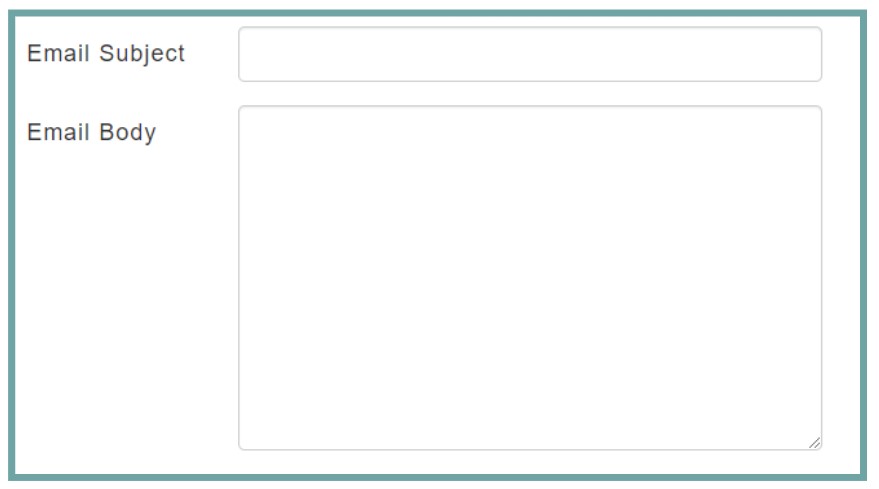
The ‘Bidding and Auction Notice‘ sections appear under your auction details on HiBid. This is an excellent place to include any important information you want your bidders to know when registering for the sale.
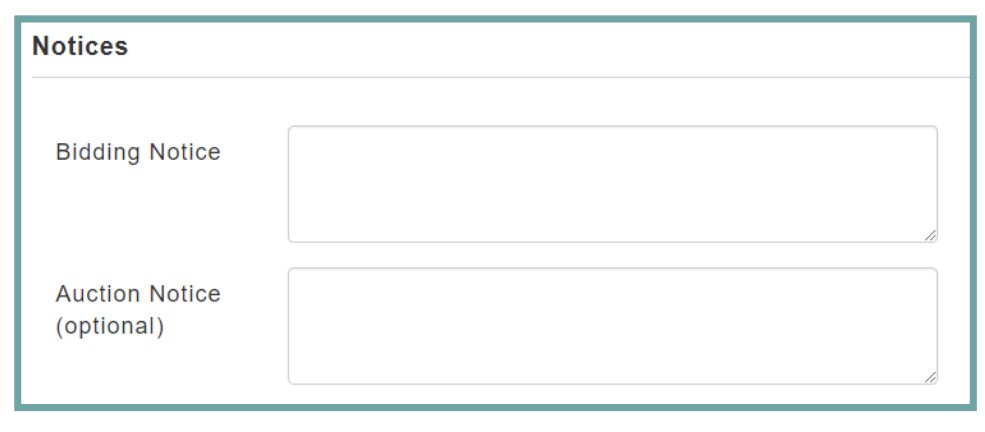
When selecting your ‘Bidding Type,’ it is crucial to choose the appropriate option:
- No Internet Bidding: This option is for listings with no internet bidding, ideal for advertising live-only auctions.
- Absentee Bidding: This allows for accepting online bids, which then compete in a live sale. It is useful if you are using multiple online bidding platforms.
- Internet Only Auction: This is the most common bidding type.
- Webcast: This option is for live-online bidding, suitable for live auctions that also include live online bidding. It also allows for streaming audio and/or video.
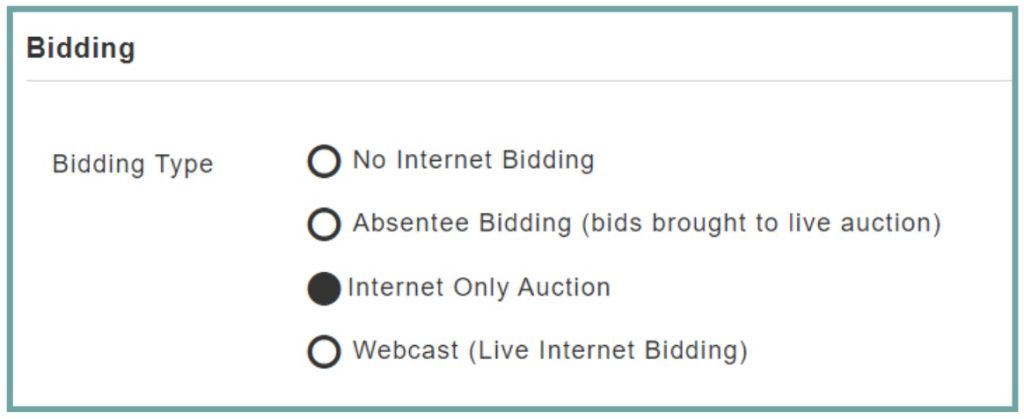
Minimum Bid Type
In public bidding, all bids are visible to other participants. This transparency allows bidders to see the current highest bid and decide if they want to place a higher bid.
The visibility of bids creates a competitive environment where bidders can continuously outbid each other in real-time, driving up the price.
In silent or sealed bidding, bids are not visible to other participants. Each bidder submits their bid without knowing what others have bid.
Since bids are hidden, there is no real-time competition. Bidders submit their highest bid, and there is no opportunity to adjust bids based on what others have offered.
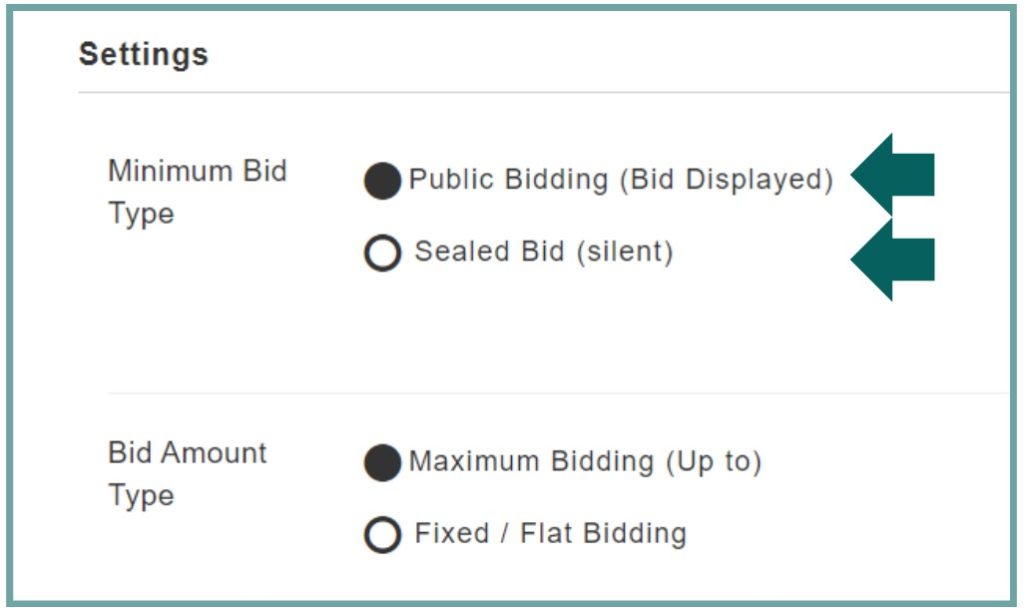
Bid Amount Type
Maximum Bidding: Maximum bidding, also known as proxy bidding, allows bidders to set the highest amount they are willing to pay for an item. The auction system automatically places incremental bids on their behalf up to the maximum amount.
The system will increase the bid incrementally to stay ahead of competing bids, but only up to the bidder’s maximum amount. This ensures the bidder doesn’t overpay while staying competitive.
Fixed or Flat Bidding: Fixed or flat bidding involves placing a single, unchanging bid amount. Bidders decide on the amount they want to bid and submit it as their offer.
Unlike maximum bidding, there are no automatic increments. If another bidder places a higher bid, the initial bid remains unchanged, and the bidder must manually place a new, higher bid if they wish to compete.
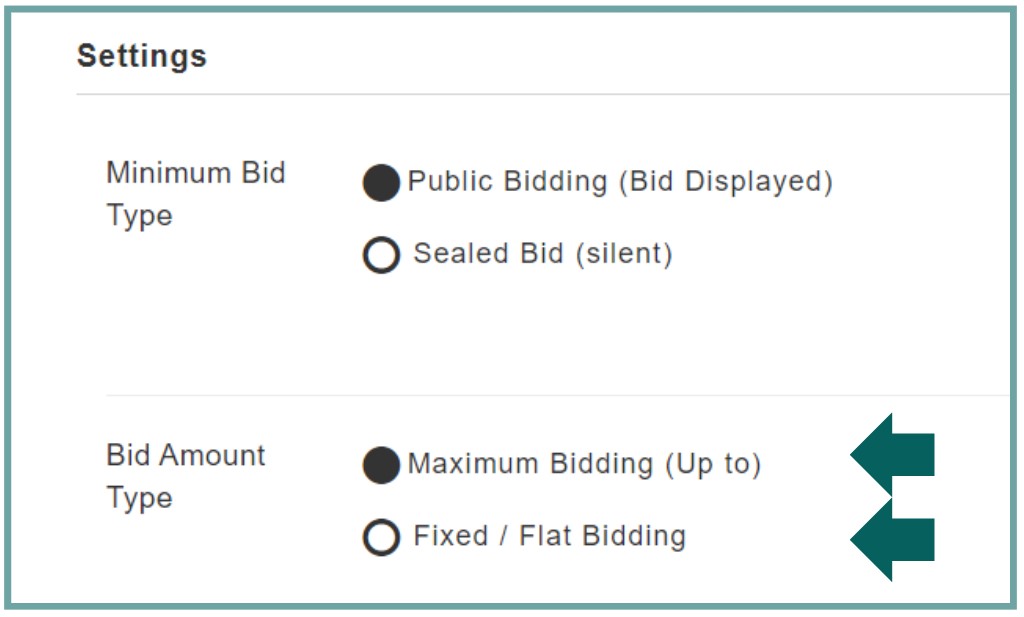
Set your dates and times here, ensuring they align with those specified on the ‘Details’ page of AF360.
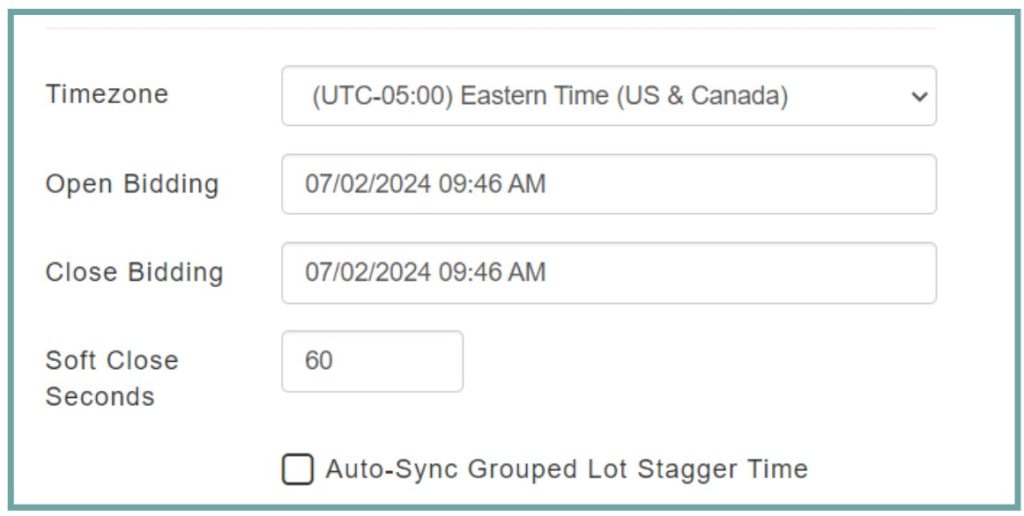
Soft Close Seconds: A soft close in an online auction is a feature designed to prevent last-second bidding, often referred to as “sniping.” It extends the closing time of the auction by a specified number of seconds whenever a new bid is placed near the end of the auction period. This gives other bidders a fair chance to respond to the last-minute bids, encouraging more competitive bidding and ensuring a fair auction process.
Auto-Sync Grouped Lot Stagger Time: Lots can be grouped together based on categories, similarities, or any logical grouping criteria. The feature automatically syncs the closing times of the grouped lots according to the specified stagger interval.
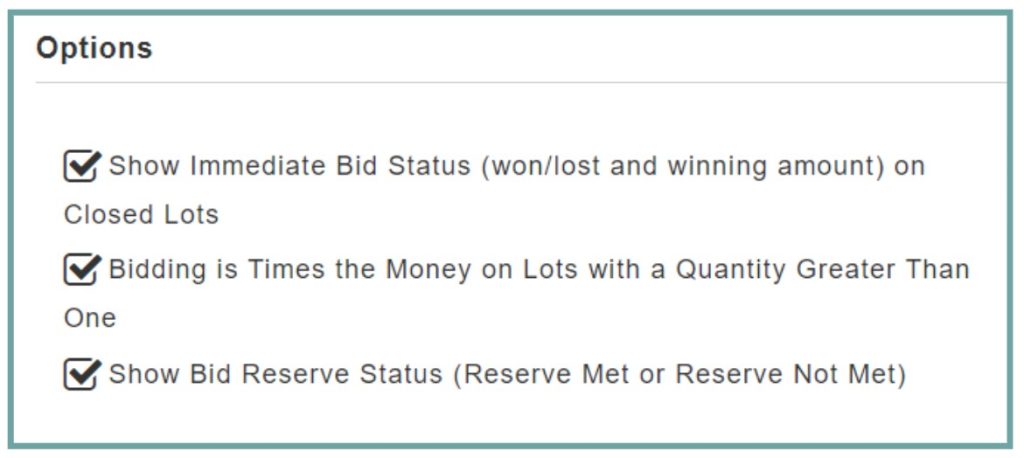
- The ‘Show Immediate Bid Status (won/lost and winning amount) on Closed Lots’ feature on HiBid refers to the option of displaying the results of the bidding immediately after an auction lot closes.
- ‘Bidding is Times the Money on Lots with a Quantity Greater Than One’ means that when you bid on a lot that includes multiple items, your bid amount applies to each individual item in that lot.
Example: If a lot contains 10 chairs and the bid is $15 per chair, then the total bid amount would be $150 (10 chairs x $15).
- ‘Show Bid Reserve Status (Reserve Met or Reserve Not Met)’ means displaying whether the current highest bid has met the seller’s minimum acceptable price, known as the reserve price
Force Min Bid to Bid Increment Schedule: All bids placed must adhere to a predefined set of bid increments, ensuring that bids increase by specific, predetermined amounts.
Apply Bid Increments by Each: refers to the process of applying bid increments on a per-item basis for auction lots that contain multiple items.
Min Bid Amount: Setting a minimum bid amount in an auction means establishing the lowest price at which an item can be sold.
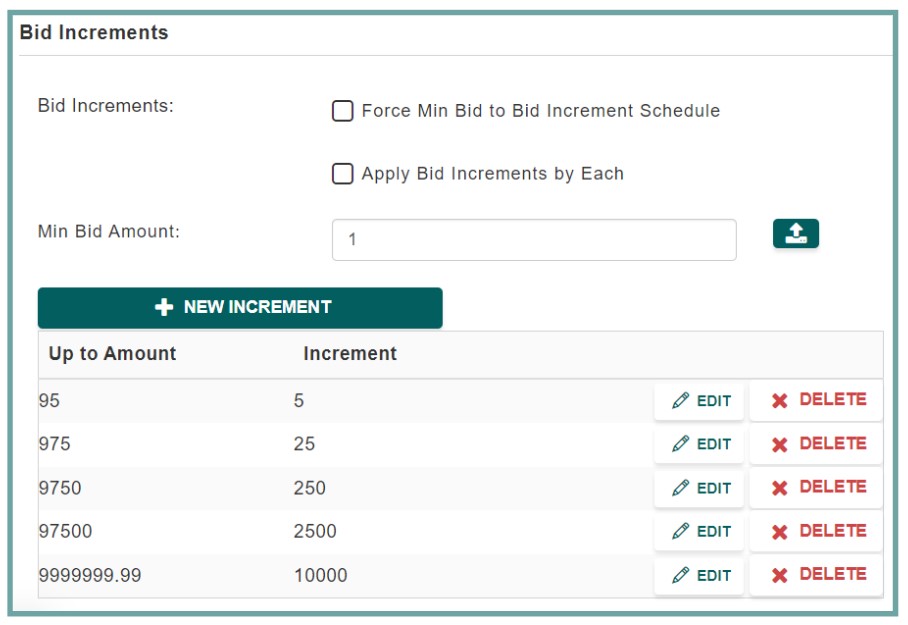
Bid increments are the minimum amounts by which bids must increase during an auction. They ensure that each subsequent bid is higher than the previous bid by a set amount, maintaining an orderly and structured bidding process.
The ‘Preview Images‘ feature is optional and ideal for listings that do not include online bidding. This is especially useful for listings where you don’t want to catalog every item; you can simply drop a few photos of the sale here. It is not necessary for internet-only or webcast auctions, as these auctions are typically pre-cataloged with images.
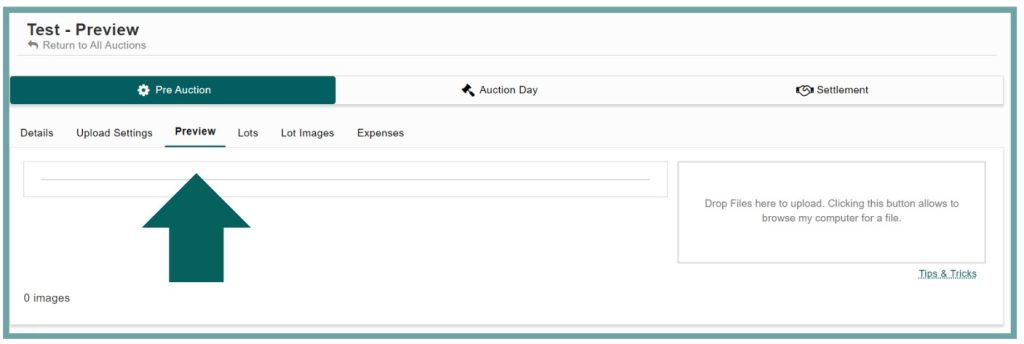
When You’re Ready to Upload to HiBid
To upload your auction to HiBid, navigate to the dashboard. You will find the ‘Upload Auction’ button located in the top right corner.