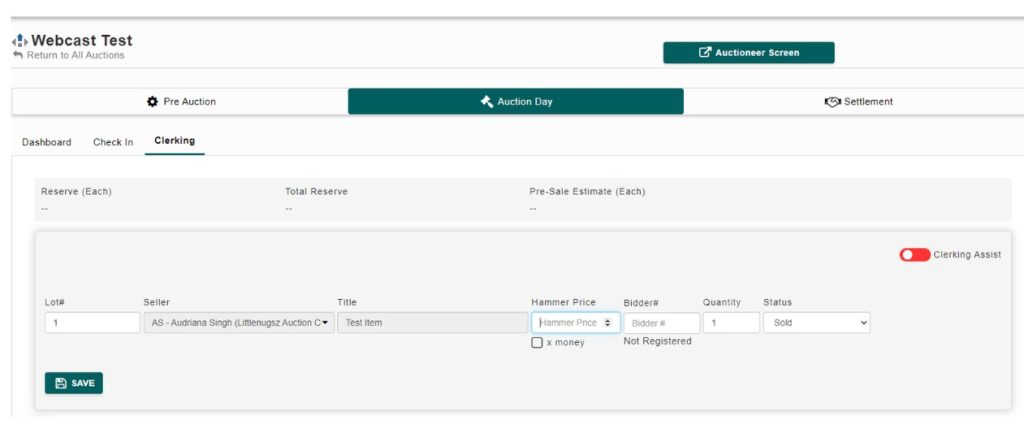Setting up a Webcast Auction
Experience the thrill of a webcast auction on HiBid using AF360! This dynamic auction format combines live and online bidding, where pre-bids are accepted until the action goes live. Plus, you can enhance the excitement with live streaming of audio, video, or both! Get ready for an engaging and interactive auction experience!
Create a new auction in AF360. You can do this by clicking the ‘New Auction’ button.
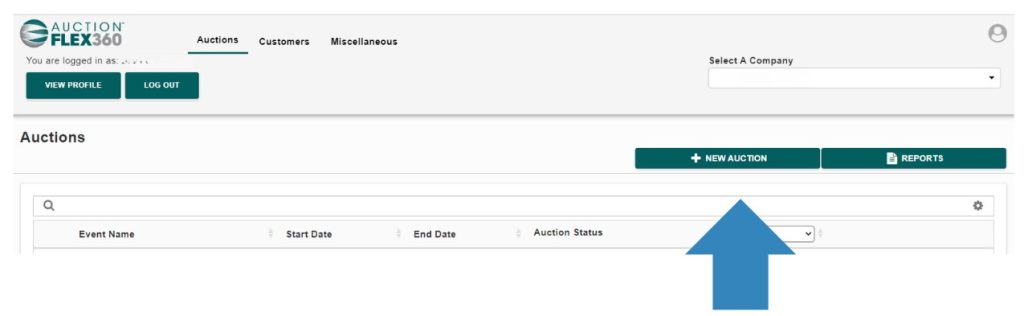
Choose ‘HiBid‘ as your auction type. Next, create a name for your auction and set the start and end dates. Be sure to save your changes.
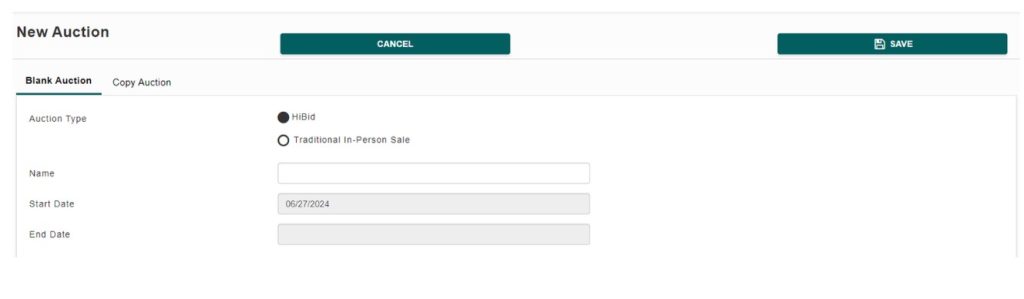
You’ll be redirected to the ‘Details‘ page, where you’ll enter all the relevant information for your auction. The main sections to complete include Auction Information, Shipping/Buyer Charges, and New Lot Defaults.
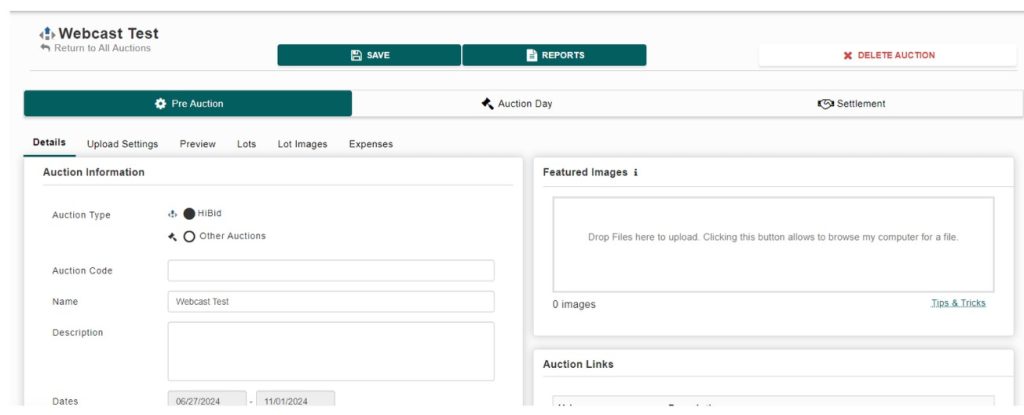
Navigate to ‘Upload Settings‘ and complete the following sections: Dates, Payment/Shipping/Pick-Up, Registration, Successful Bidder Registration Options, Bid Increments, Notices, and Bidding Options.
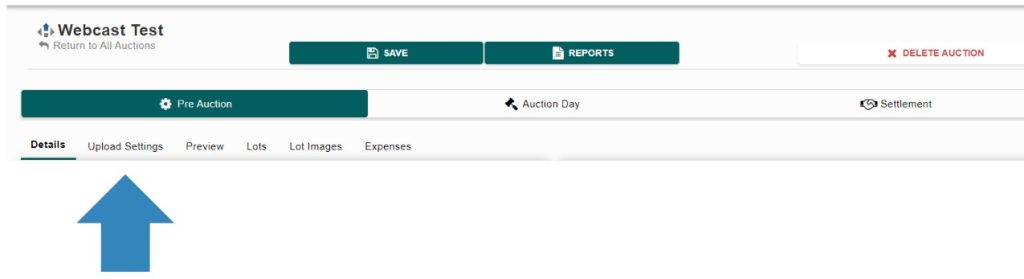
Note:
Make sure you set your bidding type to ‘Webcast (Live Internet Bidding).’
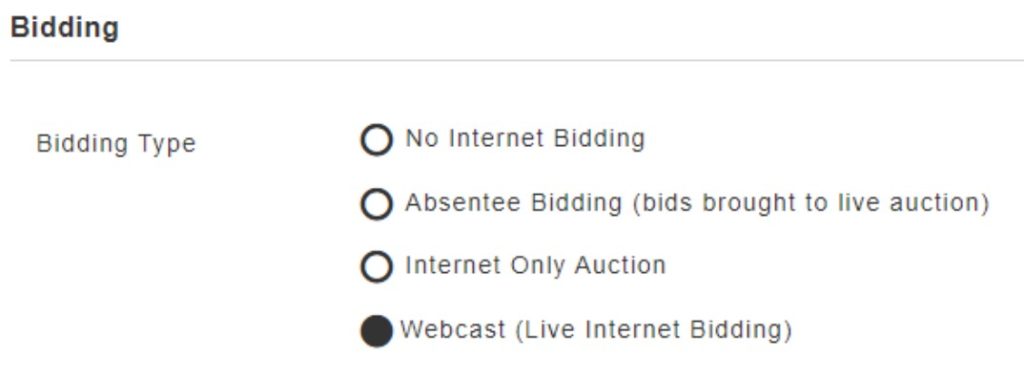
- Go to ‘Lots’ and catalog your sale by either clicking on ‘New Lot’ or importing a spreadsheet with your items.
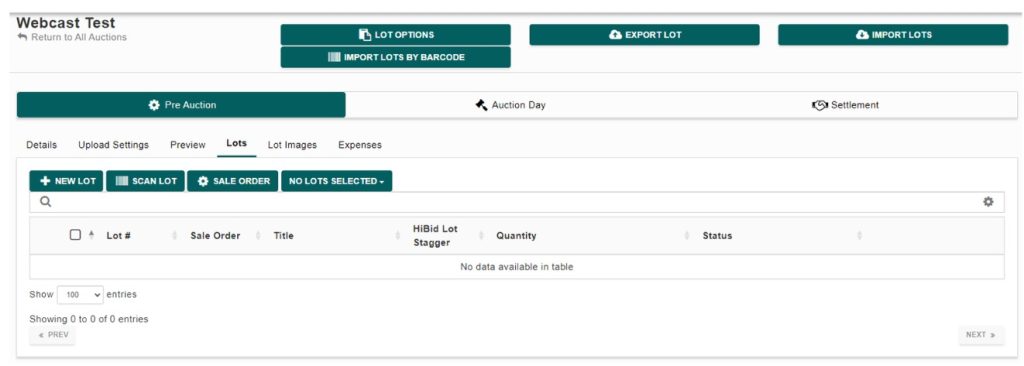
- Go to ‘Auction Day’, you’ll see your dashboard. From there, click the ‘Upload Auction’ button on the top right corner.
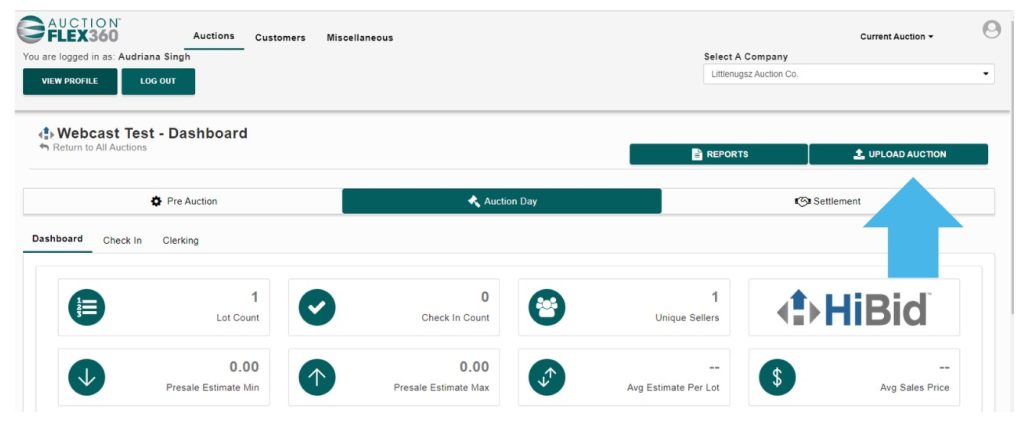
Running the webcast Auction
Since a webcast auction is considered a ‘live sale,’ it’s important to remember that all winning bids must be manually clerked in AF360. They cannot be downloaded.
Log into myhibid.com, then scroll to your auction listing. Click on the ‘Webcast’ button.
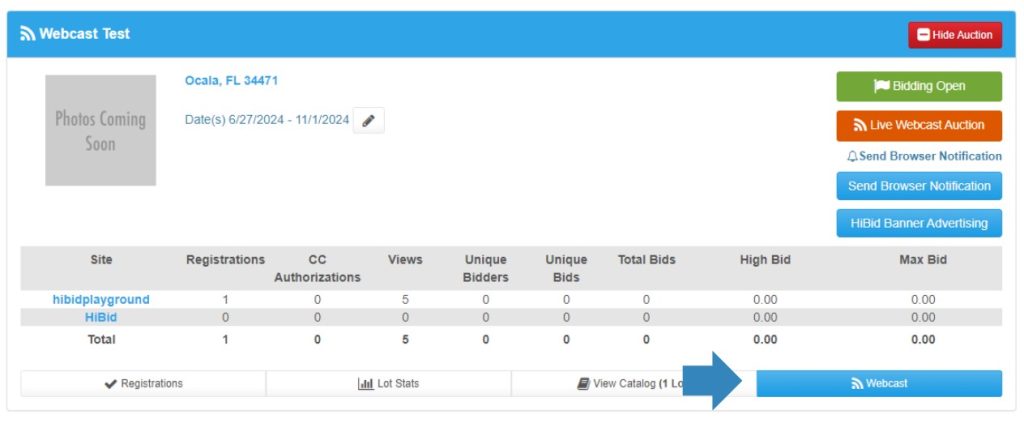
- Click on ‘Enter Ring.’ this will change your page from Pre-bidding Open to Live Webcast and will flash Bid Live.
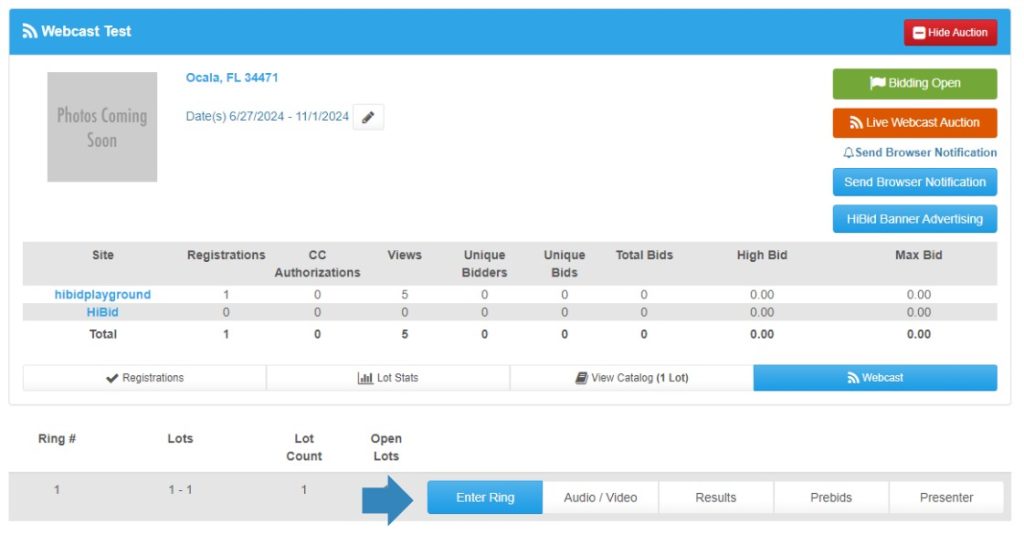
Click the Floor button to input floor bids or use the New Floor Bids options below it. Logging in as a bidder to place some online bids is helpful to see both sides of the auction.
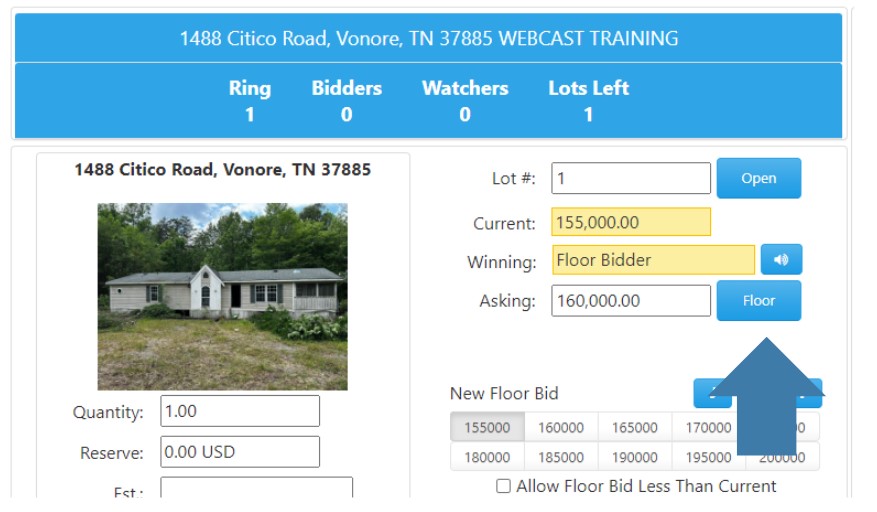
When you give Fair Warning and receive an online bid, you can either accept it and reopen bidding or click Sold to finalize.
Ensure you give Fair Warning and click Sold or Pass on all lots, then click Pause and Close Ring. This moves the auction from Bid Live to Bidding Closed. If any lots are not marked as sold or passed, they will return to pre-bidding.
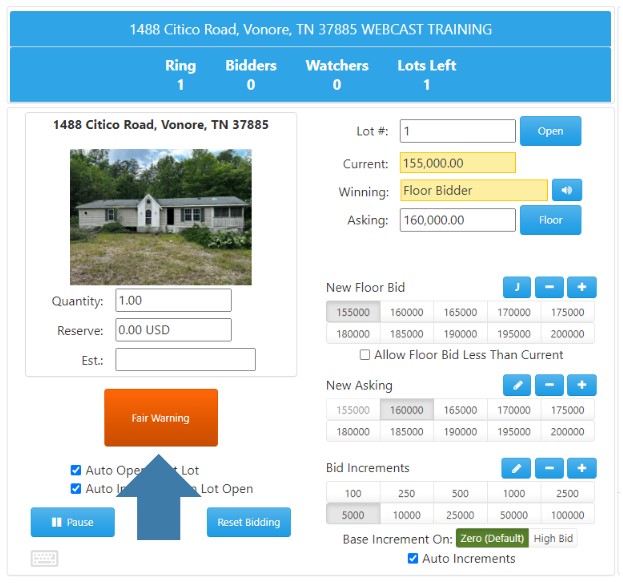
How Pre-bids Appear
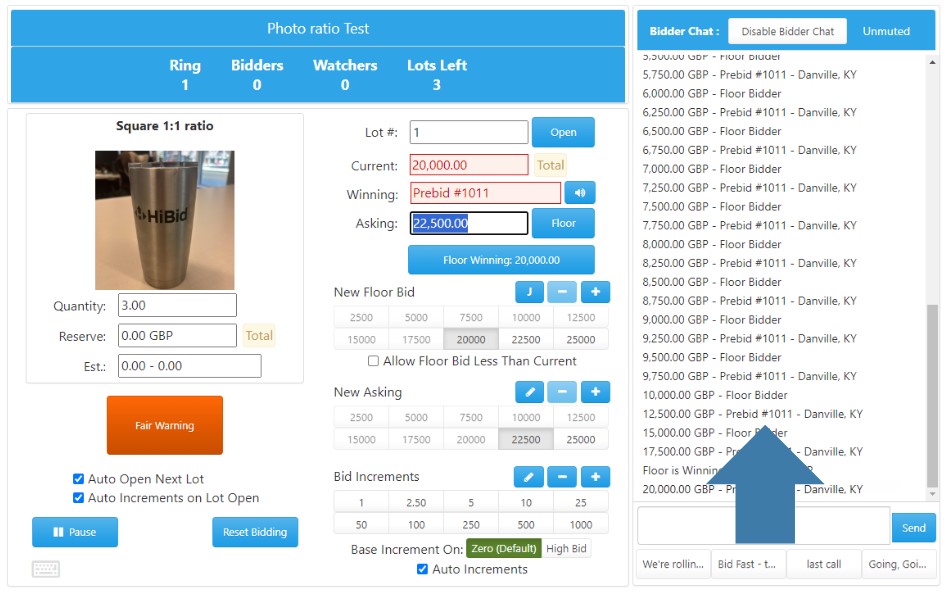
Choice Lots
Choice lots enable a seller to offer multiple items simultaneously, allowing the bidder to select their desired items from the available selection.
Type in the lot #s you want to offer choice on and click open.
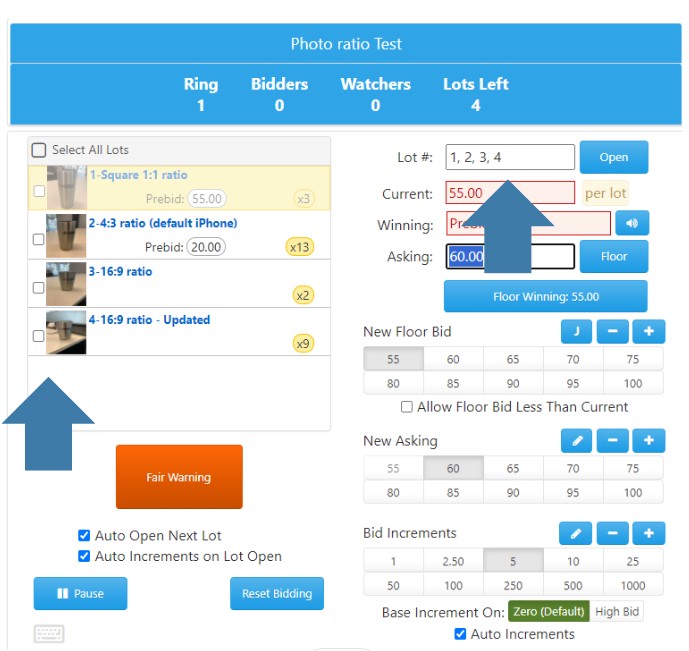
Grouping Lots
Grouped lots allow a seller to offer multiple items together
Type G with the lot #s and open.
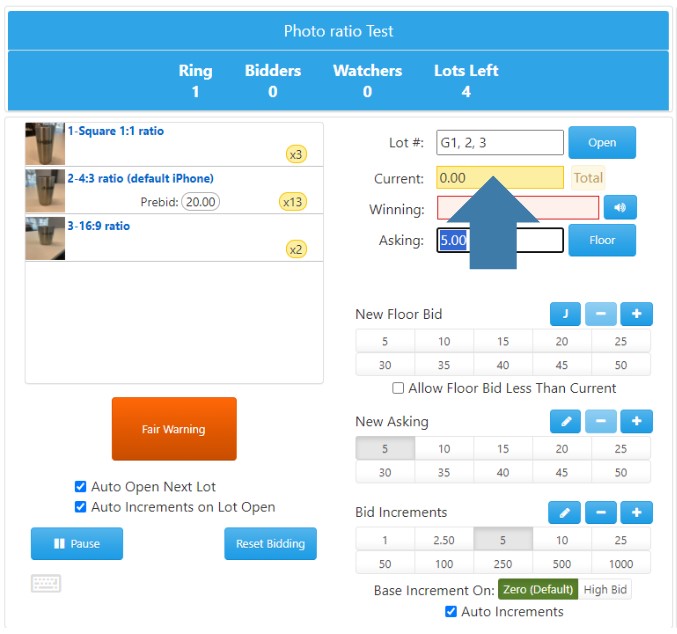
Closing the Webcast
Once all of your lots have been clerked as sold or passed from myhibid.com, click on the ‘Pause’ button to close the ring.
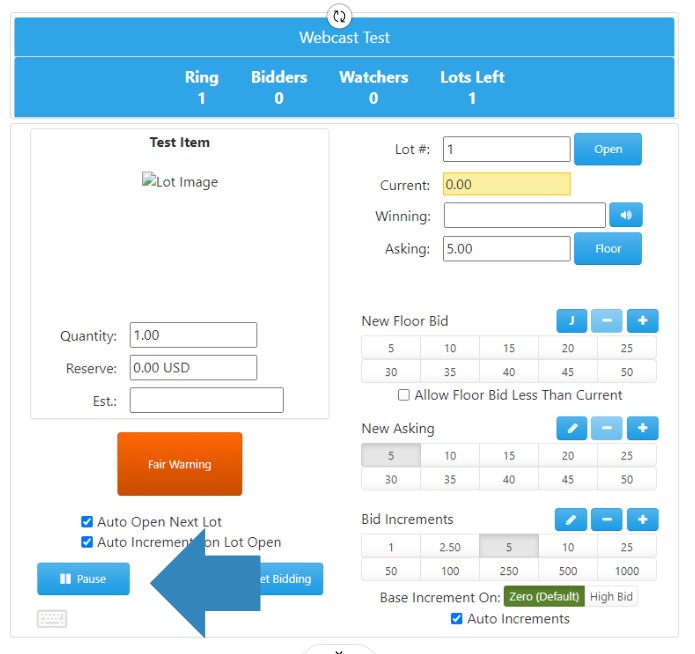
- Click on ‘Close Ring.’
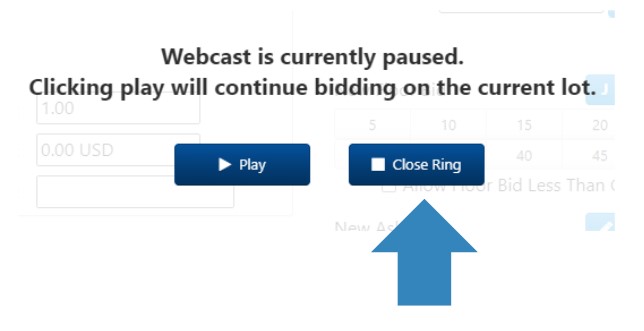
Note:
While clerking from myhibid.com, ensure that someone is simultaneously entering all winning bids into AF360 using the clerking grid. You can find the clerking grid under ‘Auction Day’ by clicking on ‘Clerking.’