Print Lot Labels
1. On the Easy Navigator screen (or Navigator toolbar), click the Auction Lots & Preview Images button.
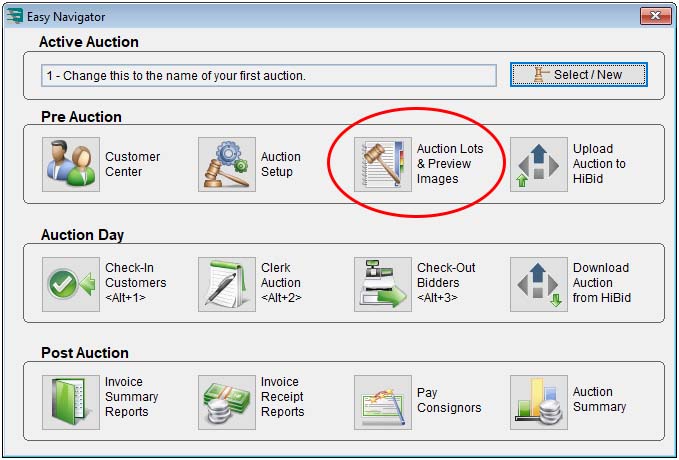
2. Use the navigation buttons to choose the desired auction.
3. Click the Print Reports button in the Auction Controls section.
4. In the Report Dialogue window, select a report. Which report you select will depend in part on the type of labels your printer uses.
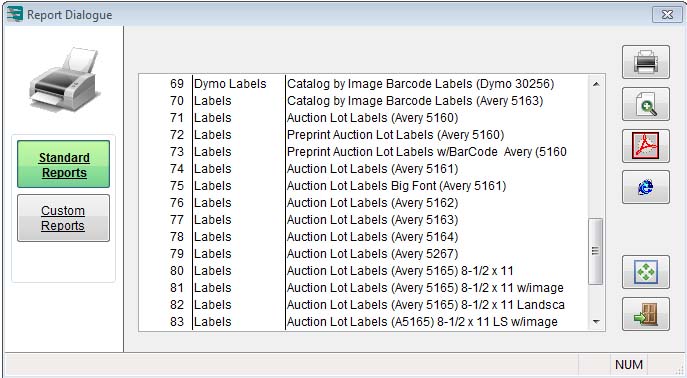
5. Click either the Print or Print Preview button.
6. Enter the desired lot number range and click the OK button.
7. Enter the number of labels you want the software to skip printing before printing starts, and then click the OK button.
8. If you would like the Auction ID printed on the labels, click the Yes button.
Now your labels are now ready to be printed.

