Sale Order
The Sale Order tool allows you to set the order of sold items within your auction after lot numbers have already been assigned. This feature offers numerous options, including:
- Setting all lots to specific numbers
- Setting all lots to the same numbers
- Renumbering the lot numbers to match your new sale order
Enabling Sale Order
Follow these steps to enable the Sale Order feature.
1. Select Settings & Options from the Miscellaneous menu in Auction Time.
2. In the Settings & Options Maintenance window that displays, select the Auction tab.
3. Click the Use Sale Order checkbox.
4. Close the Settings & Option Maintenance window.
Using Sale Order
1. On the Easy Navigator screen (or Navigator toolbar), click the Auction Lots & Preview Images button.
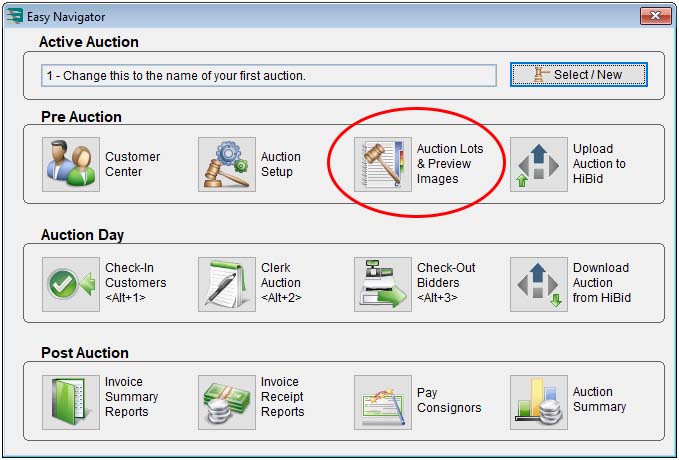
2. In the Lots And Preview Images For Auction window, click the Sale Order button.
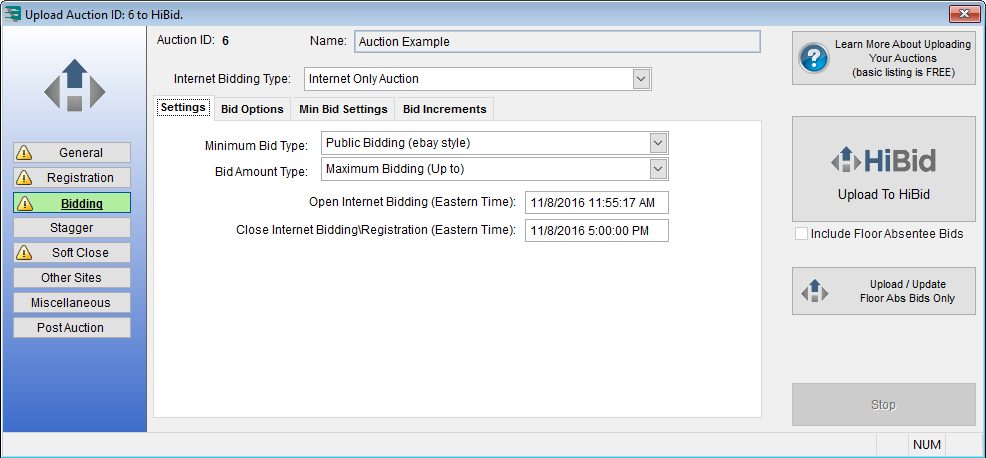
3. In the window that displays, choose the options you would like to use.
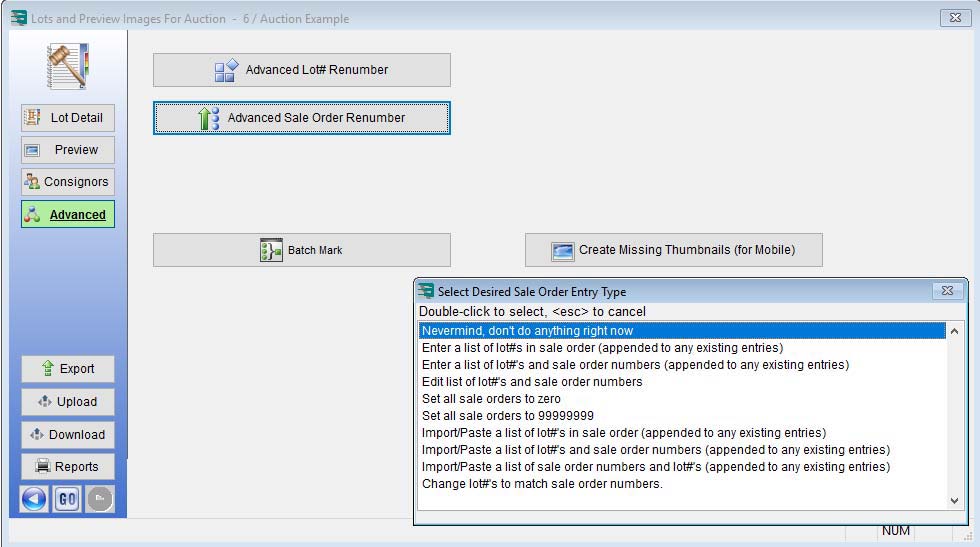
After a Sale Order is set, the clerking grid will automatically follow the proper order of items to be sold. The printed catalog will also have options to print in Sale Order.
Using Sale Order can be a very valuable and time saving process if your lots are tagged with a Lot Number early in the cataloging process. For additional assistance with Sale Order please contact Auction Flex.

