Use VisiLotter
The VisiLotter feature allows you to visually layout lots in your auction. Simply drag-and-drop items from your inventory directly into the desired lot number.
Follow these steps to use VisiLotter:
1. On the Easy Navigator screen (or Navigator toolbar), click the Auction Lots & Preview Images button.
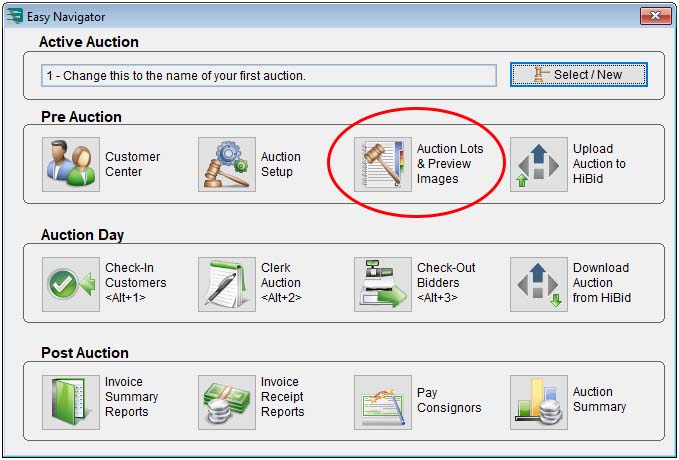
2. Click the VisiLotter button in the Lots And Preview Images For Auction window.
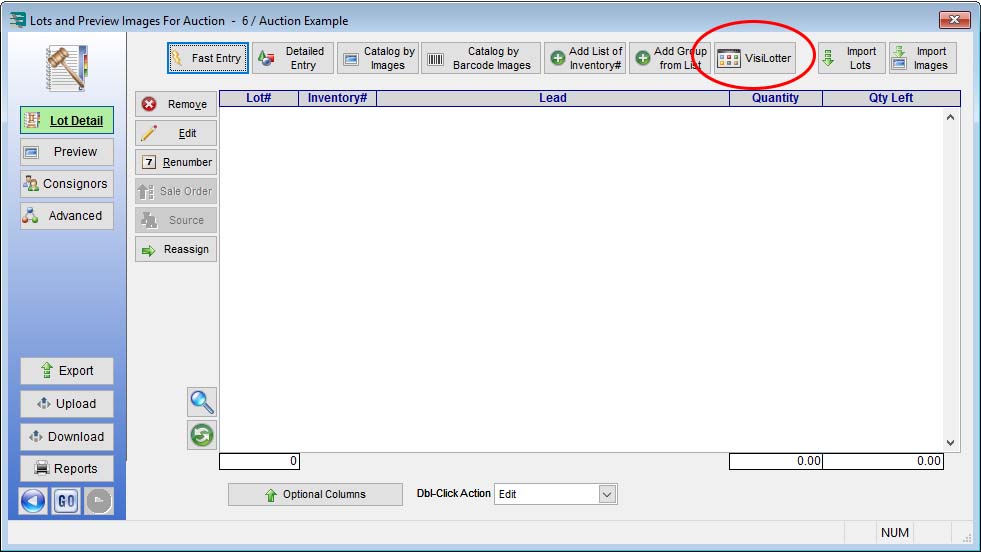
3. On the left side of the VisiLotter window, you will see a list of all inventory that is free to be allocated. On the right side of the window, there is a grid listing of available lot numbers. Here you can drag and drop items from the left panel to the desired lot number.
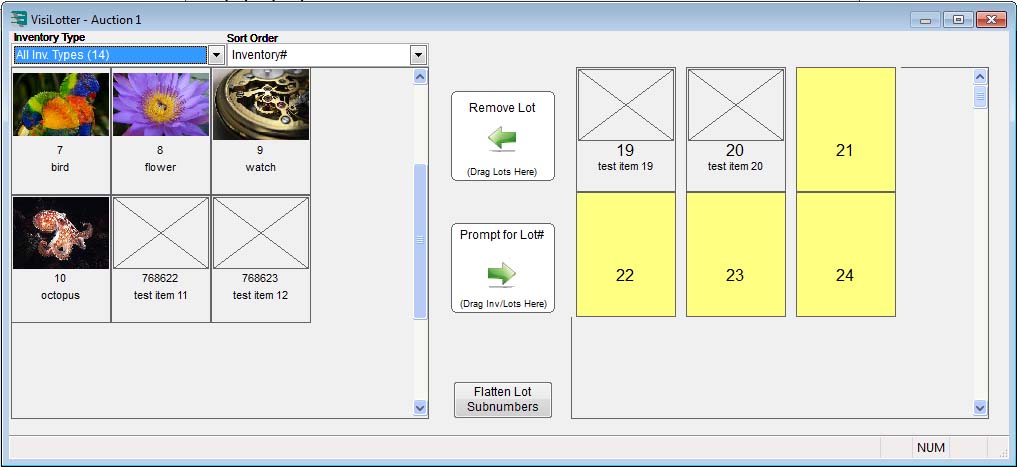
In the example shown above, lot numbers 21 through 24 are highlighted in yellow, indicating they are already assigned. To assign inventory items 9 (watch) and 10 (octopus) on the left as lot numbers 21 and 22 on the right, start by clicking item 9 (watch) and dragging the watch to the slot on the right labeled 21. Then drag and drop item 10 (octopus) to slot 22.
Following the example just described, the VisiLotter window should look now like this:
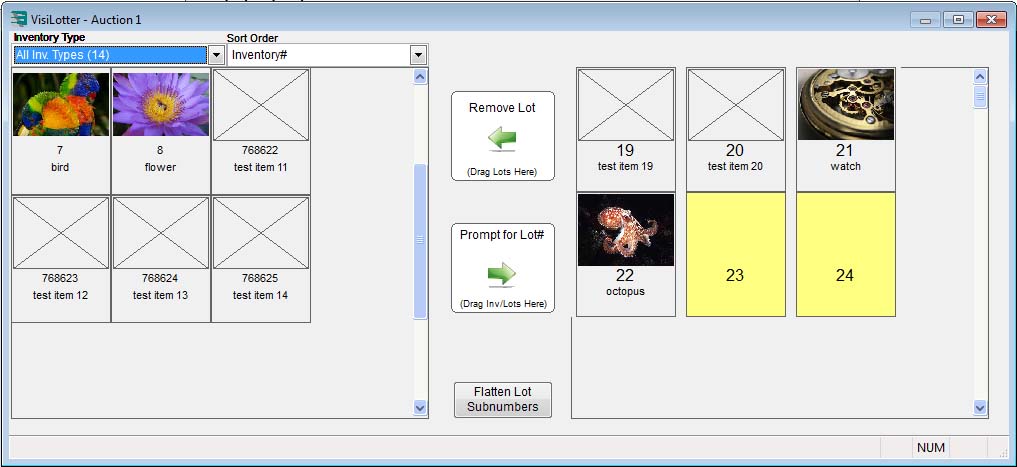
A Note About Sub-Lots
If you want to treat certain inventory items as sub-lots, such as assets that are related to the individual lot, you can drag the inventory into the screen space between existing lots. Auction Flex will then assign the lot as a sub-number, such as 2a. After you set up the auction in your preferred visual order, click the Flatten Subnumbers box at the bottom of the screen.

