Invoice Credit Card Processing
Use the following steps to pay out an invoice or partially pay out an invoice by processing a credit card.
1. Open the invoice to which you wish to add a credit card payment.
2. Review the totals and verify they are correct.
3. Click the Add Receipt button.
4. In the Receipt For Invoice window displays, review the totals, verify they are correct, and click the Credit Card button.
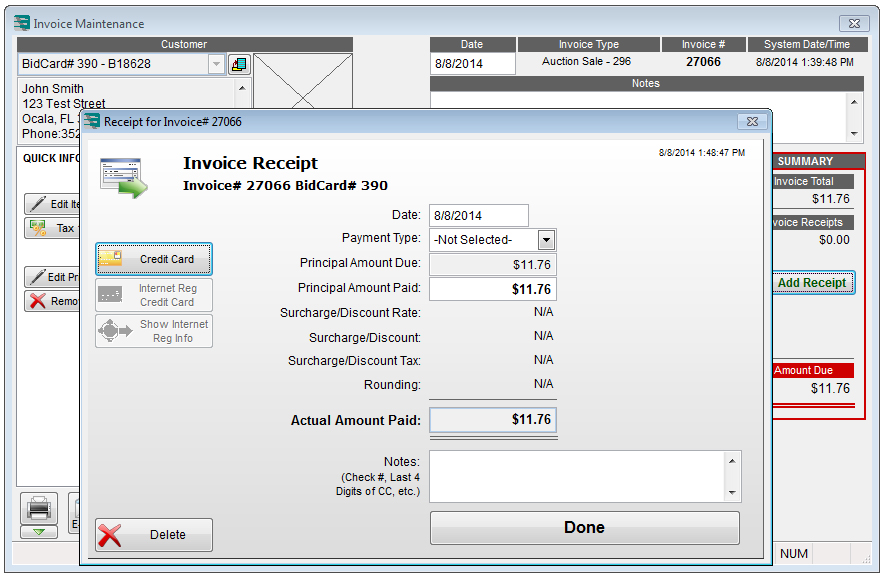
5. In the Swipe Credit Card box, keep the option to Swipe The Credit Card or change it by clicking the Manual CC Entry (Card Won’t Swipe) button.

6. If you chose to keep Swipe The Credit Card, information will be completed for you. If you chose Manual CC Entry, you will be prompted to enter the credit card type, name on the card, credit card number, the card’s expiration month and year, and the security/CW2 code (typically located on the back of the card). Do this and then click the OK button.
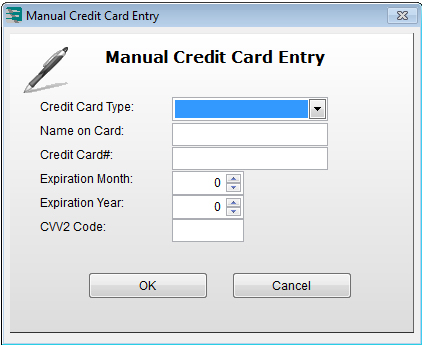
7. Once the credit card information has been entered correctly through swiping or manual entry, the Process Payment button will appear, allowing you to charge the card.

8. If the payment clears successfully, you will be prompted to print.

