Canadian Taxes
1. In Auction Flex, select Settings & Options from the Miscellaneous menu.
2. Select the Taxes tab.
3. Ensure that the Disable Tax 2 checkbox is unchecked.
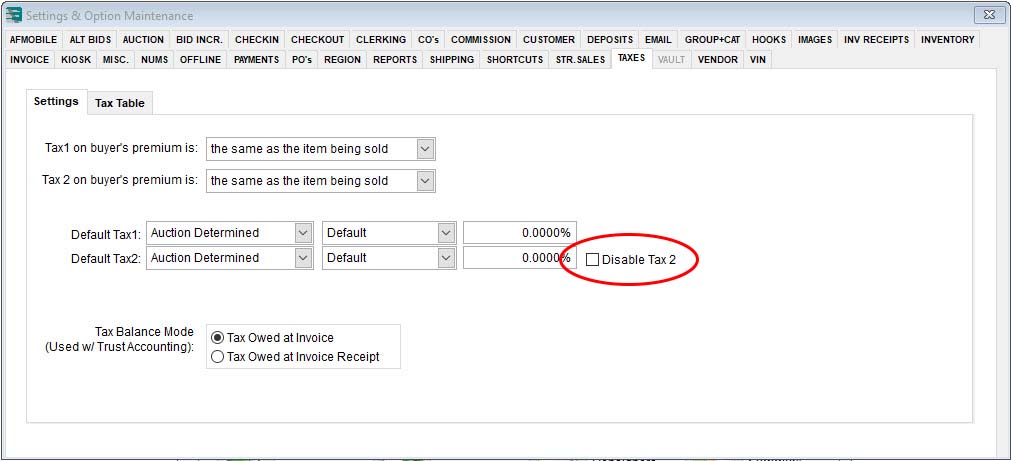
4. Ensure that Tax1 On Buyer’s Premium is set to The Same As The Item Being Sold.
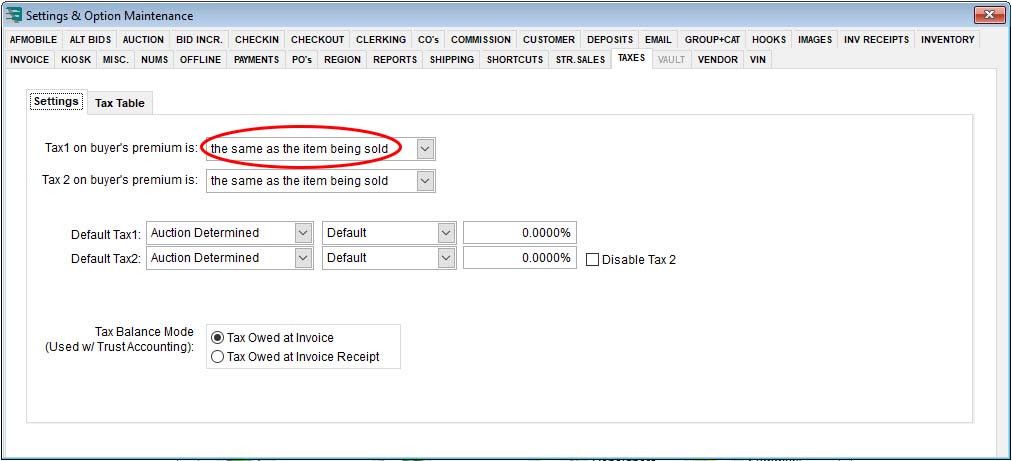
5. Close the Settings & Option Maintenance window.
6. On the Easy Navigator screen (or Navigator toolbar), click the Auction Setup button.
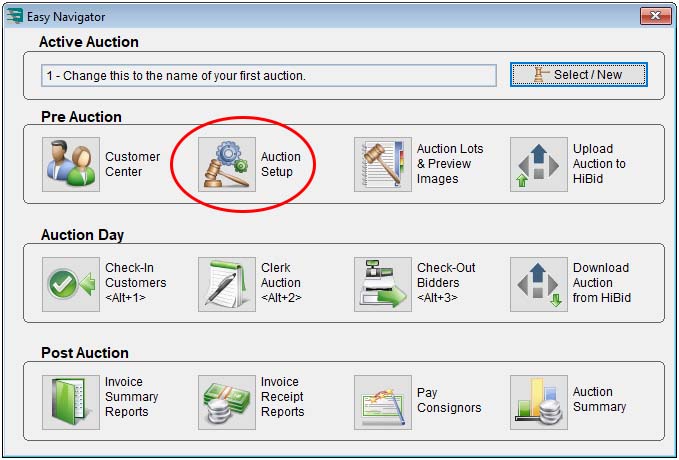
7. Select the BP & Tax Settings tab.
8. Set the Tax Rate 1 option to Auction Determined (Normal) and Default, and for the percentage enter the Québec sales tax (QST) as the percentage; this is usually the higher percentage of the two taxes.
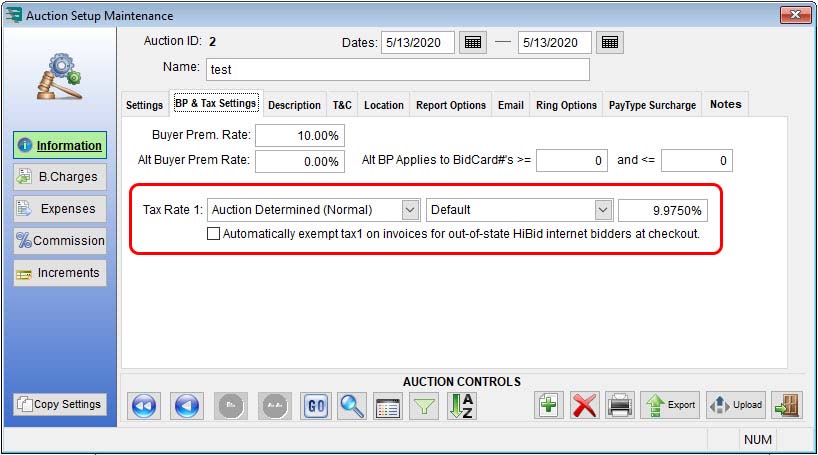
9. Click the B.Charges button.
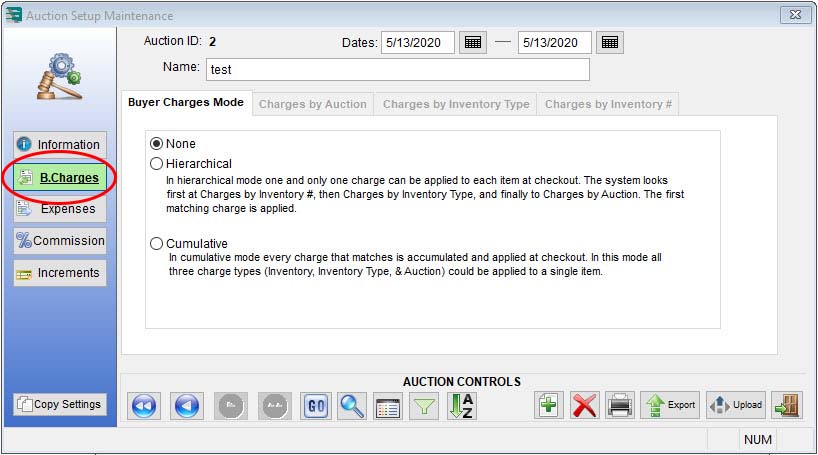
10. Click the Cumulative radio button.
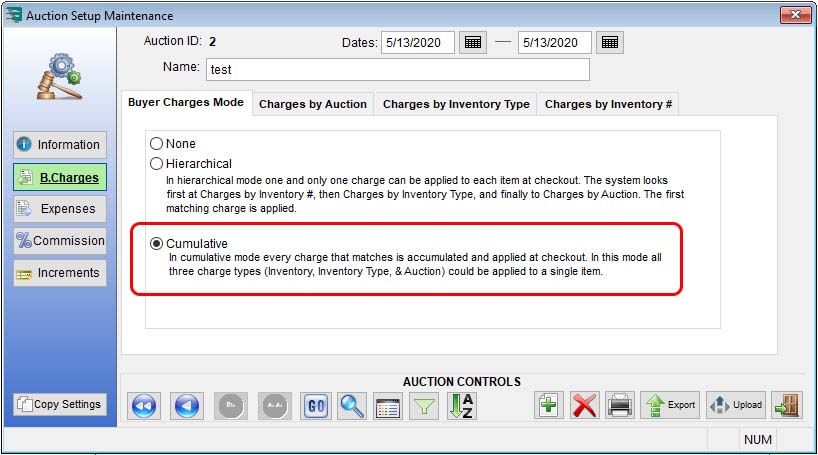
11. Select the Charges By Auction tab and click the Add button to add a buyer’s charge.
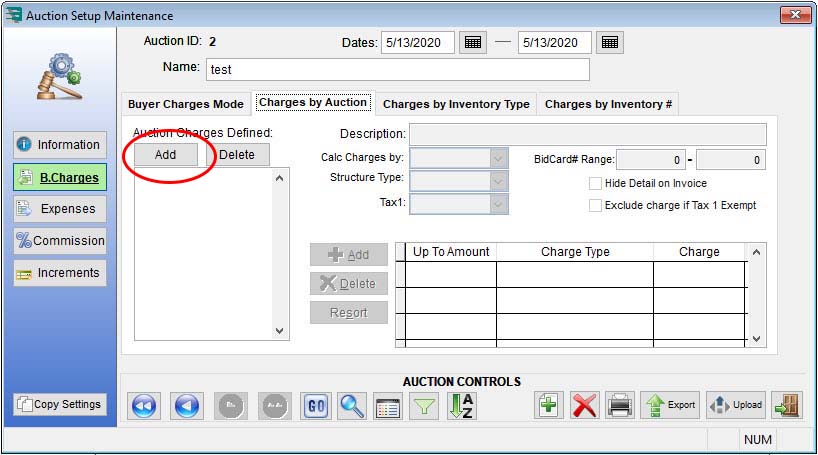
12. Use the following settings:
- Description: GLC
- Calc Charges By: Each Including Buyers Premium
- Structure Type: Flat
- Tax1: Same As Invoice
Also, set the percentage to whatever the GST percentage should be, and close the window.

