Overview
The Reports Dashboard provides everything you need to know to view and plan for trends in your organization’s auction performance through an array of tailored reports laid out in easy to digest charts and documentation.
Accessing the Reports Dashboard
Once you are logged in to Auction Management and have selected your organization, click on Reports from the main menu.

You will be brought to the “Reports Dashboard”. From here you can view general information concerning recent lots and auctions.
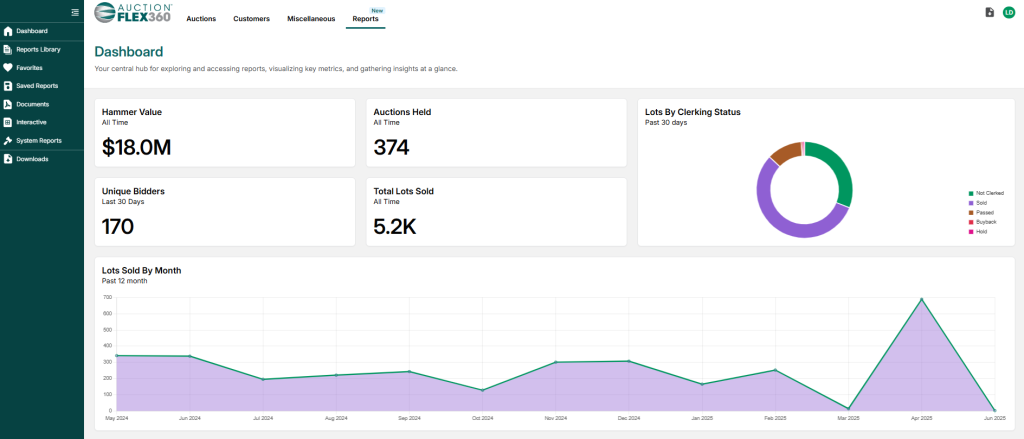
Reports
Featured Reports
Scroll down to “Featured Reports” for our suggested reports to help you get a wide-angle lens view of your organization. Click on Generate Report under any of the featured reports to get started.
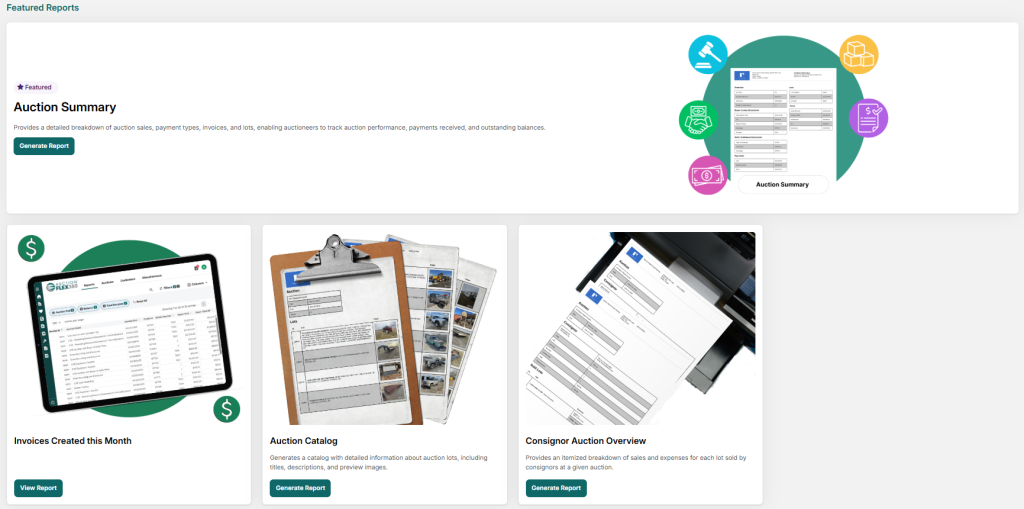
A pop up will appear. Select an auction from the Auctions drop down menu and click Create.
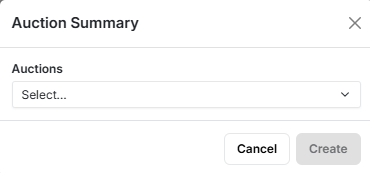
A report will be generated and automatically downloaded to your computer.
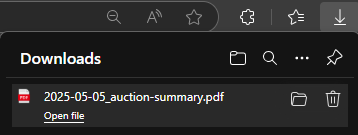
Note: Featured reports that give the option to View Report will generate the report within your browser.
Reports Library
From the navigation menu, click on Reports Library.
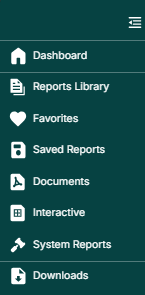
You’ll be brought to the “Reports Library”, a list of all the different kinds of reports the dashboard can generate or view.
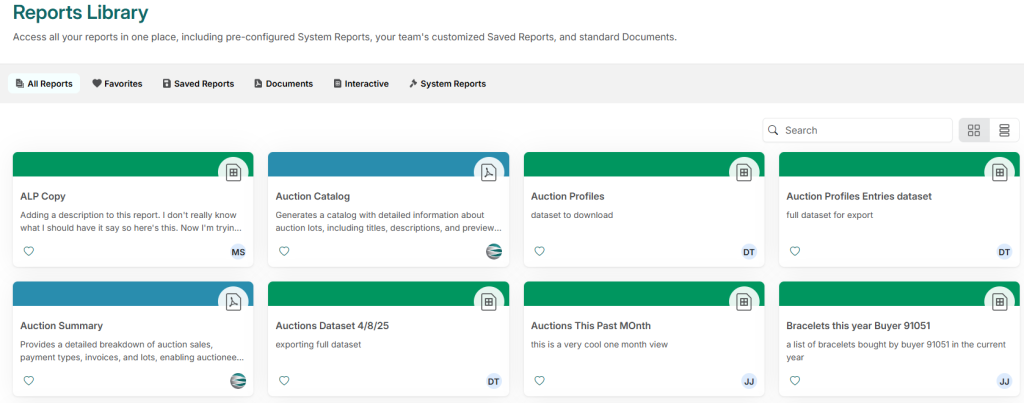
Take note of the icons on the upper right corner of each option; these tell you the format the report will come in. They come in the following two variations:

Interactive: Interactive reports generate directly in your browser and have customizable options allowing you to nail down the exact information you’d like to see. Further, you can download and export these to excel as shown here. [[Insert link to download/export guide]

PDF: PDF reports will be downloaded directly to your computer as PDFs. These can be opened in your browser or other 3rd party software.
Generating a Report
Click on a blue marked reporting option to generate and download a given report. At this time, they can only be generated as a PDF file.
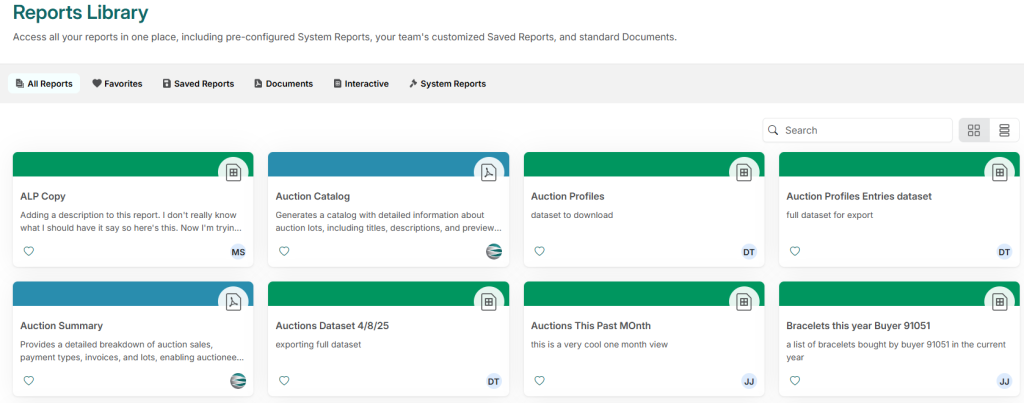
A pop up will appear. Select the auction you’d like to pull the report of from the Auctions drop down menu, then click Create.
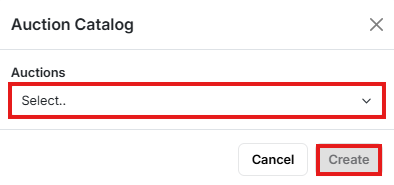
A report will be generated and automatically downloaded.
Viewing a Report
By clicking on a green marked report, you’ll be able to view that report directly in your browser and interact with it. Further, you can download them as either a PDF file or an XLS file if you’d like to export them to an Excel spreadsheet.
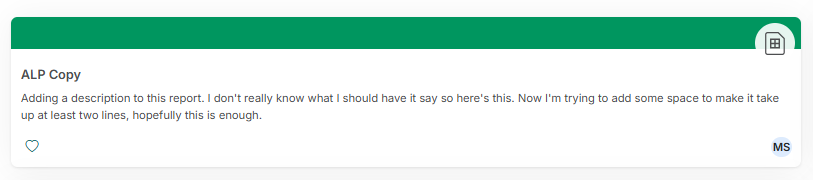

From here, you can set the parameters of filters (by default, Lot ID, Auction ID, and Buyer ID are all active).
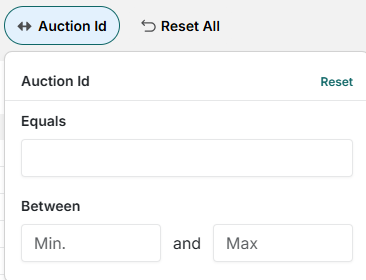
You can also set which filters are present from the Filters menu.
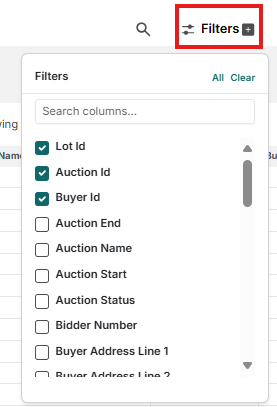
Further, you can add or remove set columns from the table by clicking the Columns menu and selecting which columns of data you’d like to add then clicking Update Table.
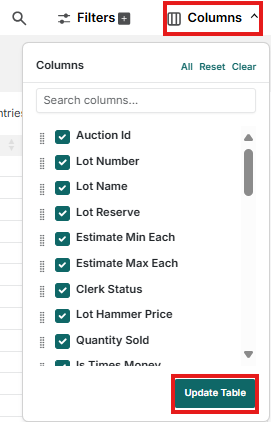
Next, you can click Save As, giving the report a title and description before clicking Save.
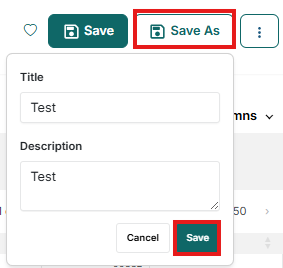
This will save it to Saved Reports under the navigation pane on the left.
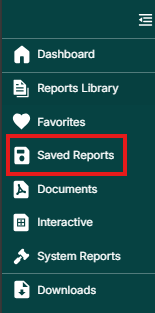
Downloading a Report
You can also download the report to your computer by clicking the Ellipses (…) icon and selecting Download.
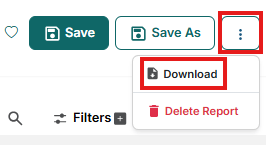
The report will be sent to the “Downloads” page, you can click Downloads from the popup to navigate there, or the Downloads button in the upper right corner of the window.

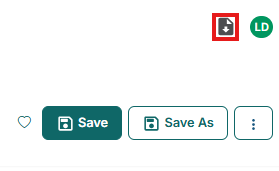
The requested report will be in the “Downloads” table. Clicking the Download pdf file will download the report to your computer as a PDF file, while clicking Download xls file will download the report to your computer as an excel file for your excel spreadsheets.
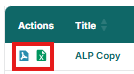
Favoriting a Report
From the Reports Library, clicking the Heart icon on any report will mark it as a favorite.

Once marked as a favorite, the report can easily be found under the favorites tab found either in the navigation pane or Reports Library menu.
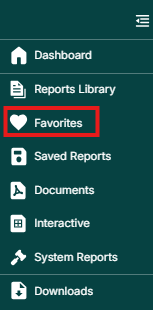

Navigating the Menus
You can navigate the Reports Library from either the Navigation Pane or the Library Menu as shown below:
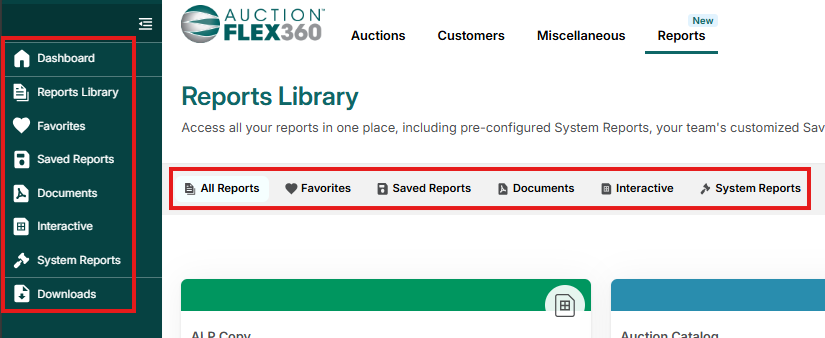
Saved Reports
When viewing the Reports Library, any interactive (green marked) reports that have been saved will be saved here.
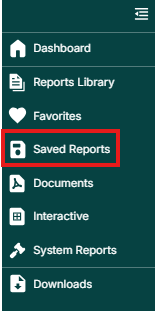
Documents
The Documents option in the navigation pane will filter reports to only show the reports that are generated and downloaded (blue marked)
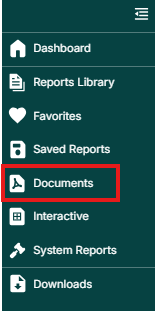
Interactive
The Interactive option in the navigation pane will filter reports to only show the reports that are viewed in the browser and can be interacted with (green marked).
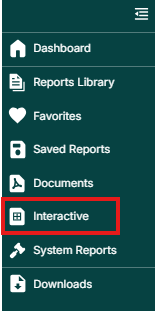
System Reports
System reports are stock reports created by HiBid for customers to run, giving them immediate access to important information without the need for lengthy set up.
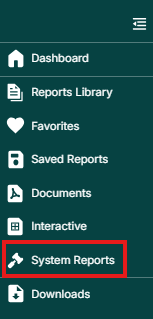
Downloads
The Downloads button on the navigation pane will take you to the “Downloads” page, showing all reports you’ve requested downloadable versions for.
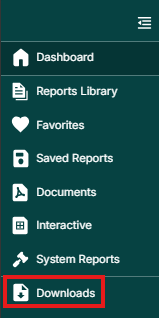
Reports
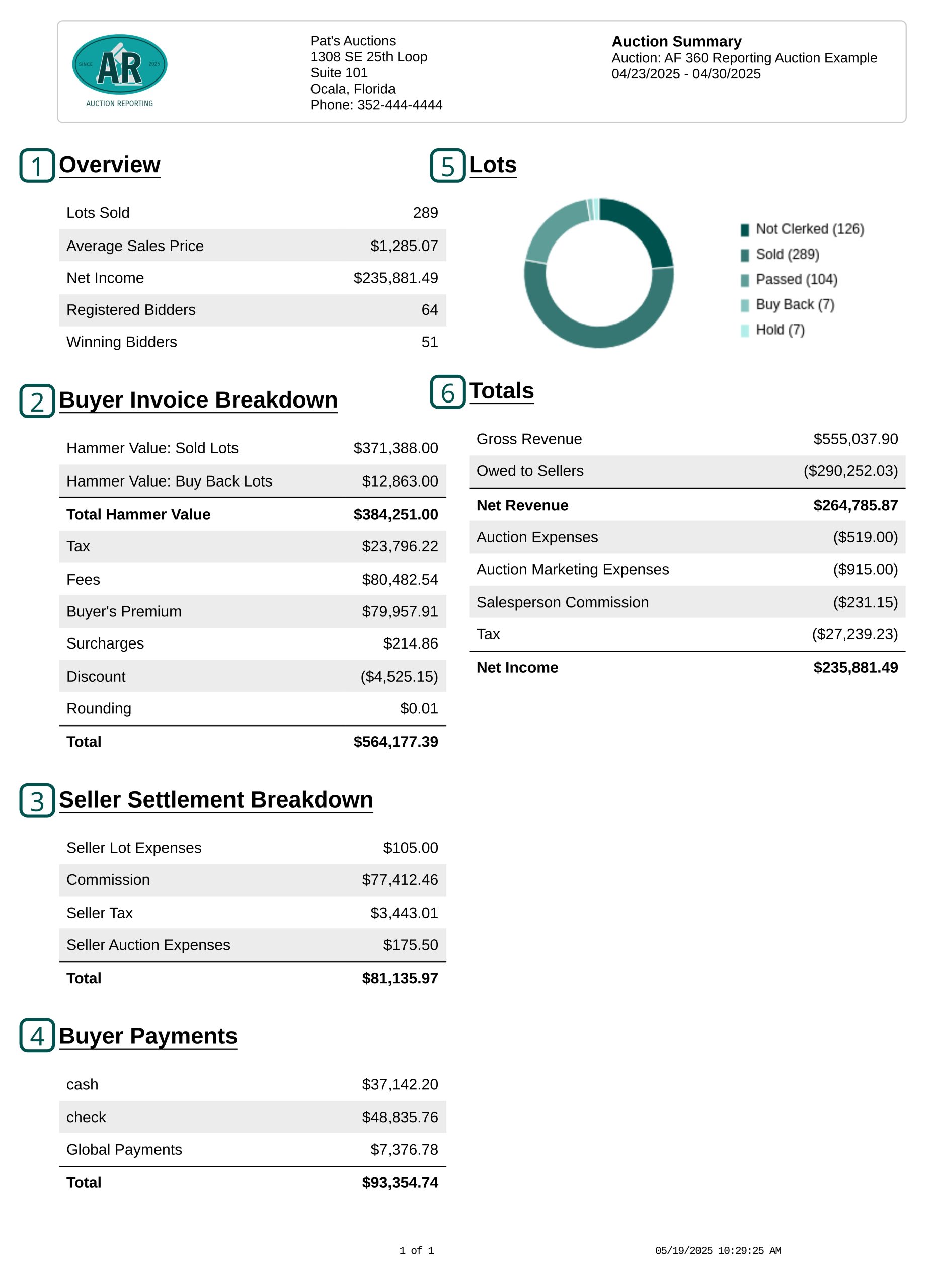
- Overview
- Lots Sold: Total number of lots with a clerk status of “Sold”
- Average Sale Price: Total Hammer Value / Lots Sold
- Net Income: Total net income
- Registered Bidders: Number of customers registered as a bidder
- Winning Bidders: Number of customers with at least one winning bid
- Buyer Invoice Breakdown
- Hammer Value: Sold Lots: Total Hammer Value of all lots clerked as “Sold”
- Hammer Value: Buy Back Lots: Total Hammer Value of all lots clerked as “Buy Back”
- Total Hammer Value: Total Hammer Value of all lots clerked as “Sold” or “Buy Back”
- Tax: Total amount of Buyer’s Tax for all winning bidders
- Fees: Total amount of Buyer Lot Charges and Buyer Auction Charges
- Buyer’s Premium: Total BP amount for all winning bidders
- Surcharges: Total amount of surcharges for all bidder transactions using a payment method with an assigned surcharge value
- Discount: Total amount of discounts for all bidder transactions using a payment method with an assigned discount value
- Rounding: Total amount of rounding on cash transactions with an assigned rounding selection (Nickel or Dime)
- Total: THV + Tax + Fees + BP + Surcharge + Discount + Rounding
- Seller Settlement Breakdown
- Seller Lot Expenses: Total of all Seller Lot Expenses
- Commission: Total of all seller commission
- Seller Tax: Total of all Seller tax (tax on commission)
- Total: Seller Lot Expenses + Commission + Seller Tax
- Payments
- Cash: Total of all bidder cash transactions
- Check: Total of all bidder check transactions
- Global Payments: Total of all bidder Global Payments transactions
- Total: sum of all bidder transactions (this will list only the payment methods used for an auction, cash/check/GP are just examples)
- Lots
- Not Clerked: Number of lots Not Clerked
- Sold: Number of lots clerked as “Sold”
- Passed: Number of lots clerked as “Passed”
- Buy Back: Number of lots clerked as “Buy Back”
- Hold: Number of lots clerked as “Hold”
- Totals
- Gross Revenue: Total from Buyer Breakdown + Seller Lot Expenses + Seller Tax
- Owed to Sellers: Total Hammer Value – Total from Seller Breakdown
- Net Revenue: Gross Revenue – Owed to Sellers
- Auction Expenses: Total of Auction expenses (added in Pre-auction > Expenses)
- Salesperson Commission: Total of all salesperson commission
- Tax: Buyer Tax + Seller Tax
- Net Income: Net Revenue – Auction Expenses – Salesperson Commission – Tax

