Creating Inventory Types
Auction Flex allows you to create an unlimited selection of inventory types, giving you the flexibility to organize catalogs, assign unique tax statuses, and capture detailed information for specific groups of inventory. Additionally, the Buyer Charges section in Auction Setup enables automatic charges based on inventory types. For instance, titled vehicles can be assigned a title transfer fee, which is applied to all items sold under that type and reflected on the buyer’s invoice.
Follow the steps below to set up inventory types:
Step 1: Access the Inventory Types Menu
- Navigate to the Inventory drop-down menu at the top of the software.
- Select Inventory Types from the list.
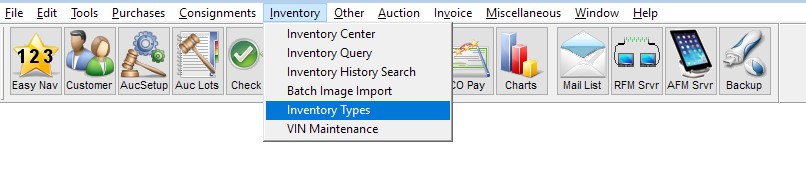
Step 2: Create a New Inventory Type
- Click the New button at the bottom of the screen.
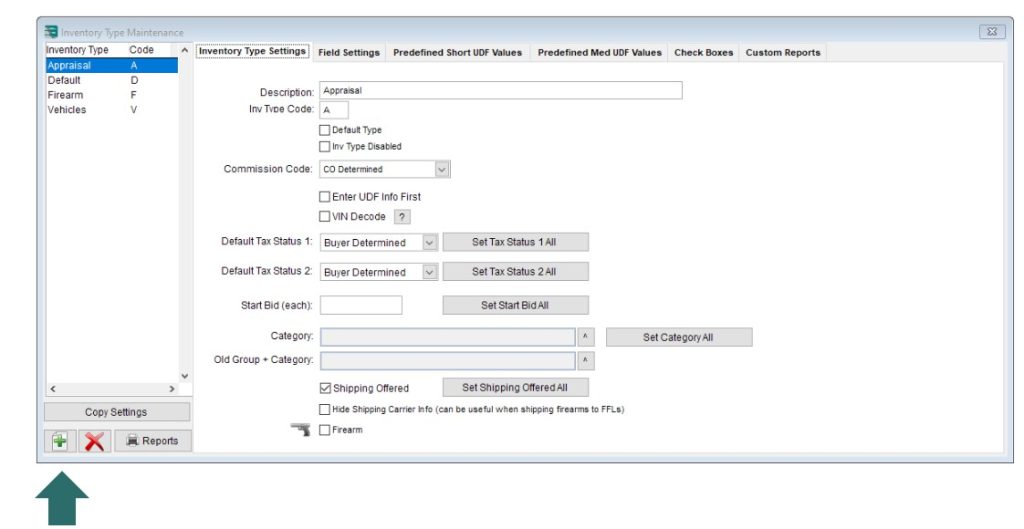
Step 3: Configure Inventory Type Settings
- Description: Enter the title or description of the inventory type in the field located at the upper center of the screen. (For example, “Art” can be used as a sample inventory type.)
- Inventory Type Code: For easy entry in the Clerking Grid or Wireless Handheld, input a code (maximum of 2 characters).
- Commission Code: If a specific commission structure applies to this inventory type, select it from the Commission Code drop-down menu. Ensure the structure has been pre-configured under Misc > Maintain Settings & Options > Commission > Maintain Commission.
- Online Catalog Settings: For inventory items displayed in the online catalog, select the appropriate Group and Category from the drop-down menus. Adjust the Starting Bid if needed.
- Optional Features:
- In the upper-right corner, check applicable options for this inventory type. For titled vehicles, enabling VIN DECODE allows Auction Flex to pull VIN information directly into User-Defined Fields (UDFs).
- Modify the Tax Status as required. For example, currency or agricultural products may not be taxable in your region, or you might need to apply different tax rules for Tax 1 and Tax 2.
- User-Defined Fields (UDFs):
- Click on the Field Settings tab to customize UDFs and extended description fields. Refer to the User-Defined Fields tutorial for detailed instructions.

