Auctioneer Login
The auctioneer login is a valuable tool for absentee, internet-only, and webcast auctions. It provides you with the ability to view or edit the back end of the bidding that is taking place or that has already finished.
During or after your sale, you can view any registrations, pending bids, your bid stats, your catalog, and your settings using the auctioneer login.
To access your auctioneer login:
1. Go to myhibid.com
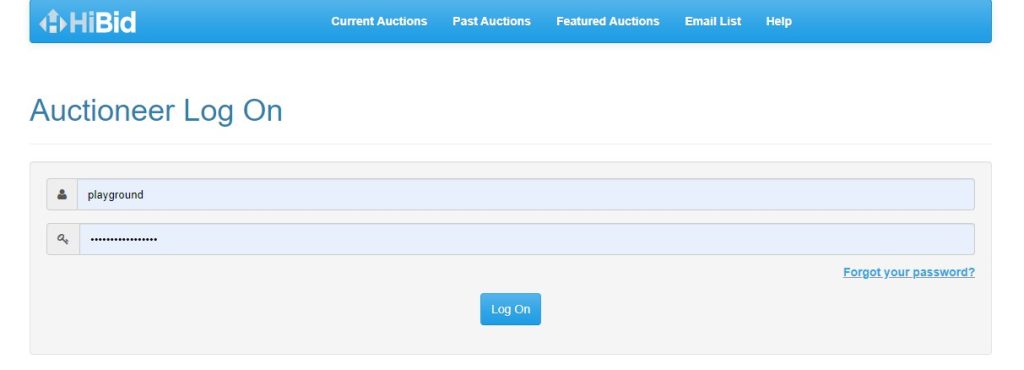
Using Auctioneer Login Features
After logging in, you will see your username in the top right corner where the phrase Login / New Bidder was. If you hover your mouse cursor over your username, you will find multiple options to help you. These include:
- Company Info
- Current Bids
- Bid Permissions
- Company Settings
- Company Email List
- Logout
Clicking any of these options will allow you to view the specific area and edit certain options and fields.
After logging in, your current auctions should be visible. To find past auctions click the Past Auctions link at the bottom of the window.
Under each auction, you will find options, as well, including to start or view your webcast auctions if you have been running any, along with auction stats.
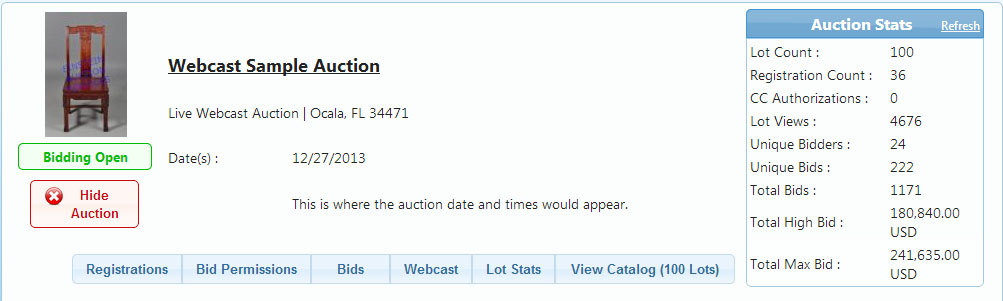
Registration allows you to view any bidders who have signed up for a specific auction. In this area, you will find bidder info, bid history, permissions, the date and time the bidder registered, and any notes entered about the bidder.
Bid Permissions shows you auction names, bidder names, bidder permissions, and pending bids, and gives you the ability to edit these bids using the Edit (pencil icon) button. This area also allows you to add new permissions to bidders from specific auctions by clicking the Add New Permission button. After clicking that button and selecting the specific auction and bidder, you will be given the option to set the maximum amount of money the bidder will be permitted to bid, and the option to approve or decline them. This area also provides an option to inform the bidder via email about the newly granted or declined permission.
Bids. In this area, you may choose a lot, choose the status of the bids you wish to show, and opt to refresh the list. After choosing a lot, you will see all of the bids placed on that specific lot based on your status criteria. Each bid includes an Edit (pencil icon) button, which provides the ability to edit if the bid is accepted or declined, and the option to change the Start Bid and Max Bid for the bidder if the bidder contacts you requesting a change in the amount they entered.
Webcast provides options specific to webcast auctions, and is only available if the auction is uploaded as a webcast.
Lot Stats displays the lot number, lot description, time remaining for bidding, an option to view bidders on that lot, an indication of whether the reserve has been met, high bid, maximum bid, bid count, views, and watches.
View Catalog displays your online catalog, which is visible to your customers.

