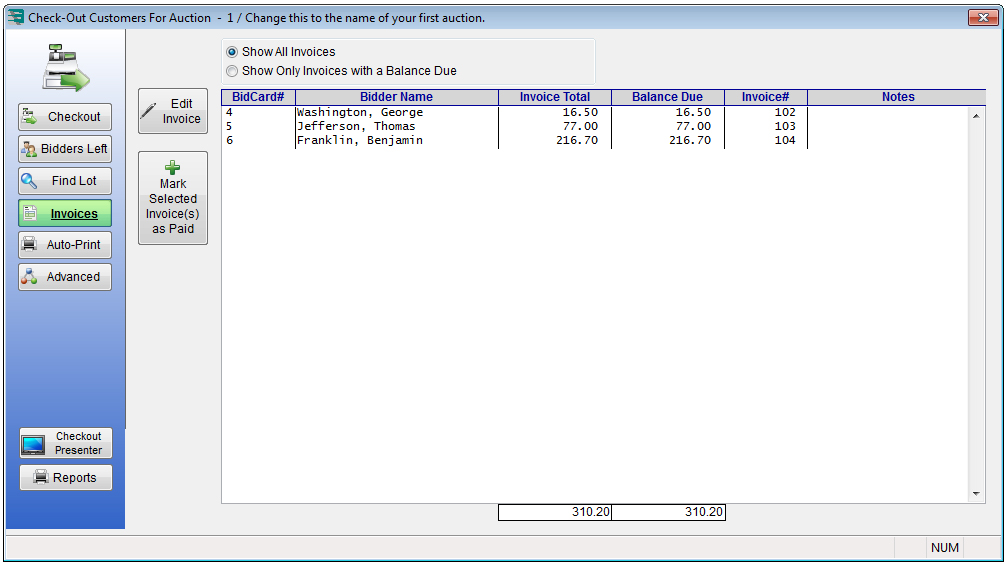Check Out Process
Once you have auto-clerked all of the bids for an internet-only auction (see the Auto-Clerk Auction help page) and you have created invoices in the Download Center (see the Download Center help page), you can review the invoices. Follow these steps:
1. On the Auction Flex toolbar, click the Auction menu and select Check-Out Bidders . Doing this displays the Check-Out Customers For Auction window.
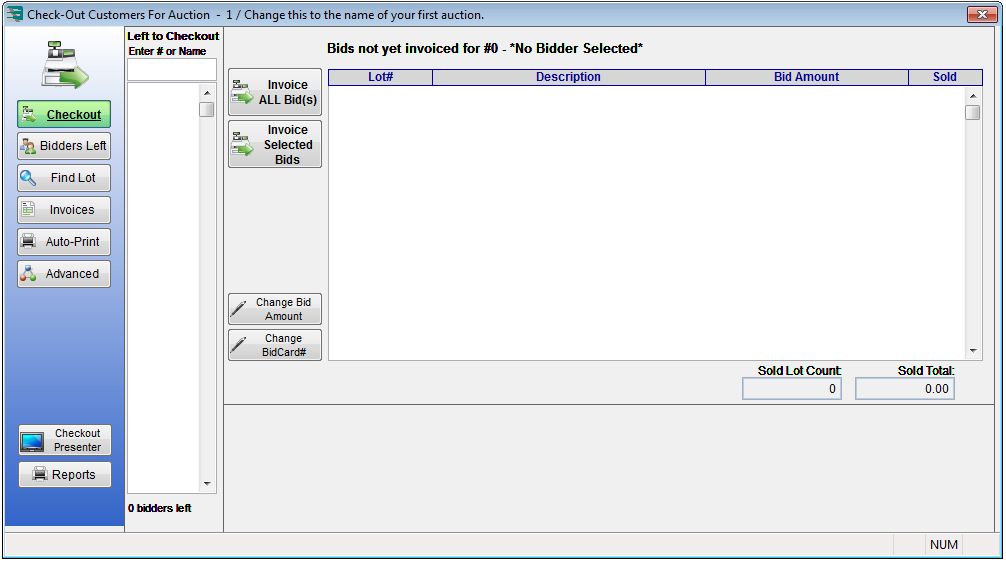
2. Click the Invoices button and then double-click any invoice that needs to be edited, or click to highlight a given invoice and click the Edit Invoice button.