SMTP Settings
SMTP (Simple Mail Transfer Protocol) settings are essential configurations that enable sending emails from your server or client. These settings typically include the SMTP server address (e.g., smtp.example.com), the port number (usually 25, 465, or 587), and authentication details such as a username and password. Additionally, you may need to specify encryption methods like SSL or TLS to secure the connection.
It’s important to know that when you send emails through Auction Flex, they are not sent from Auction Flex servers but from the seller’s email service provider. Properly configuring SMTP settings ensures reliable and secure email delivery, preventing issues such as emails being marked as spam or failing to send.
Auction Flex SMTP Settings Screen
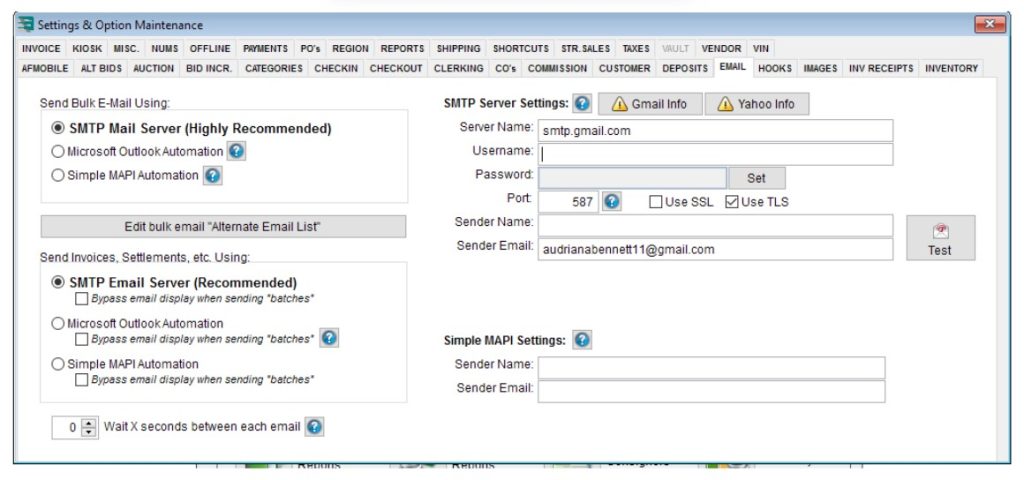
SMTP Server Settings
- Server Name: The SMTP server address, set to “smtp.gmail.com” (Gmail’s SMTP server).
- Username and Password: The credentials required to authenticate with the SMTP server.
- Port: Set to 587, which is the standard port for SMTP with TLS encryption.
- Use SSL / Use TLS: Options for encryption. “Use TLS” is checked, which is typical for Gmail’s SMTP setup.
- Sender Name and Sender Email: Specifies the name and email address that will appear as the sender.
- Test Button: Allows the user to test the email setup to ensure it works correctly.
App Passwords
Some email providers require an “app password” to send emails from third-party applications like Auction Flex. The seller must create this password through their email provider and enter it into Auction Flex. If you’re not using Gmail, search “App Password” with your provider’s name for detailed instructions.
Common SMTP Servers
Gmail
Yahoo
Hotmail
Server Name: smtp.gmail.com
Port – 465 or 587
SSL/TLS – SSL or TLS
Server Name: smtp.mail.yahoo.com
Port – 465 or 587
SSL/TLS – SSL or TLS
Server Name: smtp.live.com
Port – 587
SSL/TLS – TLS
AOL
Outlook
Office 365
Server Name: smtp.aol.com
Port – 587
SSL/TLS – TLS
Server Name: smtp-mail.outlook.com
Port – 587
SSL/TLS – TLS
Server Name: smtp.office365.com
Port – 587
SSL/TLS – TLS
ATT.NET
Sandhills
Server Name: outbound.att.net
Port – 465
SSL/TLS – SSL
Username – customerID@att.net
server name – dsmail.sandhills.com
username – dealerservices\first-lastname
Port – 25
SSL/TLS – TLS
sender email – full email address
Integration Steps
- Find your SMTP server name and port number – you can get this from your email service provider or by using the SMTP list above. For this example, we’ll be integrating Gmail.
2. To integrate Gmail, you’ll need to create an app password first. Log in to your Gmail account and navigate to your security settings.
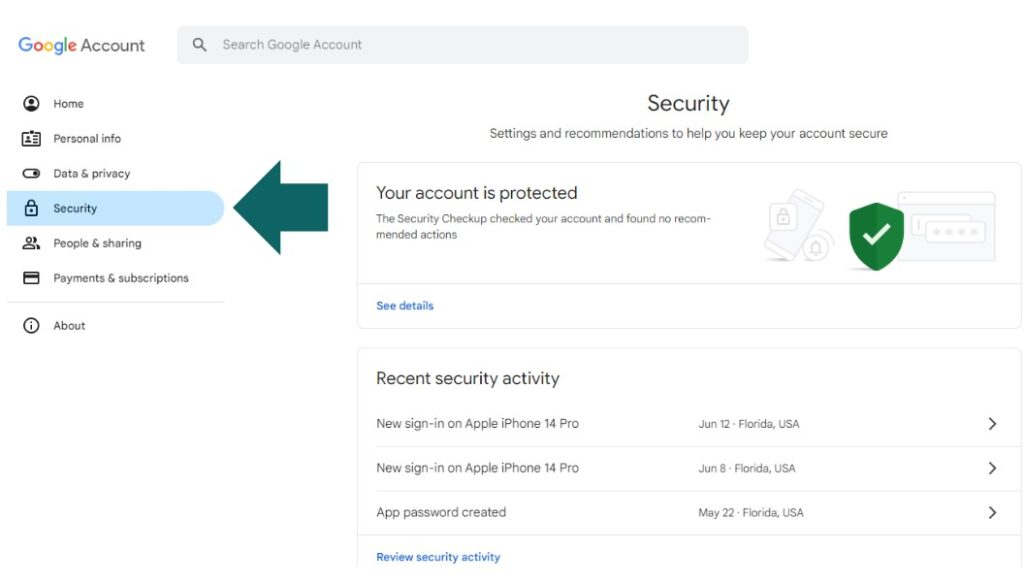
3. On the security page, ensure that 2-Step Verification is enabled. Scroll down to the “How you sign in to Google” section; the first option will be ‘2-Step Verification.’ If it is already enabled, you can proceed to create an app password. If it is disabled, click on it and follow the steps to enable it.
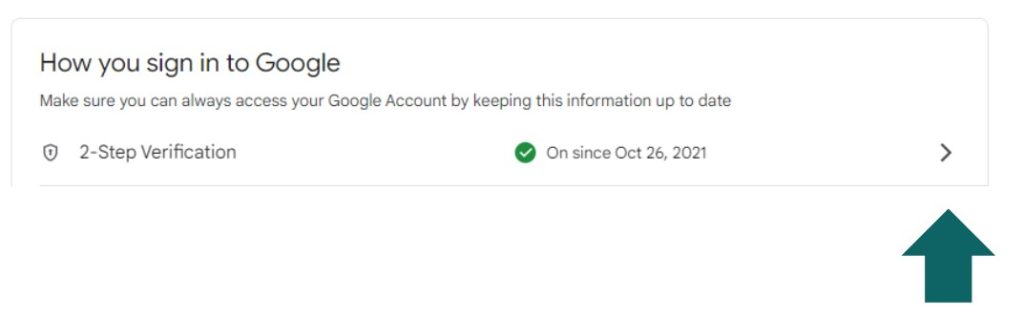
3. Once 2-Step Verification is enabled, return to the main security page. At the top, you’ll see a search bar labeled “Search Google Account.” Click on it and type “App Password.” Select the ‘App Password’ option from the results.
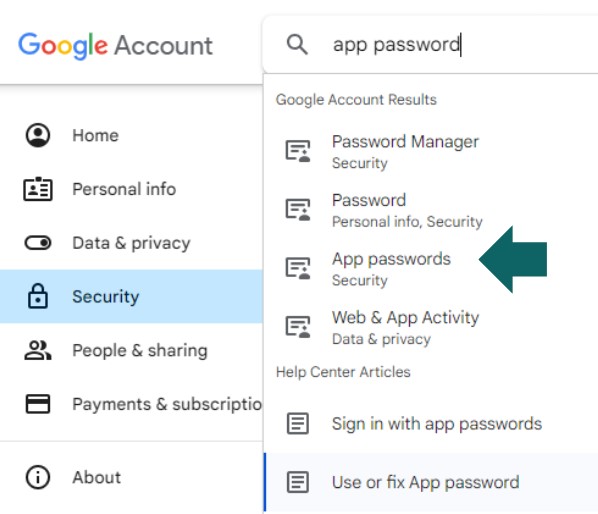
4. You’ll need to enter the app name, “AuctionFlex,” in the provided field. After typing the app name, click the ‘Create‘ button.
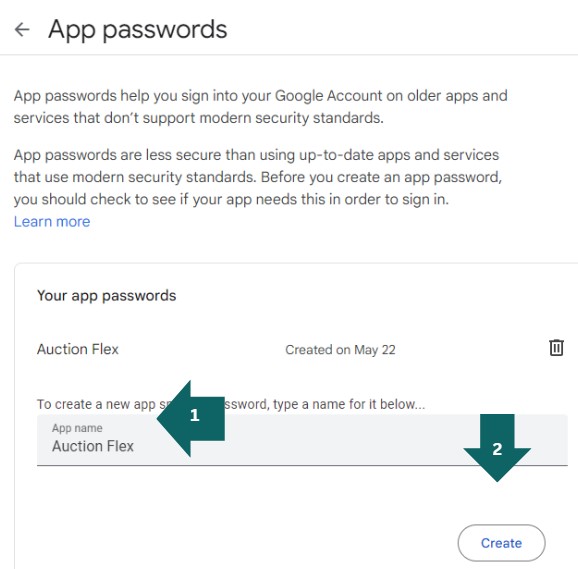
6. Gmail will generate a random app password. Copy this password and paste it into a note document for safekeeping, as you’ll need it for Auction Flex later. Then click ‘Done.’
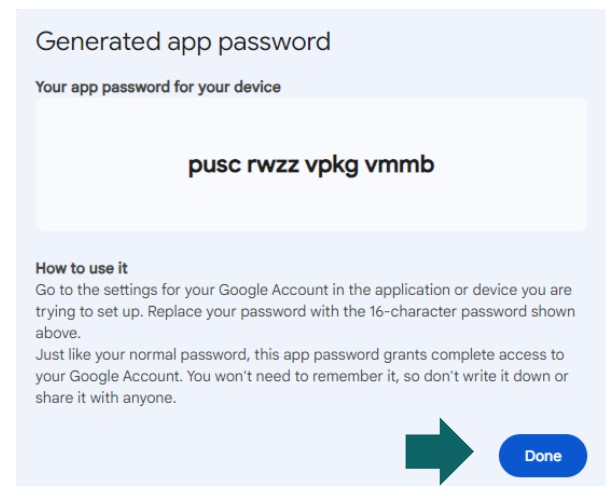
7. In Auction Flex, navigate to ‘Miscellaneous’, then ‘Settings & Options’, and finally to the ‘Email’ tab.
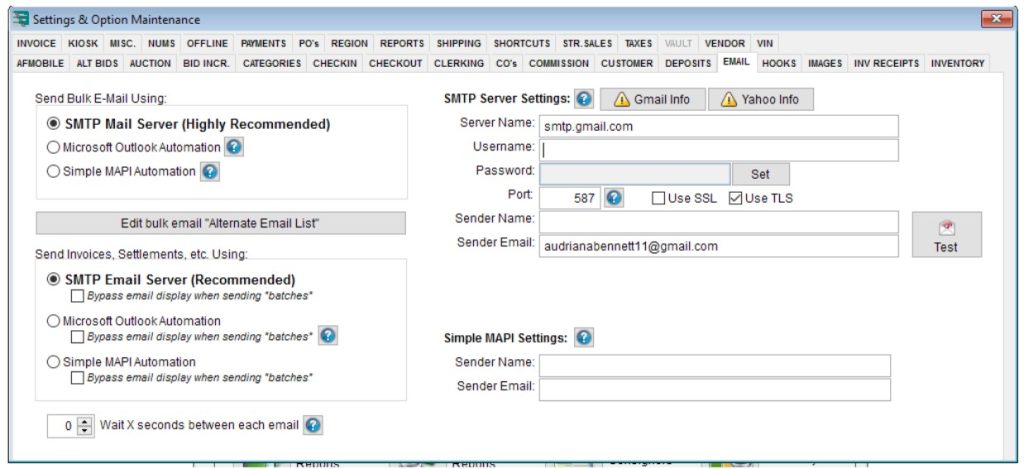
Enter your SMTP server settings into Auction Flex. For Gmail, use the following:
- Server name: smtp.gmail.com
- Username: Your email address
- Password: The app password you created earlier
- Port #: 587
- Security: Select “Use TLS”
- Sender name: Your company name
- Sender email: Your email address
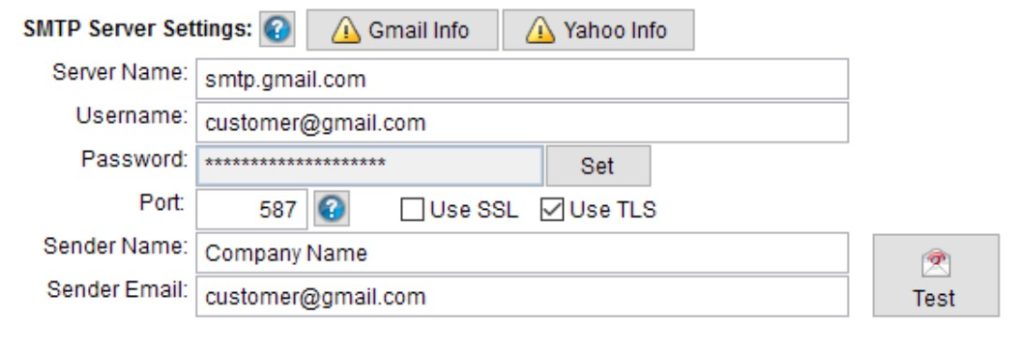
8. Once these fields are completed, you can send a test email to any recipient of your choice.
Note: This SMTP setting applies to all workstations. However, you can configure separate SMTP settings for specific workstations. This allows you to send emails from your individual address (e.g., employee@gmail.com) rather than the company address (e.g., company@gmail.com).

