Welcome to the Auction Flex Multi-Parcel Tutorial
Auction Flex offers the easiest-to-use and most powerful solution for managing your multi-parcel auctions. Multi-Parcel auctions allow you to sell items in various combinations over multiple rounds, ensuring you achieve the highest possible total for your auctions.
Follow these steps to unlock new opportunities for your business using Auction Flex.
Step 1: Create a New Auction
Click HERE to learn how to create a new auction.
Step 2: Add Parcels as Lots
Next, add your parcels as lots to the auction. Click on the Auction Lots button, then select Fast Entry. Enter the details for each lot, including consignor information and, if necessary, acreage in the quantity field. After entering each parcel, click the Save button to save your work. You can also right-click Save to duplicate the last entered lot.
Click HERE to learn more about creating lots.
Step 3: Select Multi-Parcel Option
From the Auction drop-down menu at the top of the software, select Multi-Parcel and double-click on your auction to open it.
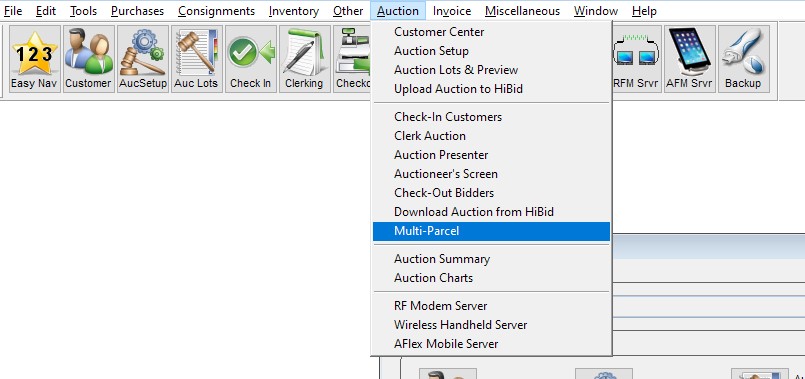
Step 4: Set Bid Increments
To configure your bid increments, navigate to the Bid Increments tab and follow the instructions on the right. These increments define how much each bid will increase, affecting the total dollar amount. You can add as many levels as necessary and choose either percentage or whole-dollar amounts. If you prefer a flat-rate increase, check the option to use Force Flat Rate and enter the desired increment.
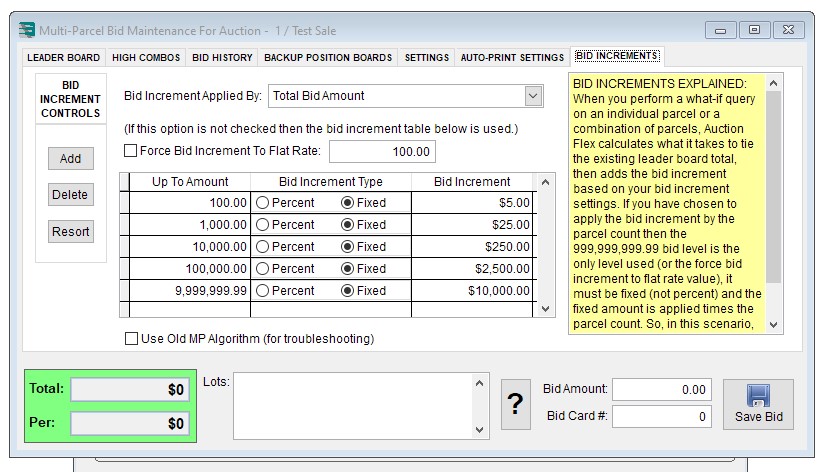
Step 5: Customize Auction Settings
Review the settings on the Settings tabs. These options let you adjust printer behaviors for your multi-parcel auction and customize the Grid Presenter or Map Presenter screens. The Map Presenter allows you to project a live map of your land onto a screen, updating dynamically as the auction progresses. The Grid Presenter displays the standard leaderboard and includes a Back-In column for added functionality.
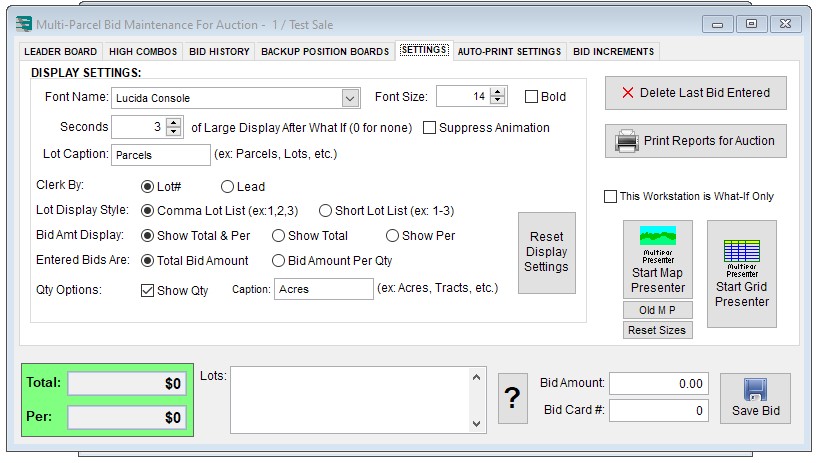
Step 6: Conduct the Auction
To begin the auction, click on the Leader Board or High Combos tab. Enter the first round of bids by inputting the lot details one at a time, including the price and bidder number. Press Enter to move between fields, and click Enter again on the Save button to proceed to the next lot.
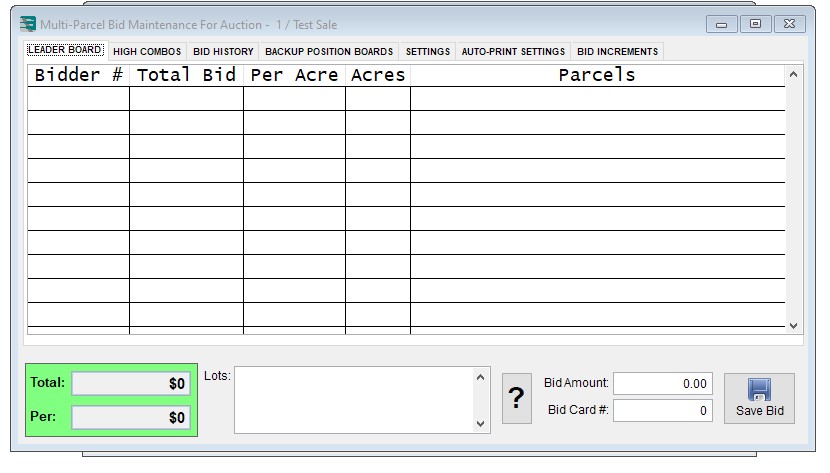
Step 7: Enter Combination Bids
You can easily enter combination bids by using simple keystrokes. Use commas (,) and dashes (-) to place bids on any combination of lots, whether they are adjacent or non-adjacent. To create a What If bid query, click the What If button. Your bid will appear, and the corresponding amount will automatically populate the price field. Enter the buyer number and save the bid by clicking Save Bid.
To delete a bid, right-click on the entry and select Delete Bid.
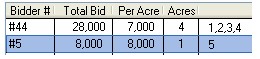
Step 8: Track Bidding and Total Amounts
As you enter bids, the total dollar amount will increase. This total is displayed both as a Total and a Per amount, showing how much the buyer is spending per acre. You can display these amounts on the presenter screens for your buyers to see in real time.
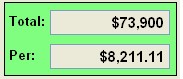
Step 9: View Auction Details
Auction Flex makes it easy to view your leaderboard, high combos, bid history, and backup position boards. Simply click the relevant tab at the top of the Multi-Parcel Bid Maintenance screen to access the information you need.

